Logging in to the RWTHapp

On this page you can find out how to log in to the RWTHapp or open it without logging in.
The RWTHapp can be downloaded via the app store of the respective operating system (Apple or Android).
To be able to use the full range of functions, you need to log in via the RWTH Single Sign-On.
Step 1
The first time you open the app, the login screen appears.
You can either log in directly using the blue Login button or continue without logging in using the gray Continue without login button.
If you wish to continue without logging in, you can still log in at a later time using the login button in the menu.
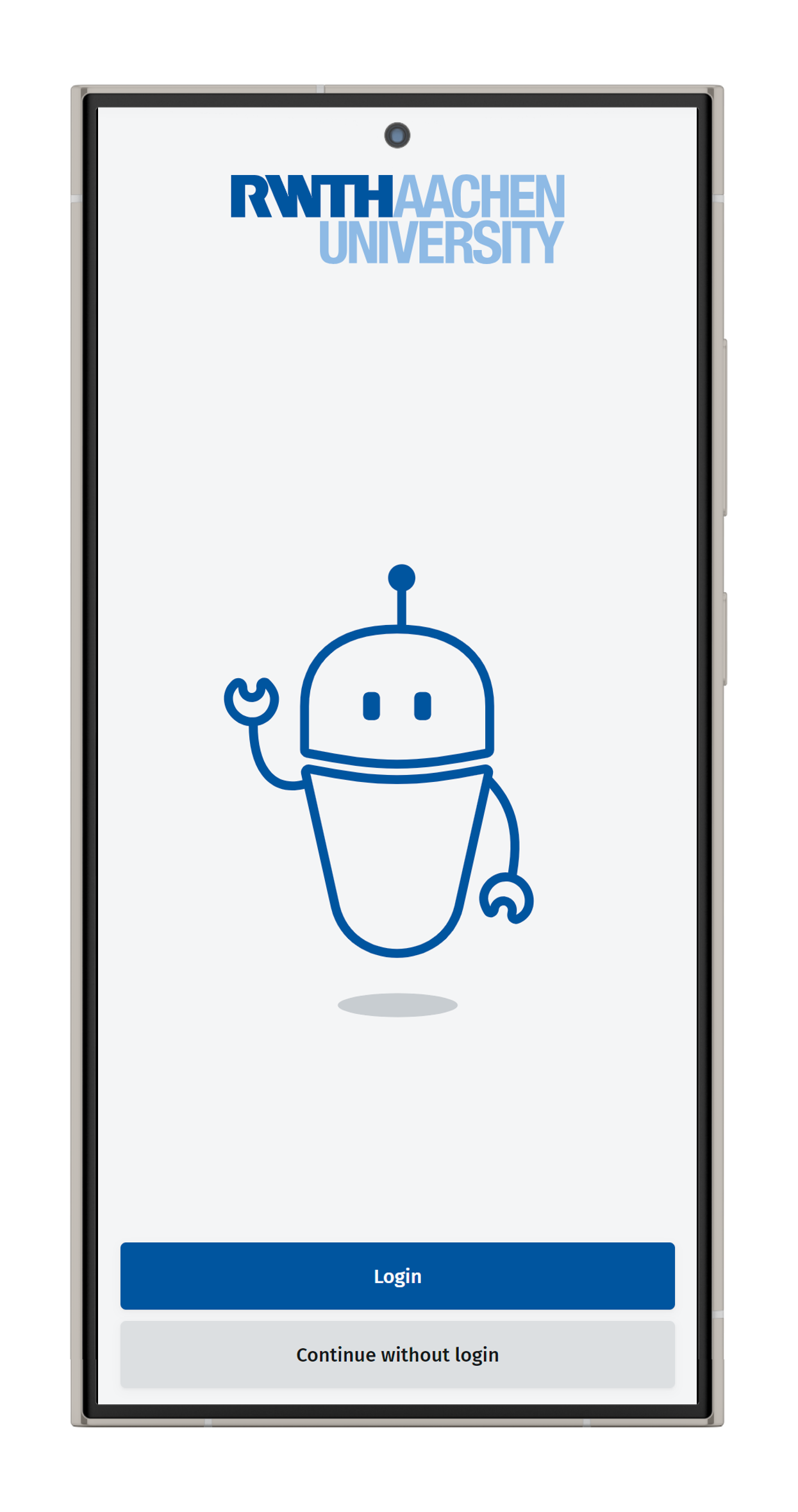
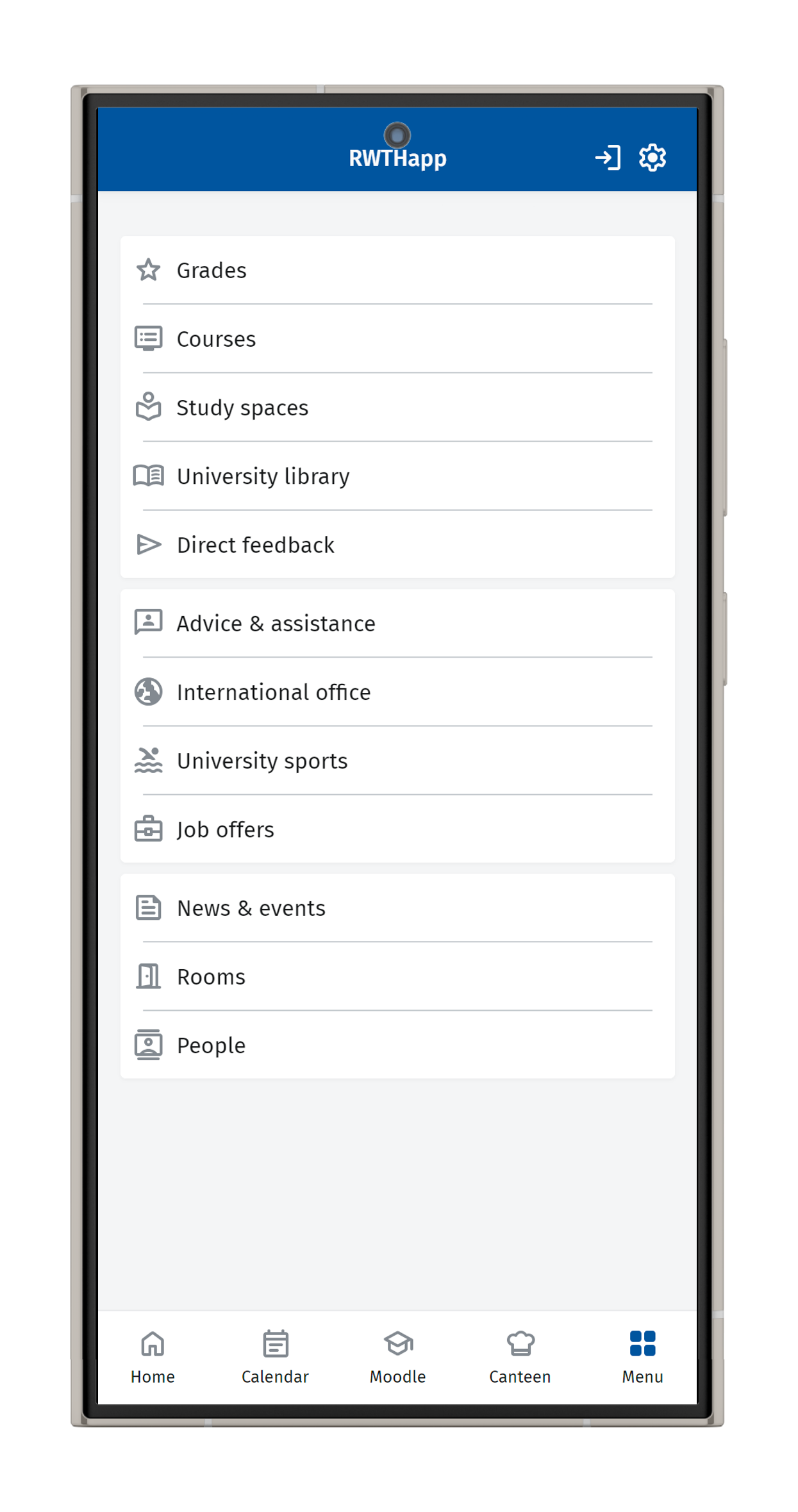
Step 2
Regardless of whether you used the login button on the login screen or the login icon in the menu, the login process will continue as follows:
Your browser will open with the RWTH Single Sign-On. Enter your username and password for the RWTH Single Sign-On and log in.
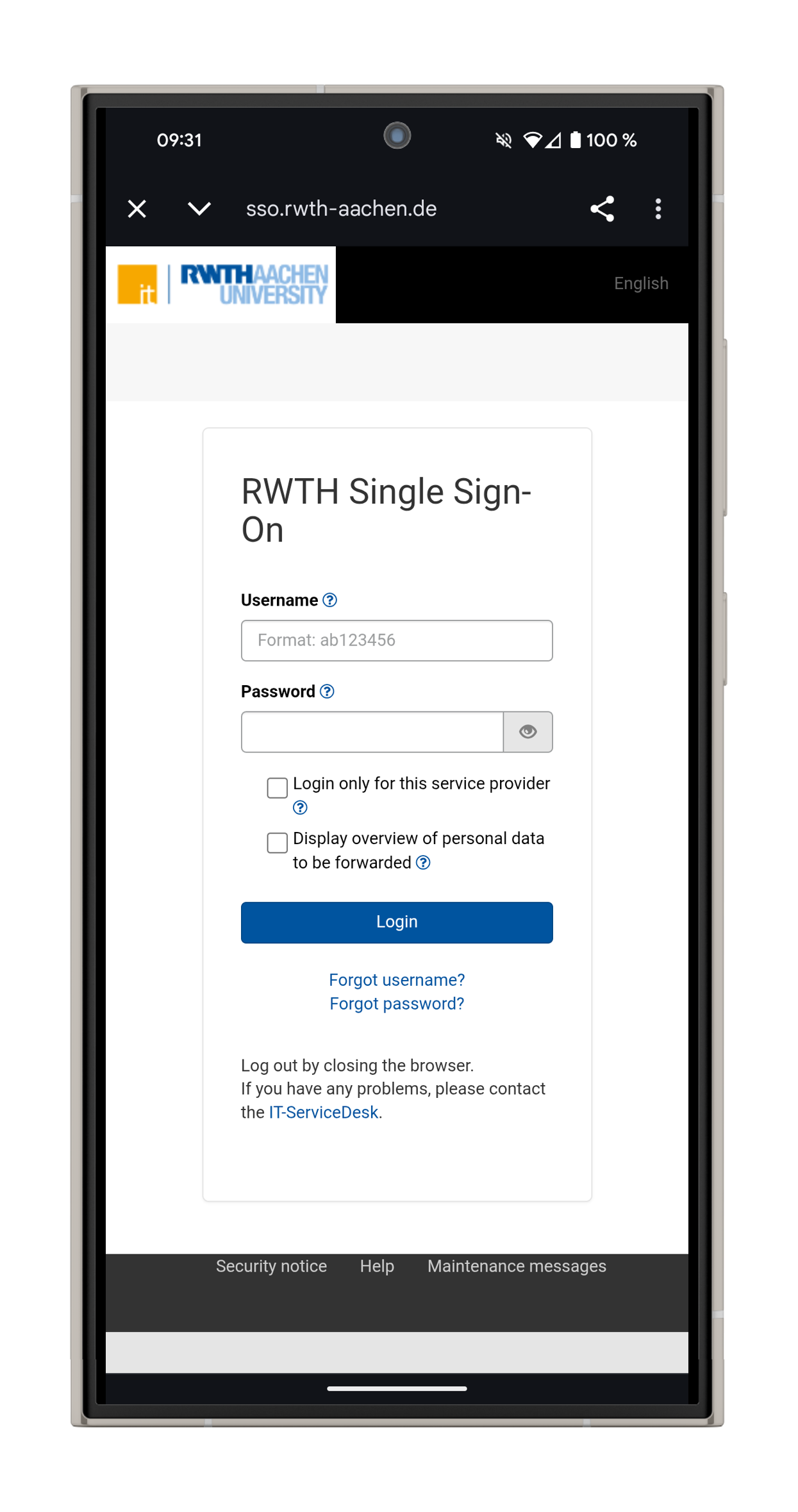
Step 3
You will then be asked to select and enter a second factor for multifactor-authentication.
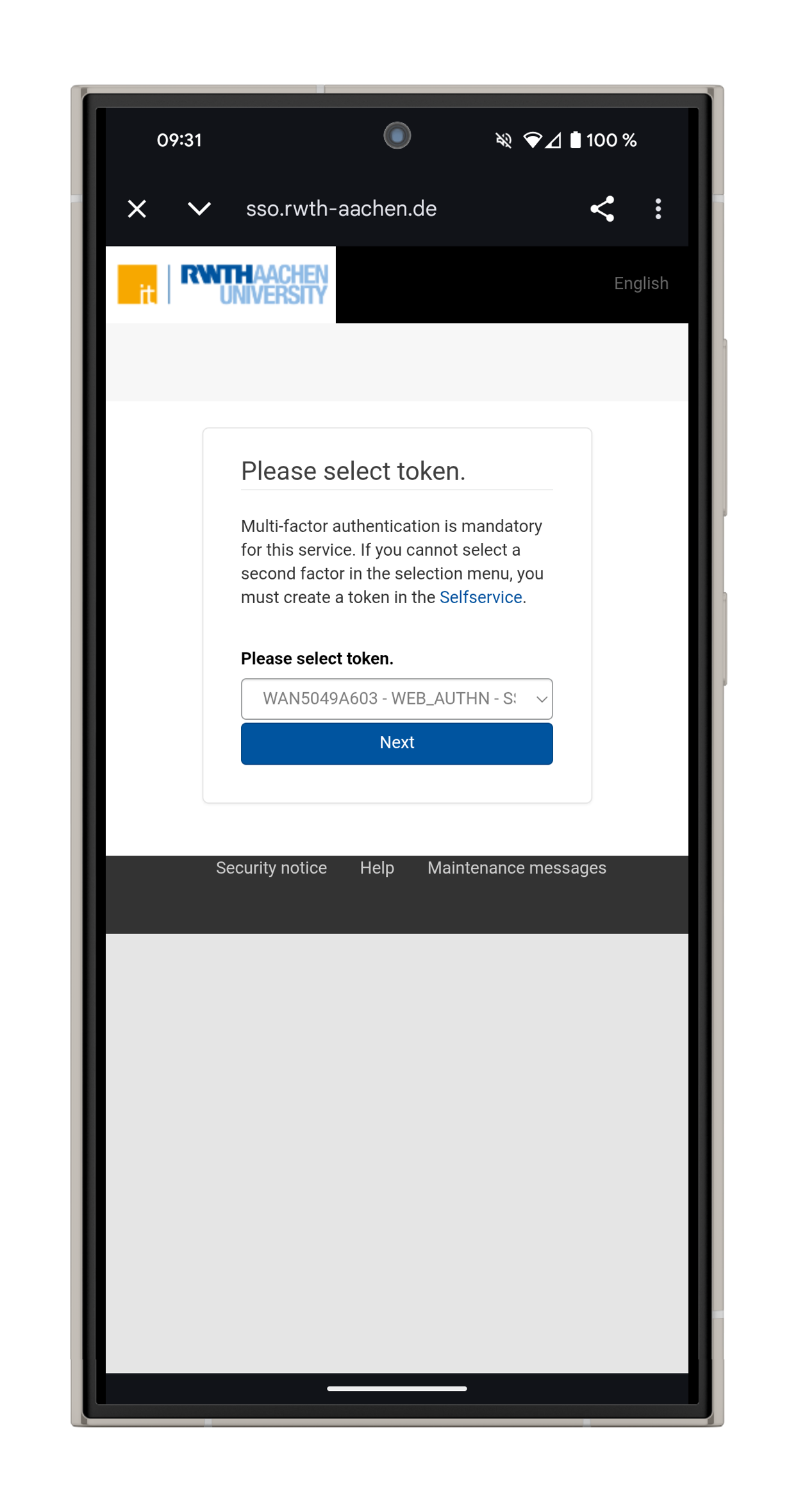
Step 4
Authorize the app by selecting the blue Authorize button.
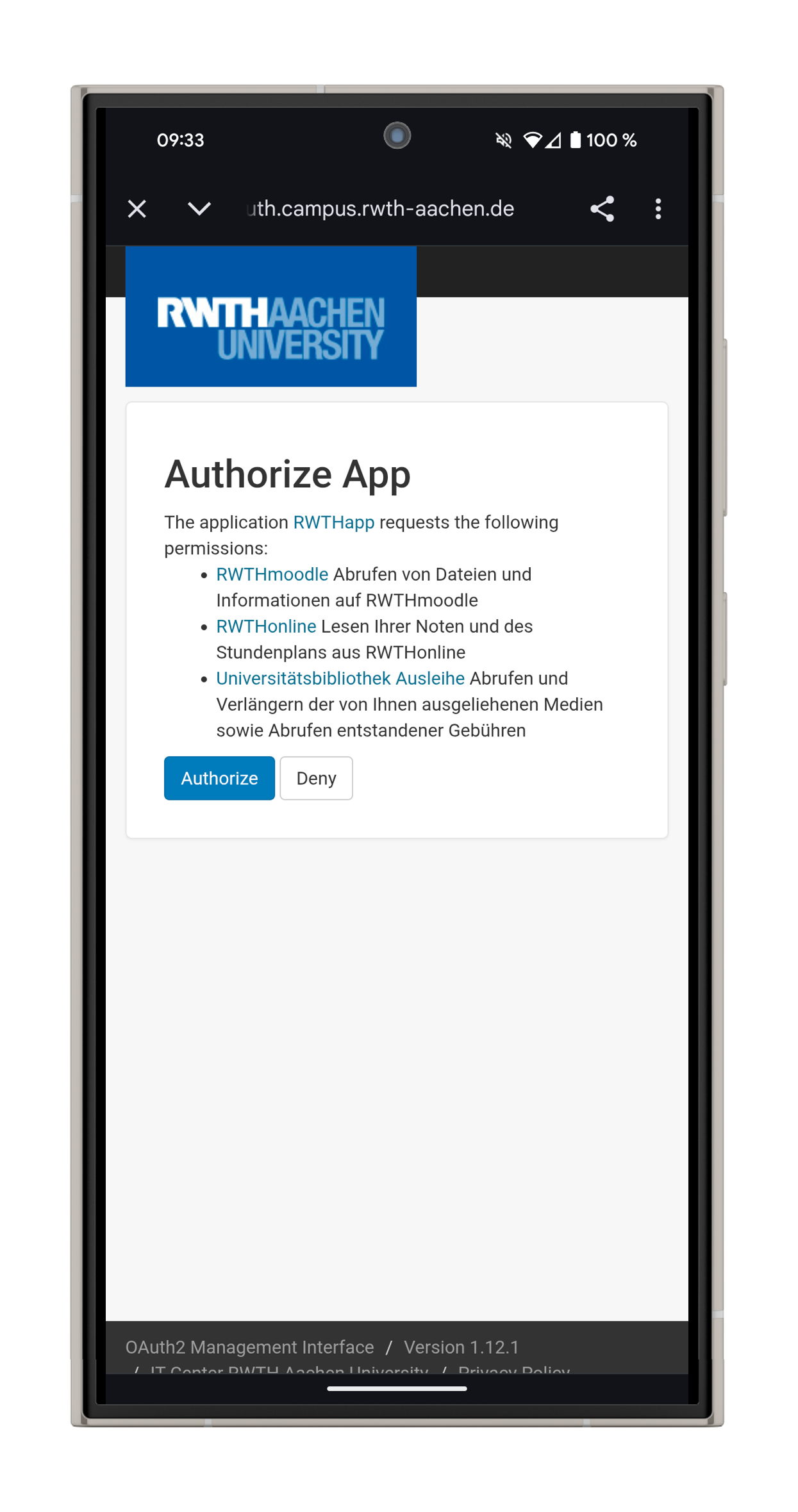
Step 5
After successfully authorizing the app, a confirmation will appear. You can subsequently leave your browser and return to the app.
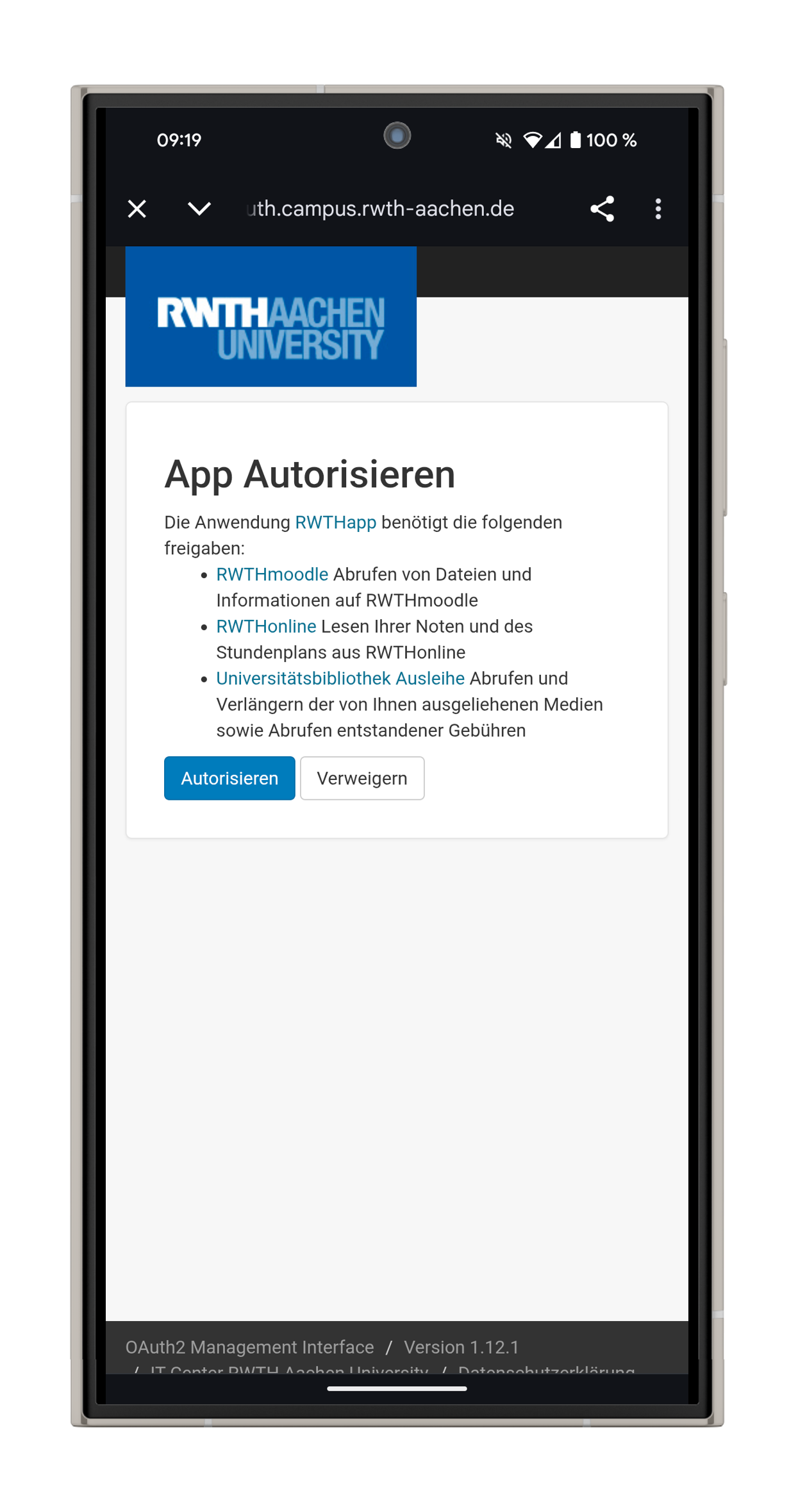
Step 6
Should you wish to revoke the authorization of the app at a later time, you can do this by simply logging out of the app.

