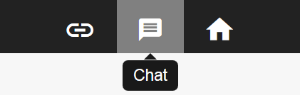Options

To manage your channel click on the 'Optionen' symbol in the menu bar.


Channel status
The 'Kanalstatus' indicates whether the channel is open, closed or in read-only mode. If the channel is open, students can read and write contributions as well as participate in surveys. If the channel is closed, it is no longer displayed for students, and they cannot read or contribute. If the channel is in read-only mode, students can read existing contributions, but they cannot write any new ones. Lecturers can continue to add their own contributions while in this mode.
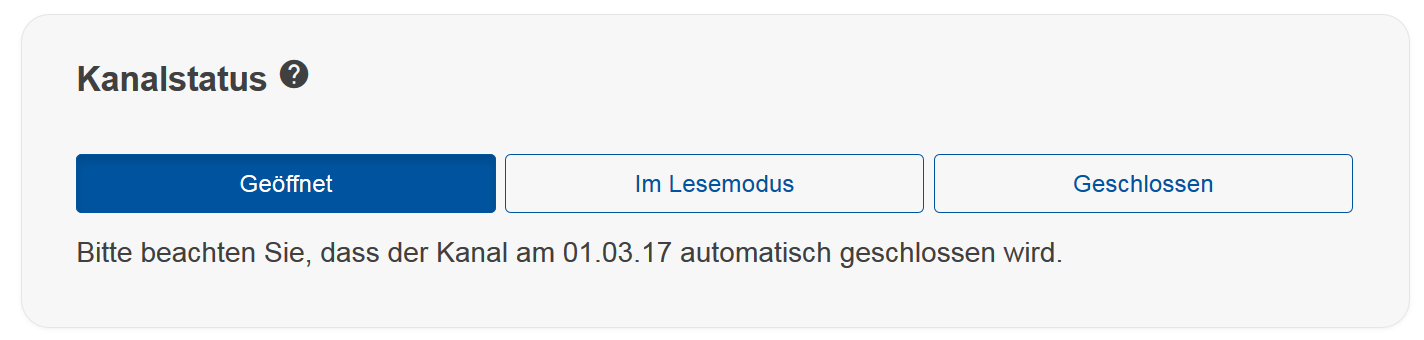
In the student view you can set a welcome message, which is displayed to students. Additionally you can create a password in case you do not want every user of the RWTHapp to have access to the channel. Remember to save your changes (click on 'Speichern').
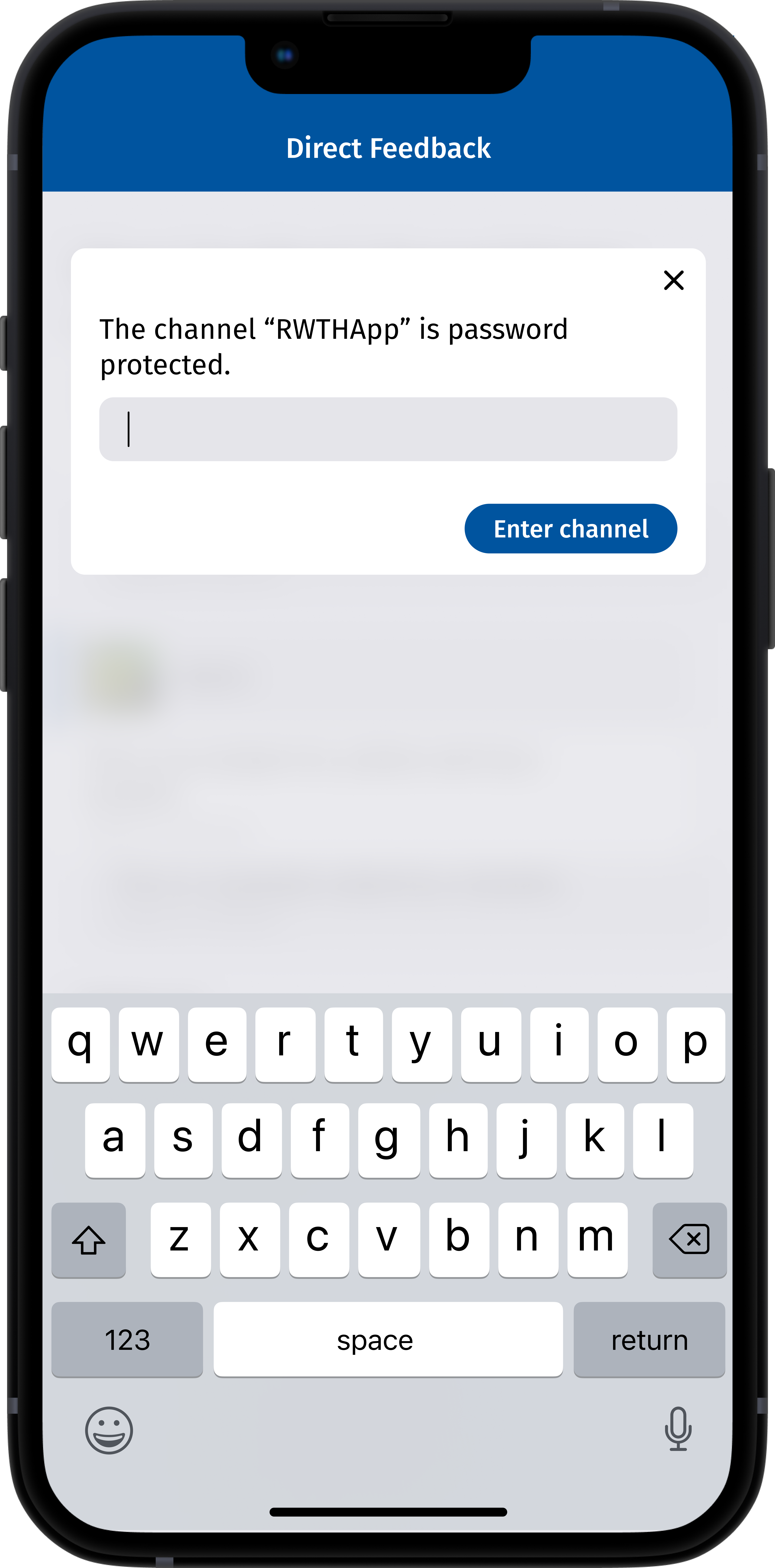
You can share the password by writing it on a white board. Students will be asked to enter it when entering the channel.
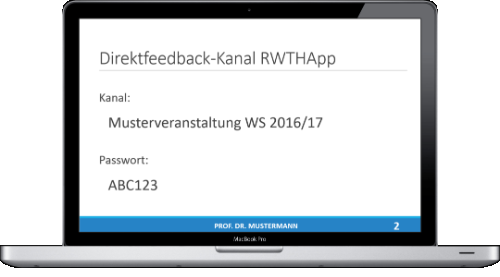
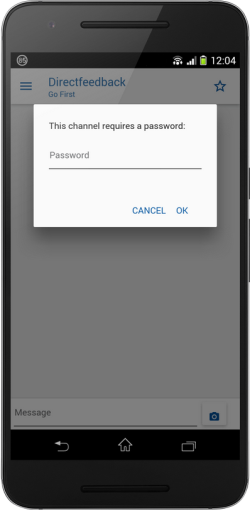
Content management and deleting
Here you can manage your channel content or even delete the whole channel. If you click on 'Kanalinhalt herunterladen' you can download your channel content. The button next to it lets you delete the whole content ('Kanalinhalt löschen'). To delete the whole channel click on 'Kanal löschen'.
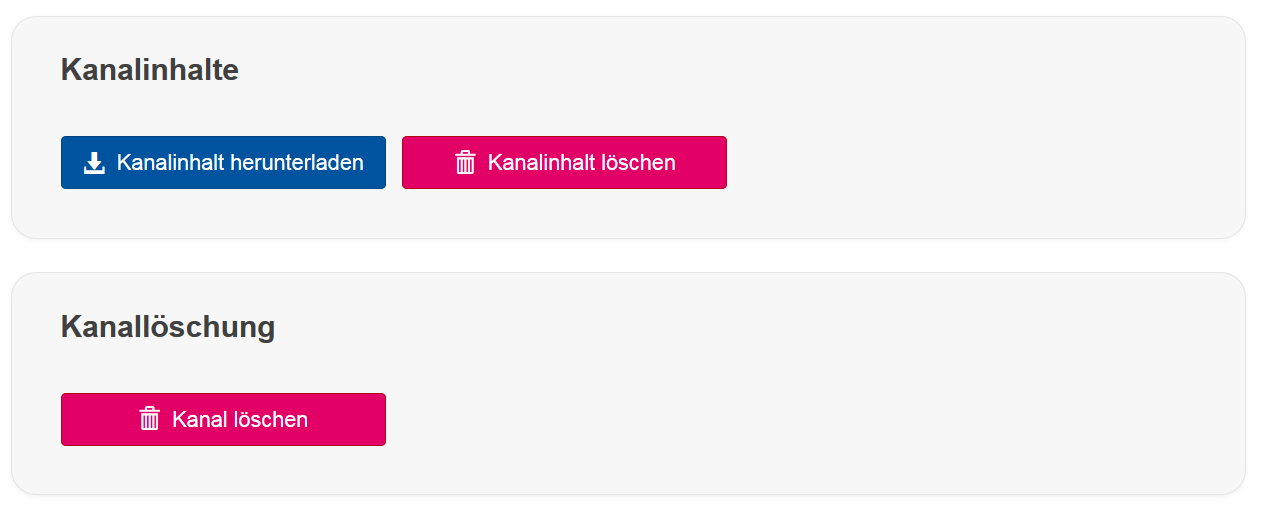
To go back to the chat click on the symbol on the menu bar.