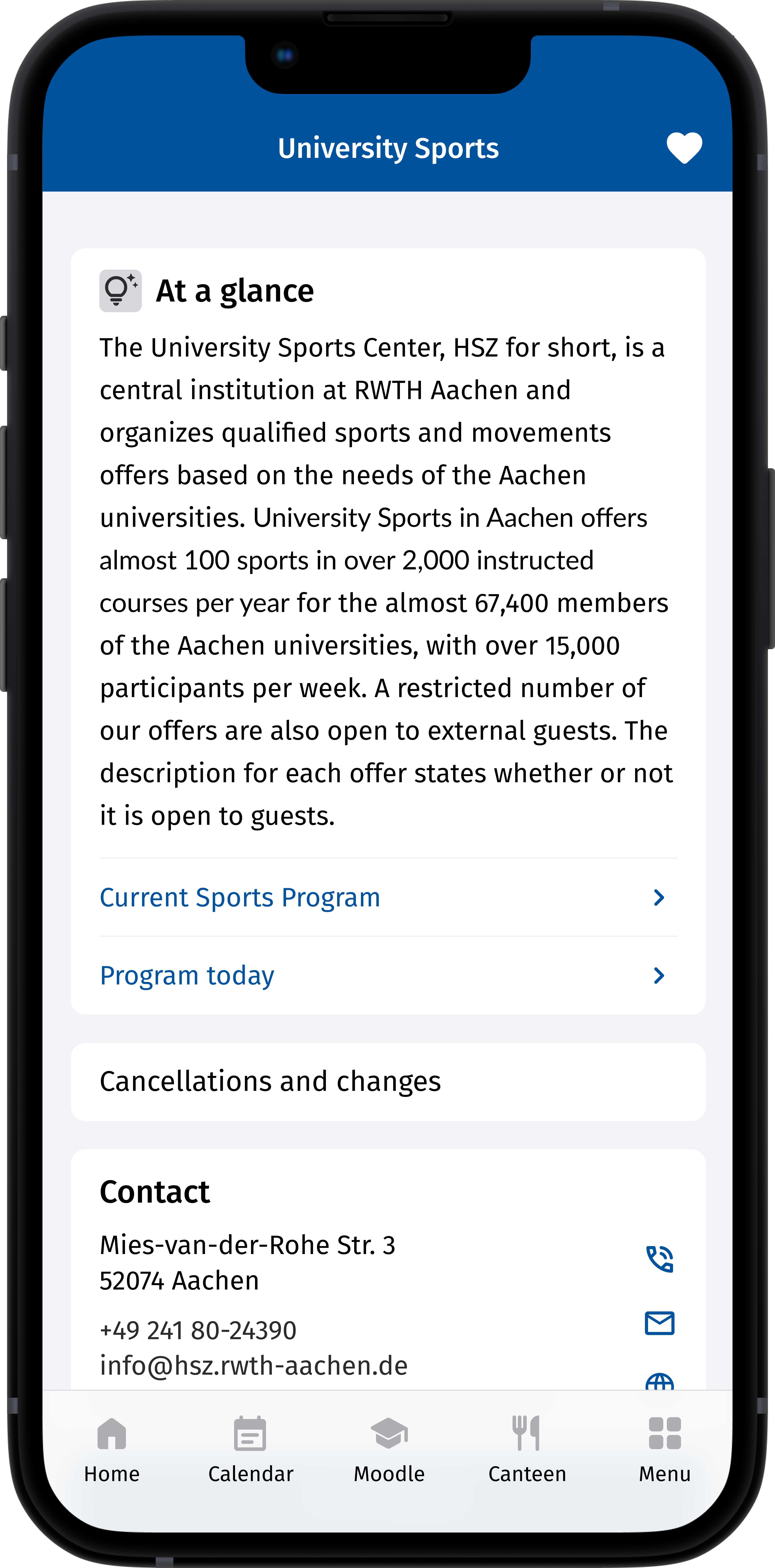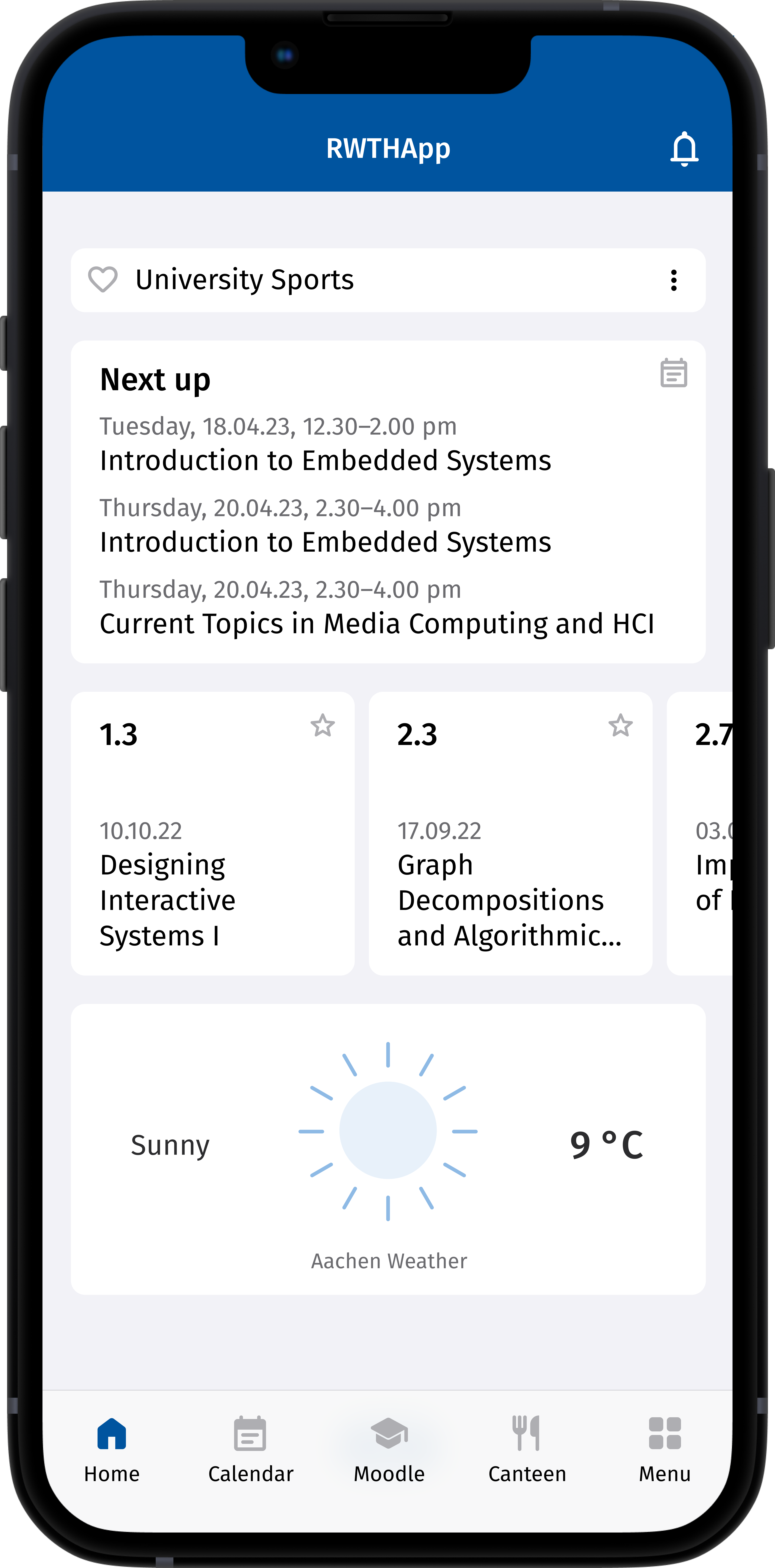Dashboard

When you open the RWTHapp you will by default be shown the dashboard as your homepage in the app. You can personalize the dashboard by adding or removing functions.
These functions are represented in the form of widgets. The following is a selection of available functions:
- Bookmarks
- Calendar
- Grades
- Weather

To personalize the dashboard, click on the blue "edit" button.
In the "Edit Dashboard" view, you can select the functions that you wish to add or remove. You can also use drag and drop to reorganize the order of the functions. When you are finished, you can select "Save changes" to keep your selection.
You are also able to reach the dashboard from the navigation bar by selecting the "Home" button.
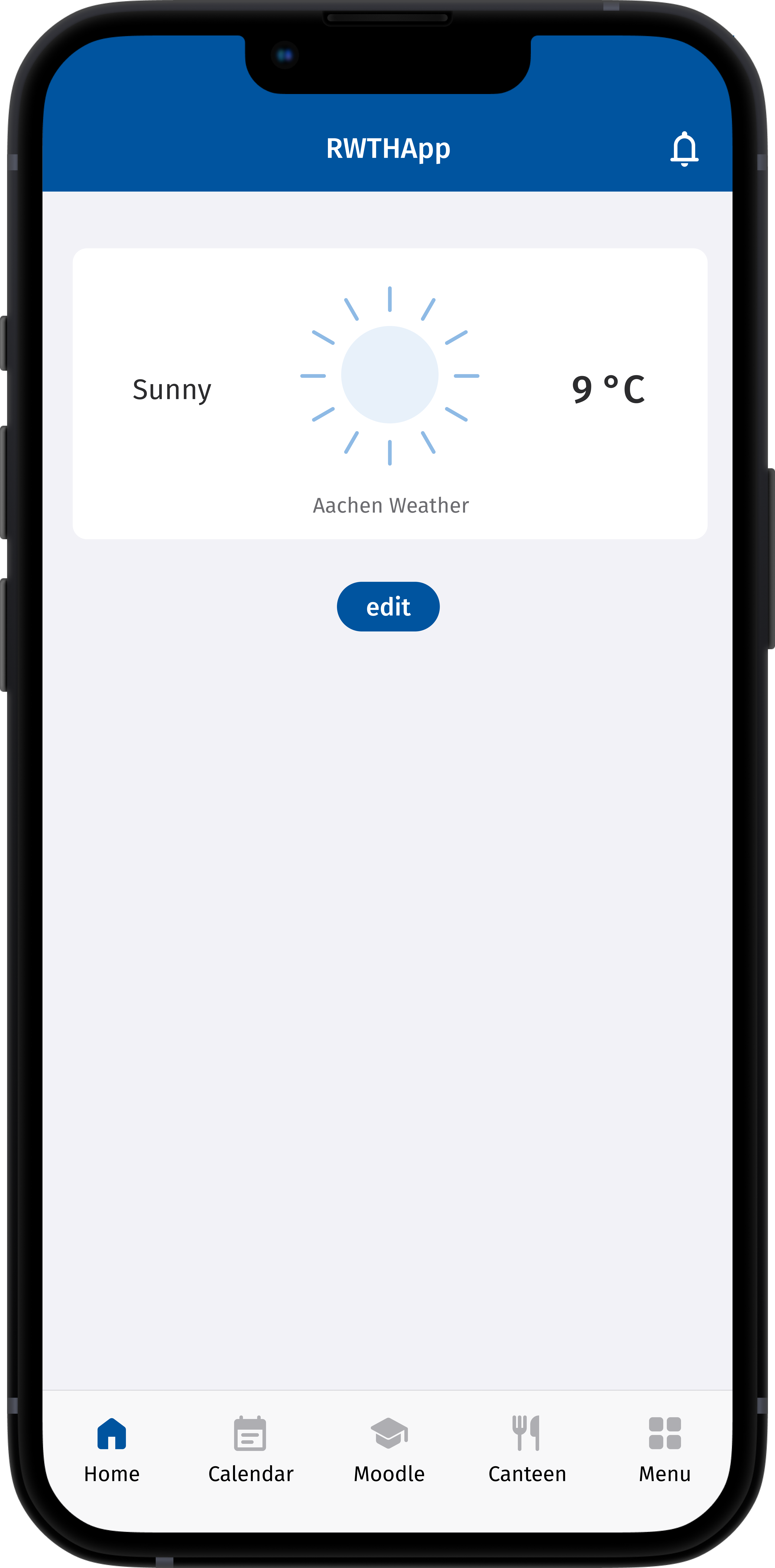
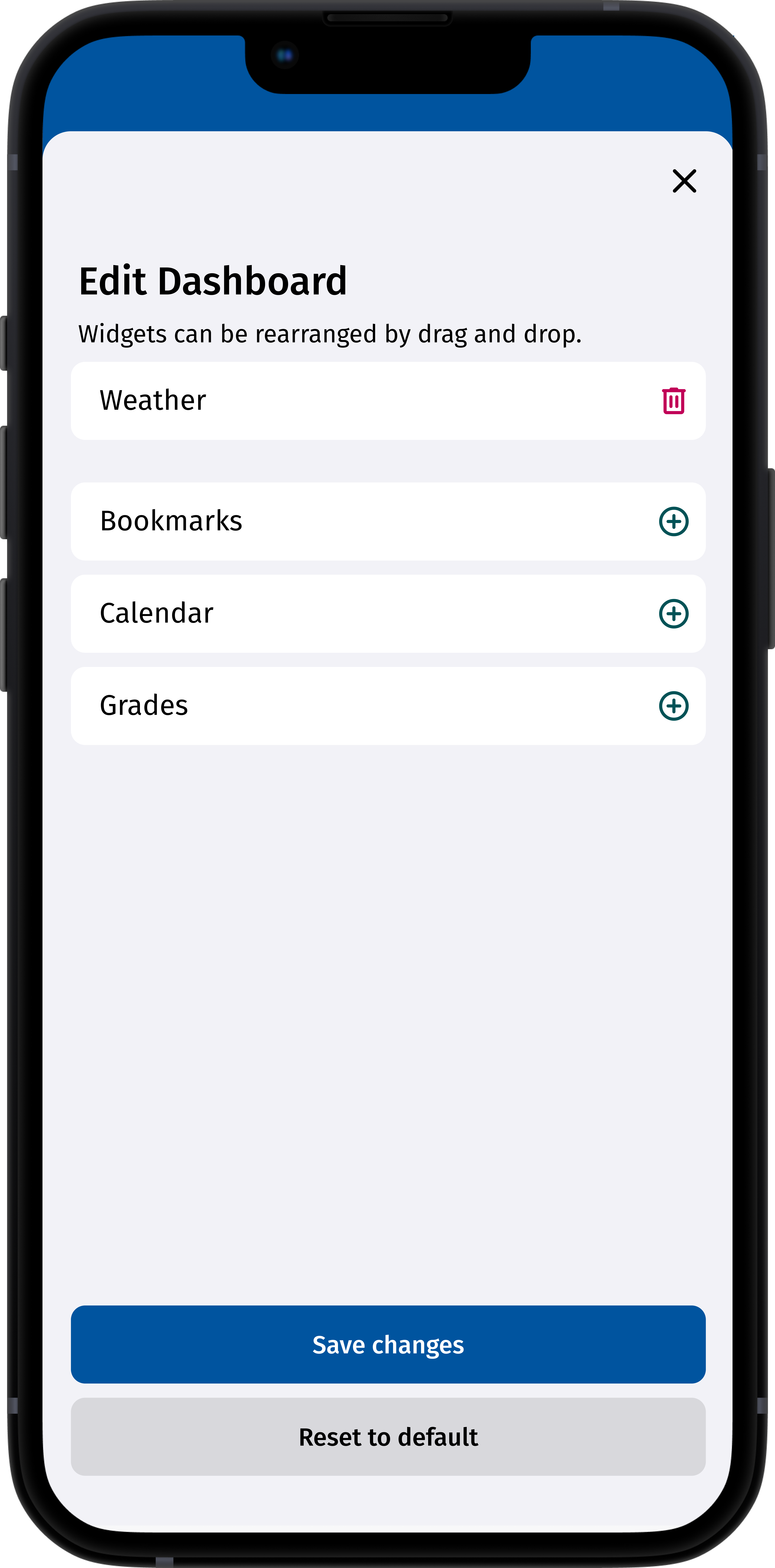
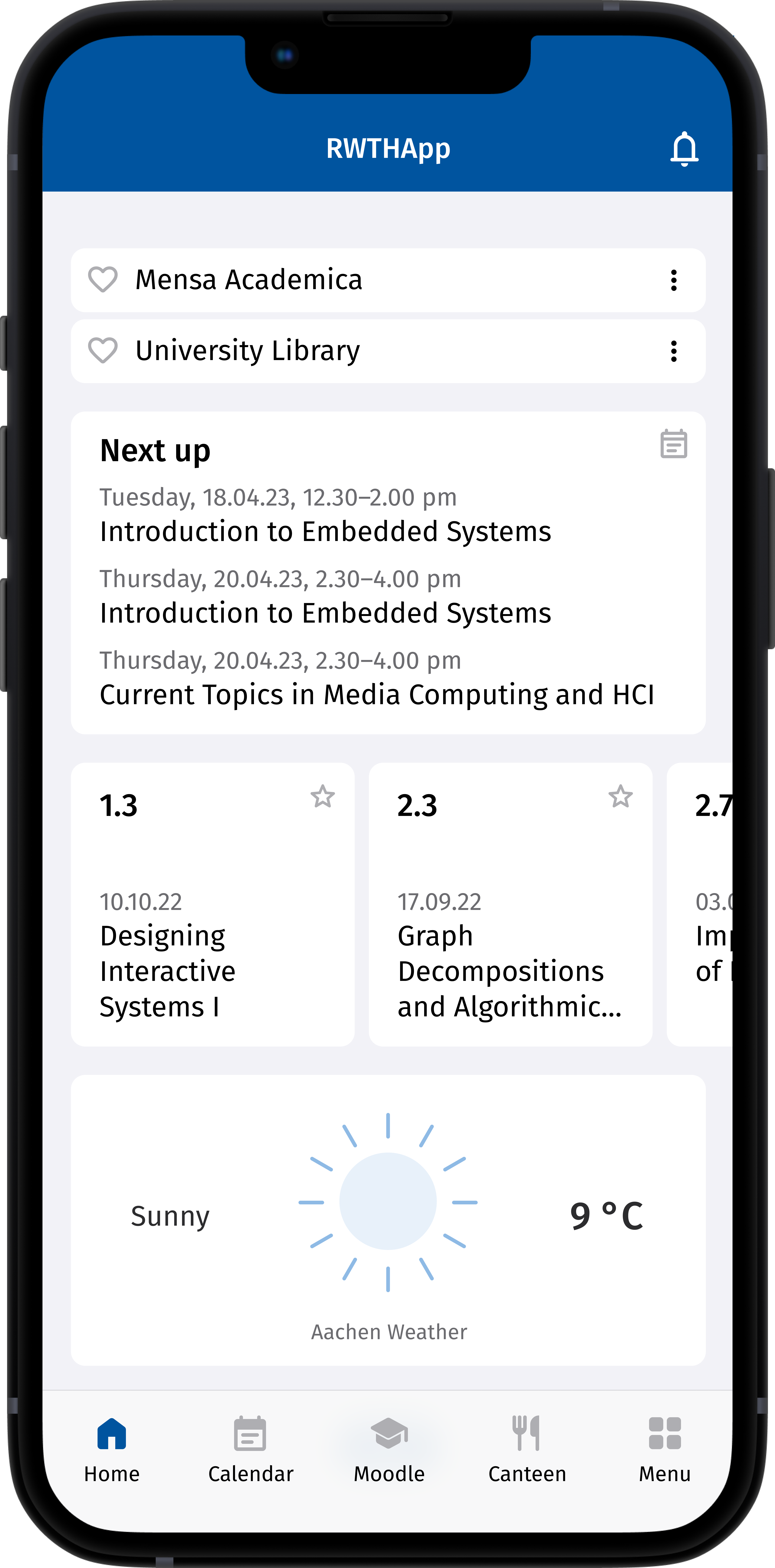
The "Weather" widget displays the current weather in Aachen.
The "Grades" widget shows students the grades that they have attained in their exams. Entries are chronologically descending in order of date, with the most recent exams being shown first. Grades that have been entered into RWTHmoodle are not displayed here, but they can be accessed via the "Moodle" function in the navigation bar and selecting "Grades" in the respective course rooms.
The "Calendar" widget draws data from the calendar function and displays up to three appointments from the current week.
You can mark topics from the menu as "Bookmarks". These bookmarks will then appear in the corresponding "Bookmarks" widget on your dashboard. The number of bookmarks which you can select is unlimited. As an example, you would be able to add the information about the University Sports Center to your dashboard by selecting the heart in the top right corner in order to bookmark it. If the heart is filled in, this symbolizes that the topic has been bookmarked. Select the heart again to remove a topic from your bookmarks.