Creating and setting up a channel

A channel is needed to interact with students via Direct Feedback.

These are essentially chat rooms which you can use to interact with your students in real-time. Sent messages can only be read by the sender and you.
After successfully logging, in all channels which were created by your department will be visible to you. To create a new channel scroll to the end of the list and click on 'Neuen Kanal anlegen'. New channels can only be created using the browser, not the app.
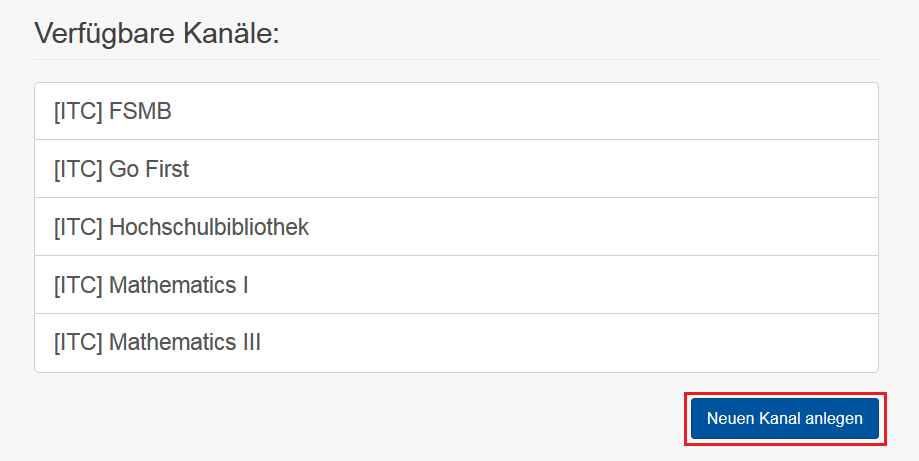
Channels are not automatically linked to a specific lecture or event so please name your channel accordingly. It makes it easier for students to find the right one. To make your channel visible to others you have to open your channel under 'Optionen'. Click on 'Geöffnet'.
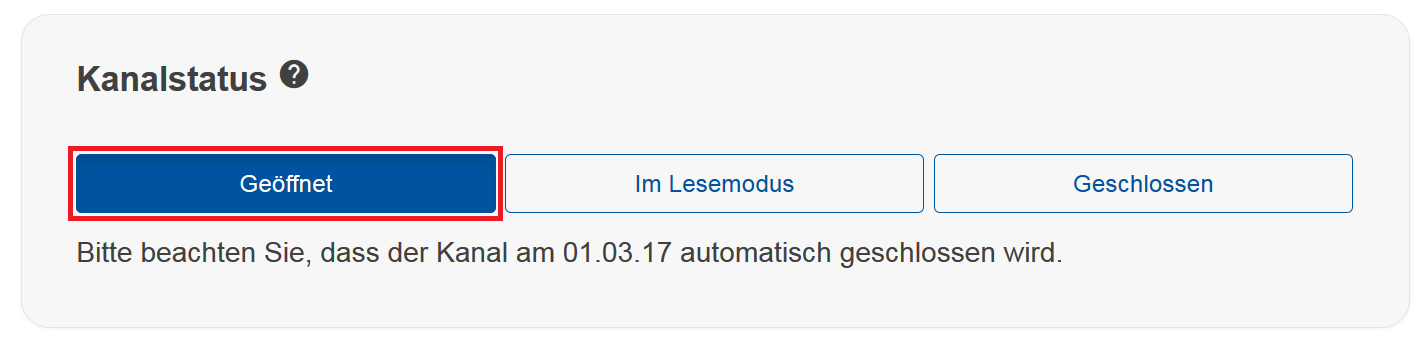
To go back to the chat click on the symbol on the menu bar.
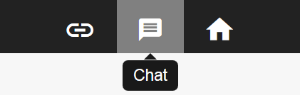
Now you can start sending messages and pictures. Students can access channels for Direct Feedback via RWTHapp under 'Menu' > 'Direct Feedback'.

