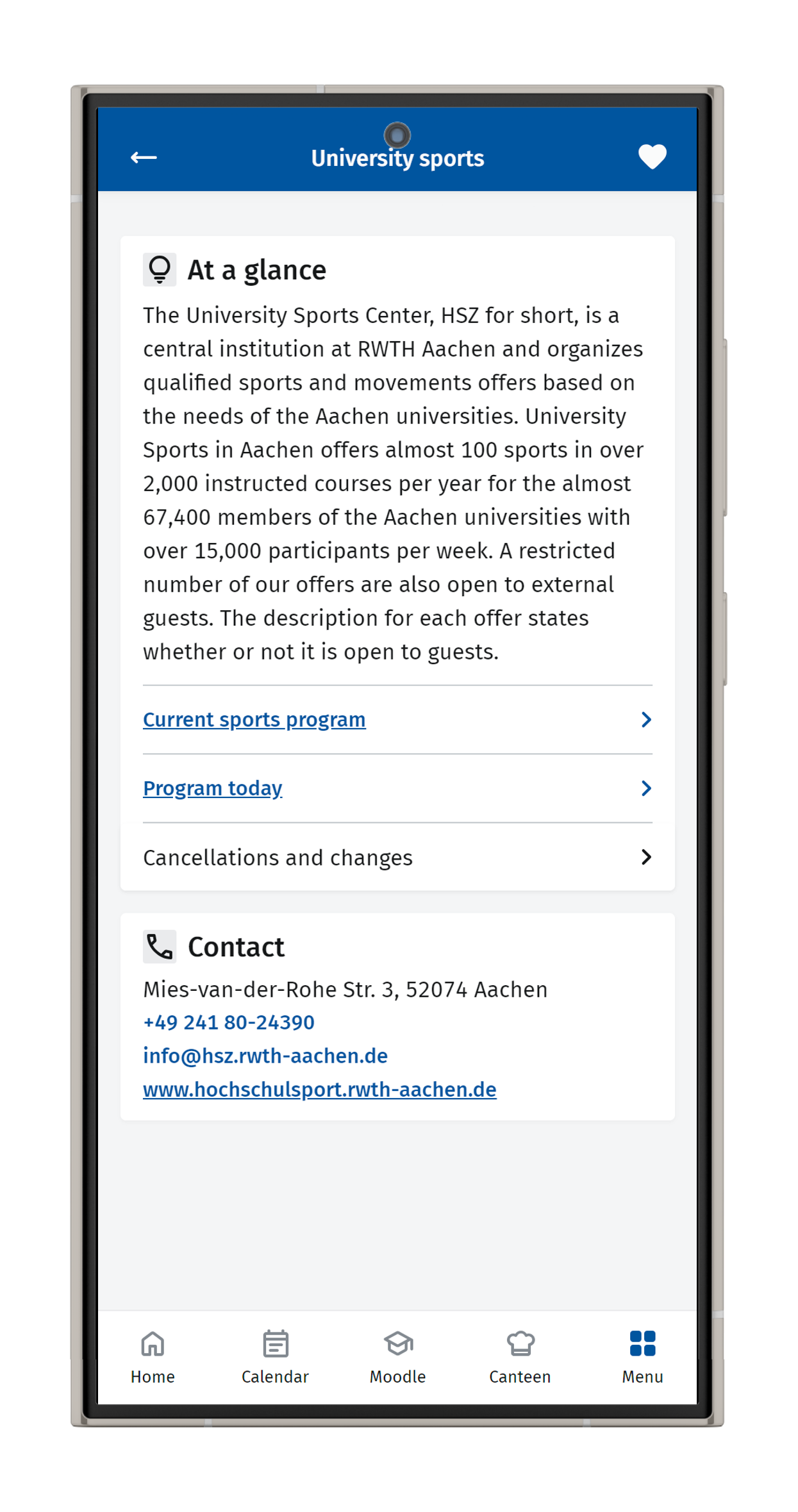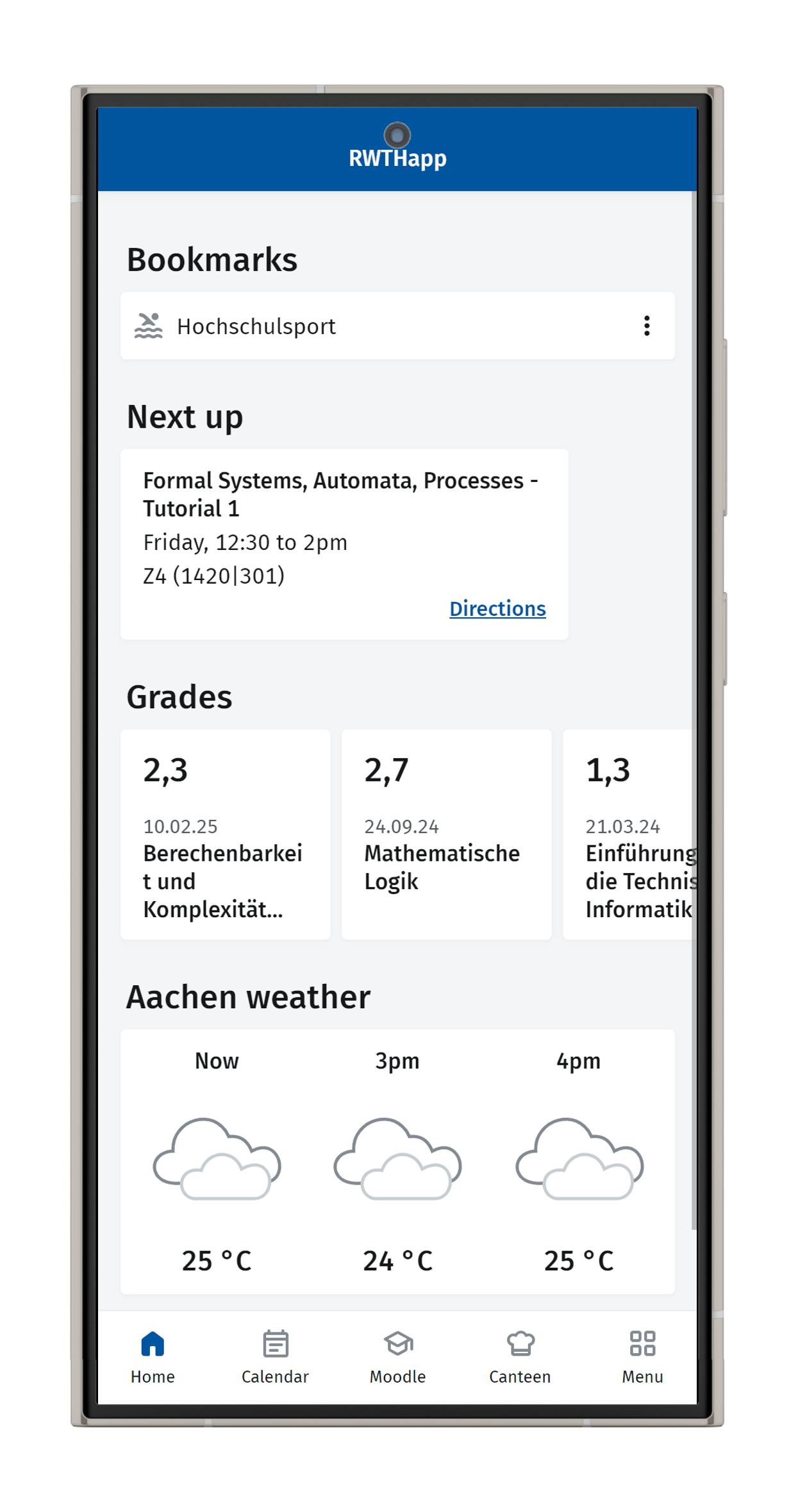Home (Dashboard)

This page describes what the RWTHapp dashboard contains and which functions you can use.
The dashboard (Home) is the default site displayed when opening the app. You can also access this page via the Home button.
You can personalize the dashboard by adding or removing functions. These functions are represented in the form of widgets. The following is a selection of available functions:
Step 1
Click on the blue edit button to personalize your dashboard.
Step 2
In the Edit Dashboard view, you can to add or remove functions. You can also use drag and drop to reorganize the functions.
Step 3
Use the Save and close button to keep your selection.
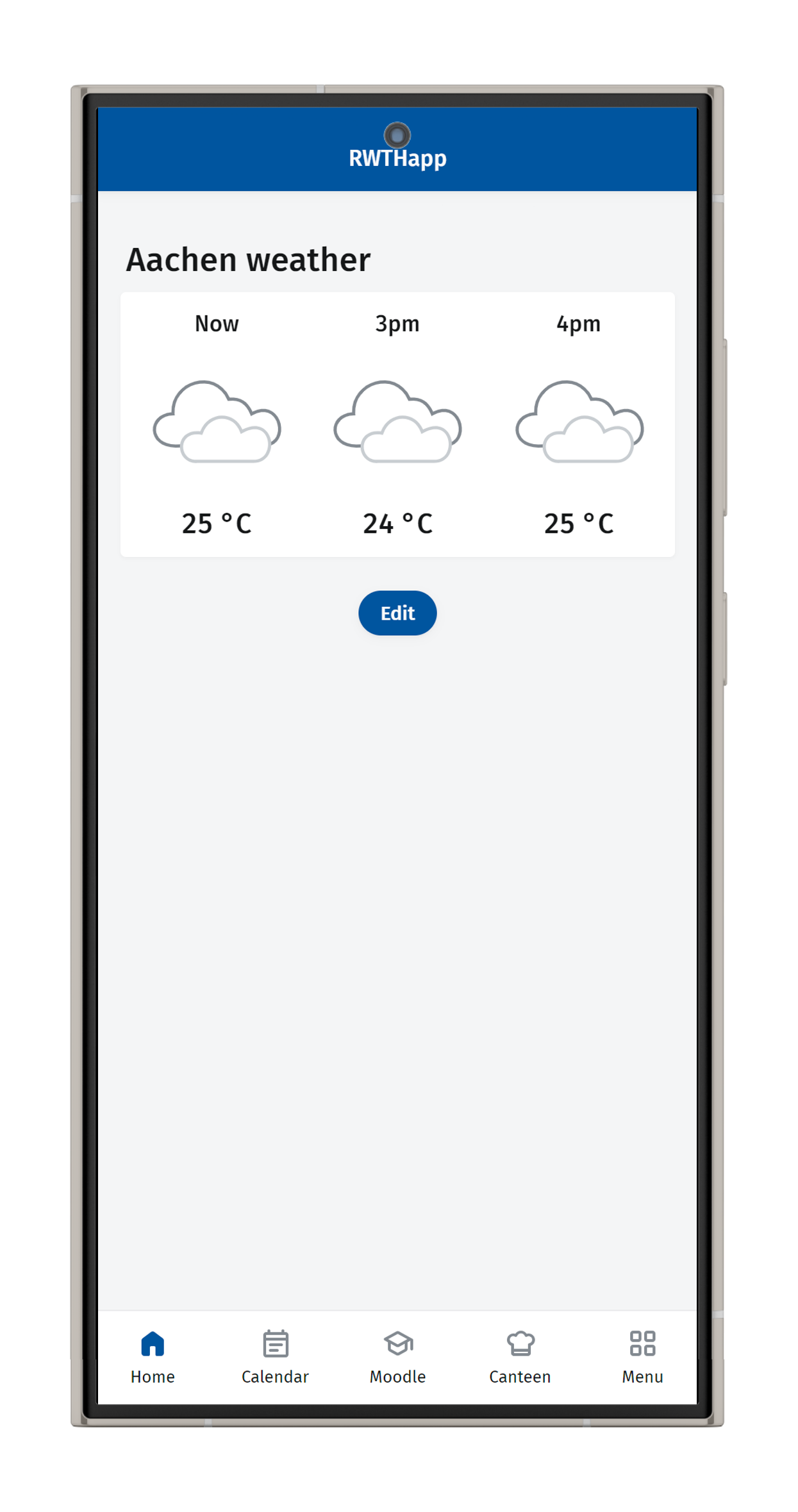
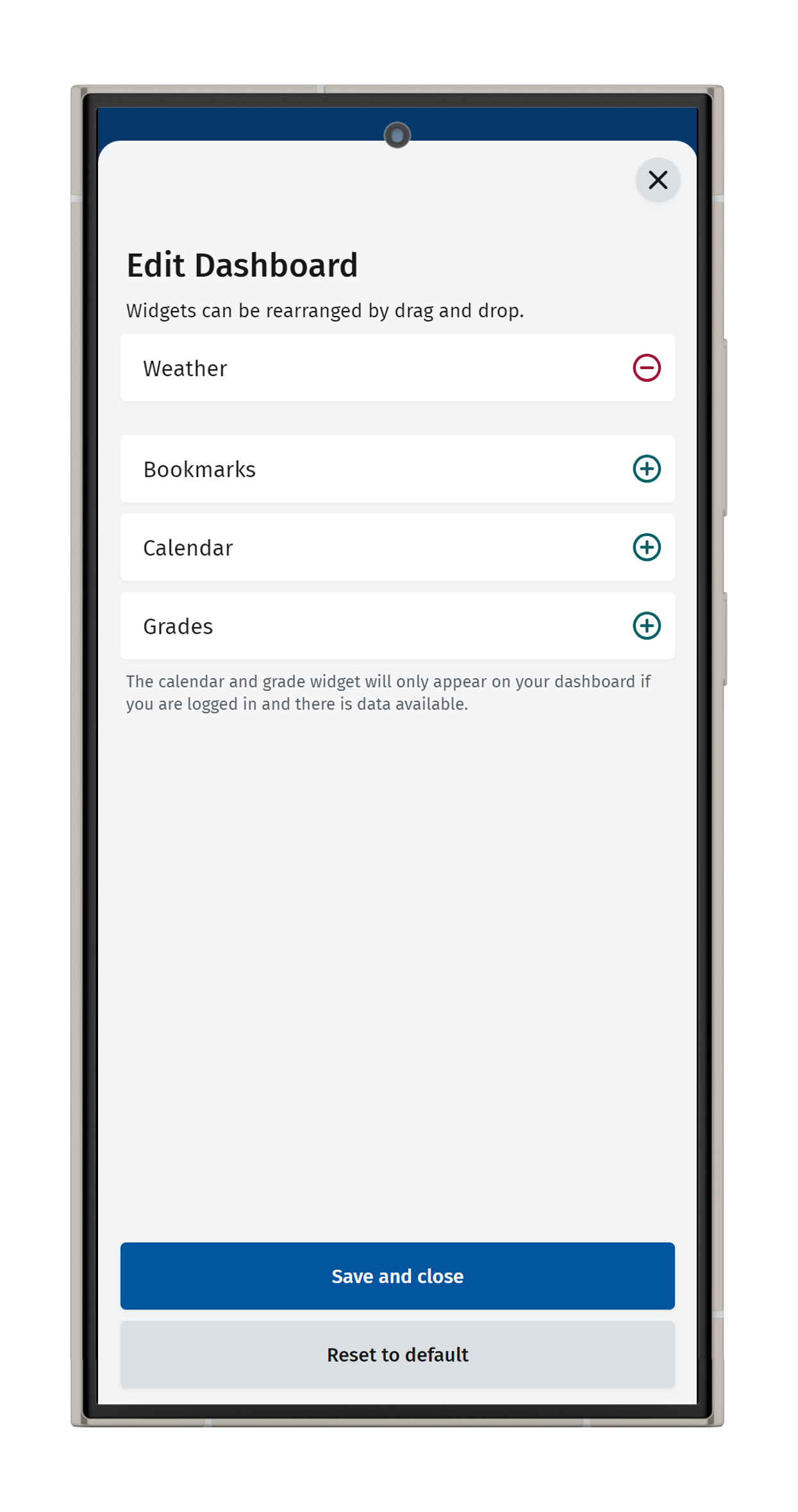
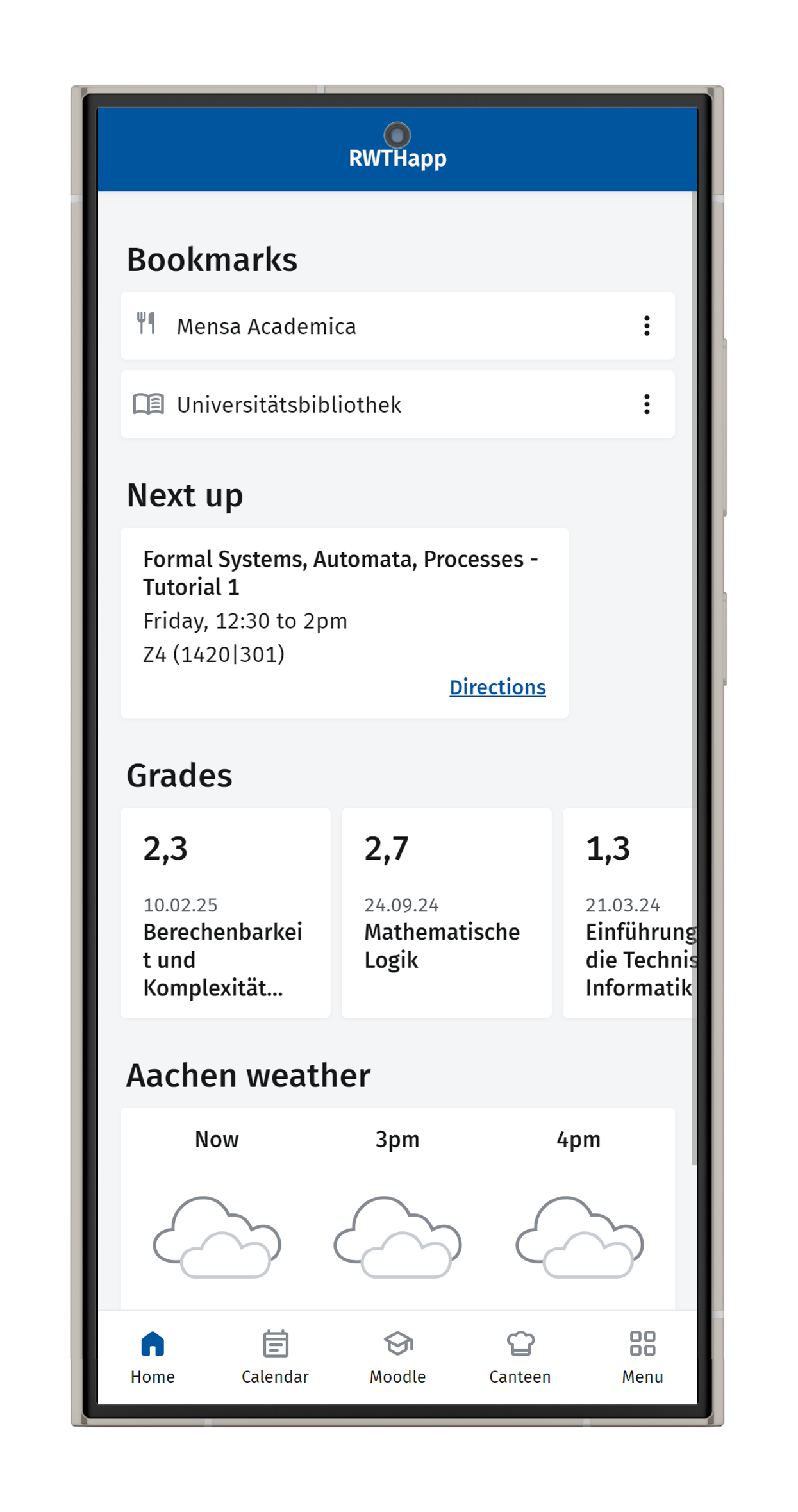
You can mark topics from the menu as Bookmarks. These bookmarks will then appear in the corresponding "Bookmarks" widget on your dashboard. The number of selectable bookmarks is unlimited. For example, you can add information about the University Sports Center to your dashboard by selecting the heart icon in the top right-hand corner to bookmark it. A filled-in heart symbolises that the topic has been bookmarked. Select the heart again to remove a topic from your bookmarks.
The Weather widget displays the current weather in Aachen.
The Grades widget shows students their exam results. Entries are listed in descending chronological order by date, with the most recent exams shown first. Grades that have been entered into RWTHmoodle are not displayed here. They can be accessed via the "Moodle" function in the navigation bar, where you have to select 'Grades' in the respective course rooms.
The Calendar widget uses data from the calendar function to display up to three appointments from the current week.