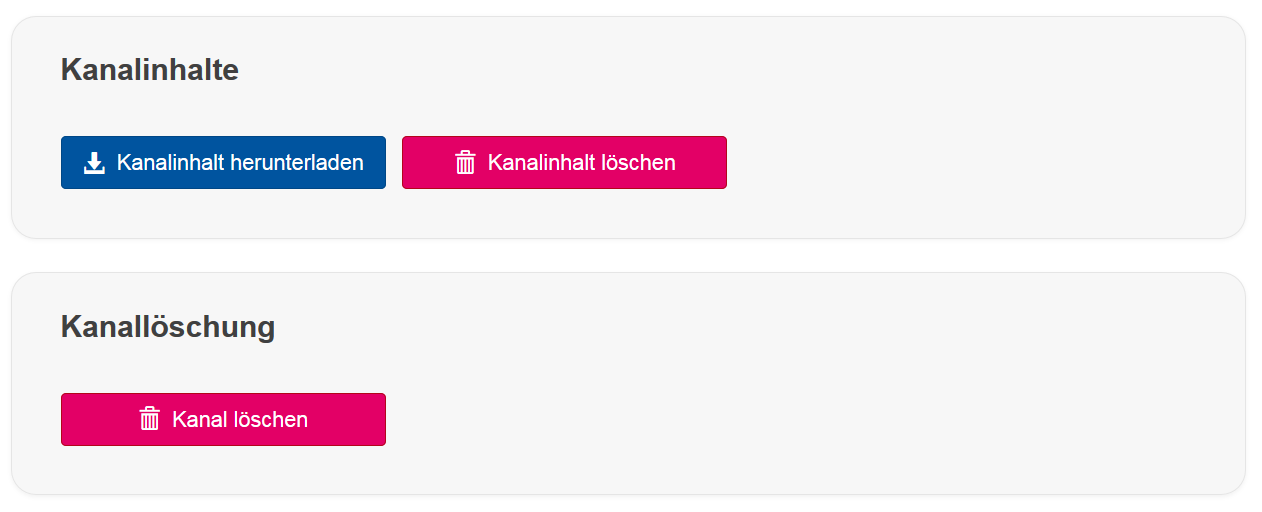Options

On this page you can find out where you can find and manage the direct feedback channel options.
Step 1
Log in to the direct feedback channel as a lecturer. You can find separate instructions in the article Login Directfeedback channel.
After logging in, all channels created by your institute will be displayed in a list.
Step 2
Select a channel and click the gear icon in the taskbar.

Step 3
You can make various settings here.
Channel status
The Kanalstatus (channel status) indicates whether the channel is open, closed or in read-only mode.
- If the channel is open, students can read and write contributions as well as participate in surveys.
- If the channel is closed, it is no longer visible for students; they cannot read or contribute.
- If the channel is in read-only mode, students can read existing contributions but cannot write new ones.
- Lecturers can continue to add their own contributions while in this mode.
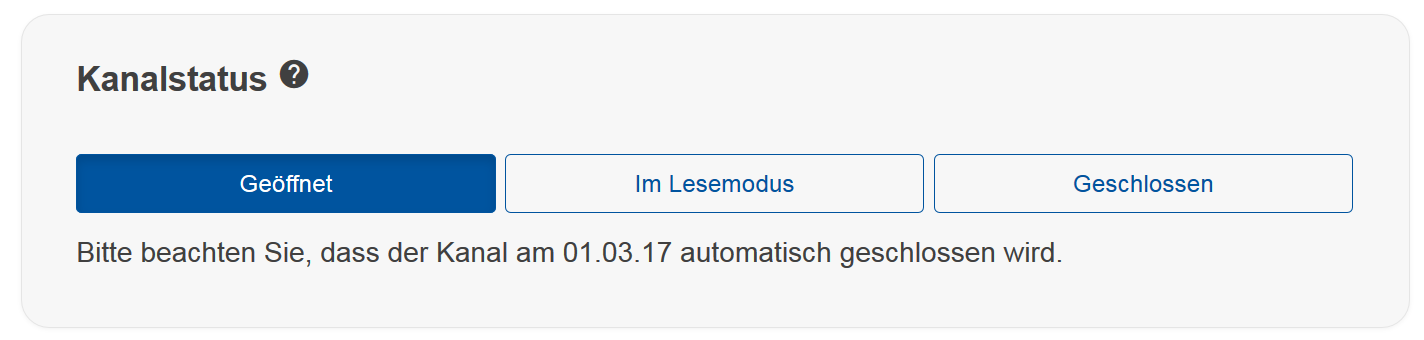
Student view
In the student view, you can set a welcome message that will be displayed to students.
Additionally, you can create a password if you do not want every user of the RWTHapp to have access to the channel.
Remember to save your changes by clicking on Speichern (save).

You may share the password by writing it on a white board. Students will be asked to enter it when accessing the channel.


Channel content
Under Channel content, you can manage or delete the content within; the channel itself remains unchanged.
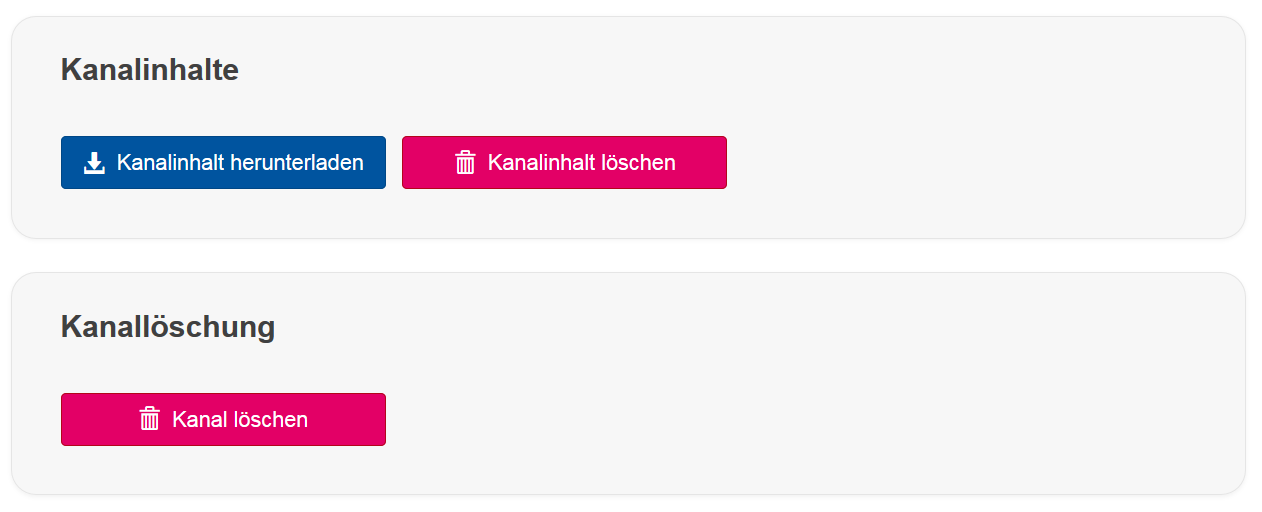
You can download the channel content as a text file. You may then return to the chat via the corresponding button in the taskbar at the top right.

Channel deletion
You can delete the entire channel under Channel deletion.