VM Operating System Installation
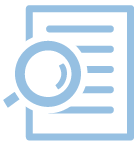
- Search for the VM at https://sevire.rwth-aachen.de/en/vsh/vms and follow the corresponding link under "vCenter link".
- Log in to the vCenter server with your serverhosting account.
- Look for the tile "VM Hardware" and select "Connect to datastore ISO file" from the dropdown menu:
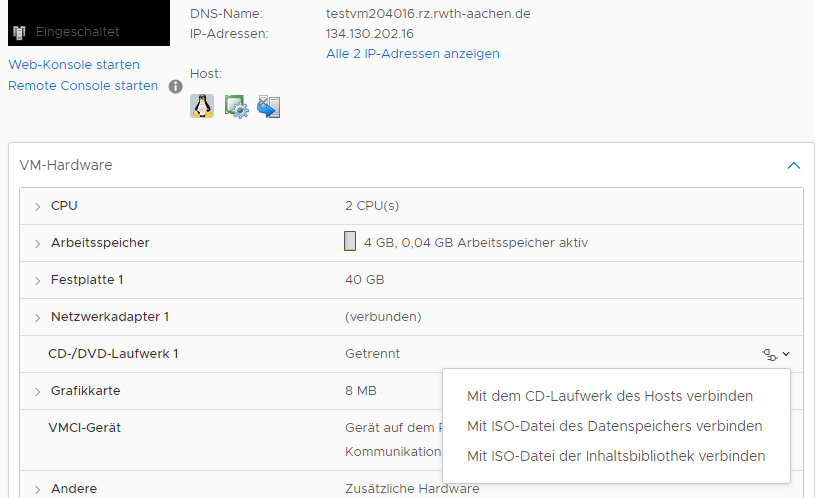
- You get to the following view:
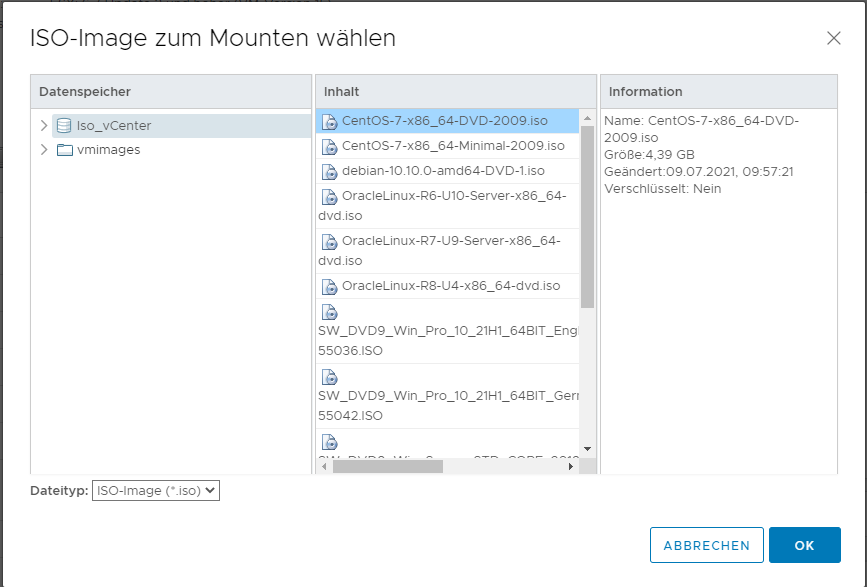
- Please select the image and then press "ok".
- Perform a "soft reset" (reboot) of the system via the console to start the installation (CTRL + ALT + Paste).
Important! After successful installation of the operating system, please remember to install VMWare Tools in order to use the full scope and performance of your VM: VM Tools Installation

