Edit associated objects

This page describes how to edit objects belonging to your organization or add new objects.
Step 1
Open the RWTH People Directory and log in.
Step 2
Select the Objects tab on the start page and then Add object (1).
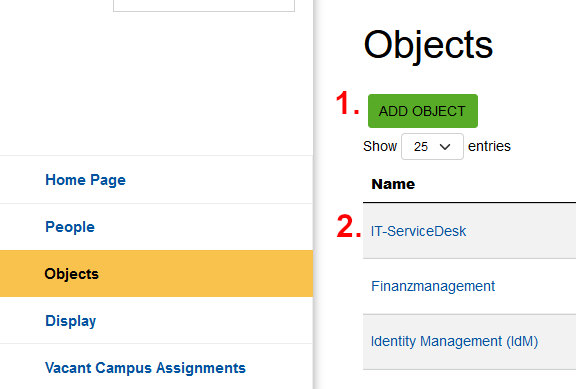
Step 3
You can fill in the object data in the "Add object" window. Fill in all required fields and click Save.
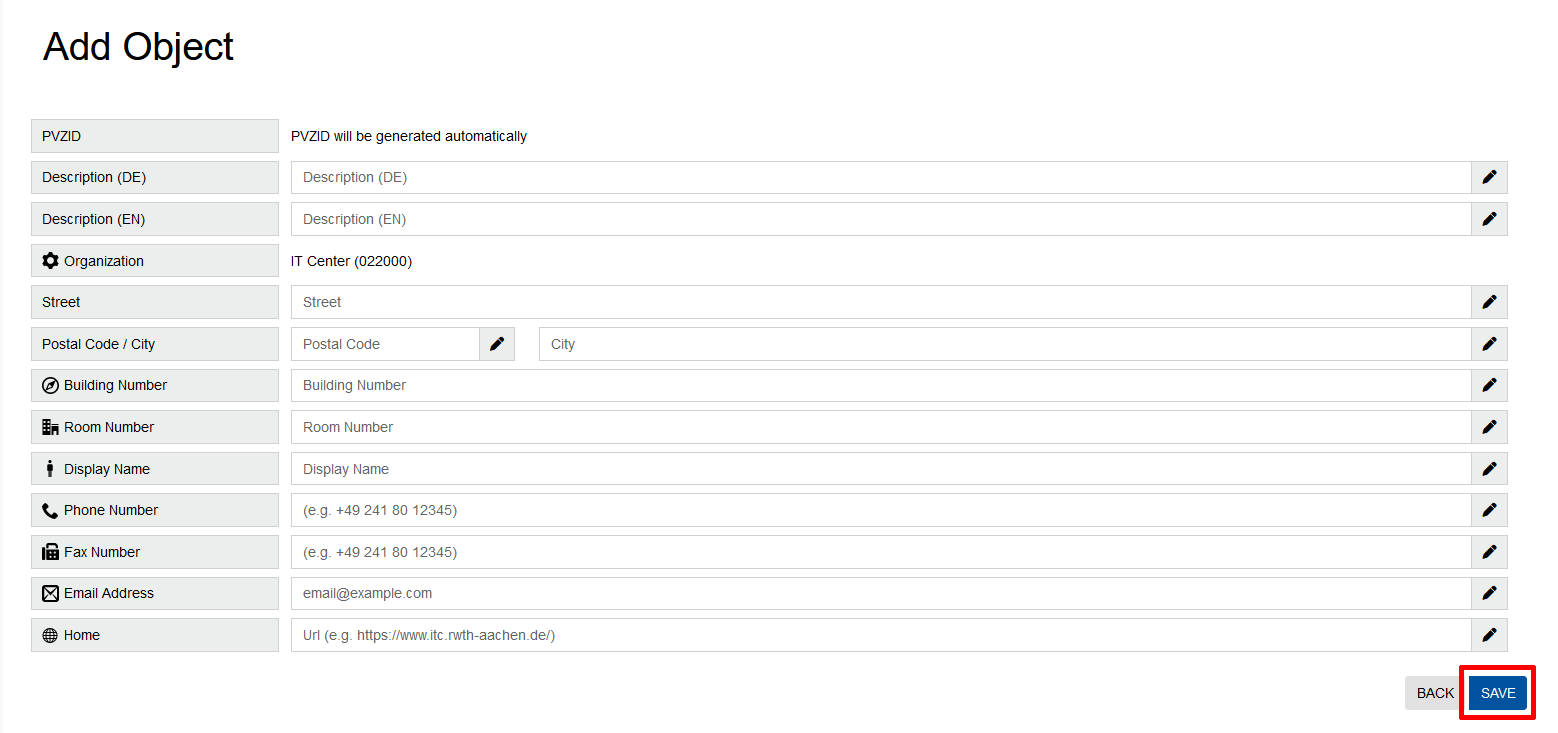
To edit the address or contact details of an object, please follow these steps:
Step 1
Open the RWTH People Directory and log in.
Step 2
Select the Objects tab on the start page and search for the entry of the object you wish to edit.
Then click on the blue-highlighted name of the object under (2).
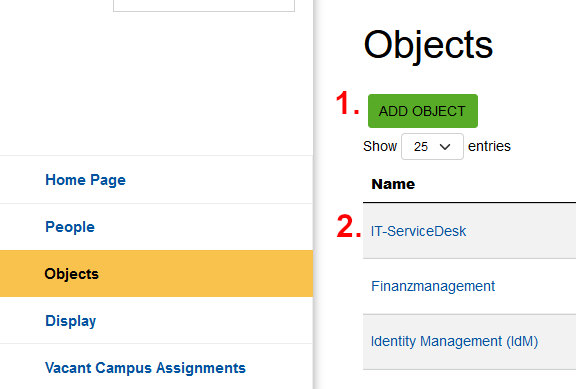
Step 3
In the window "Modify Object Data" you can change the object data. Fill in all the required fields and click Save.
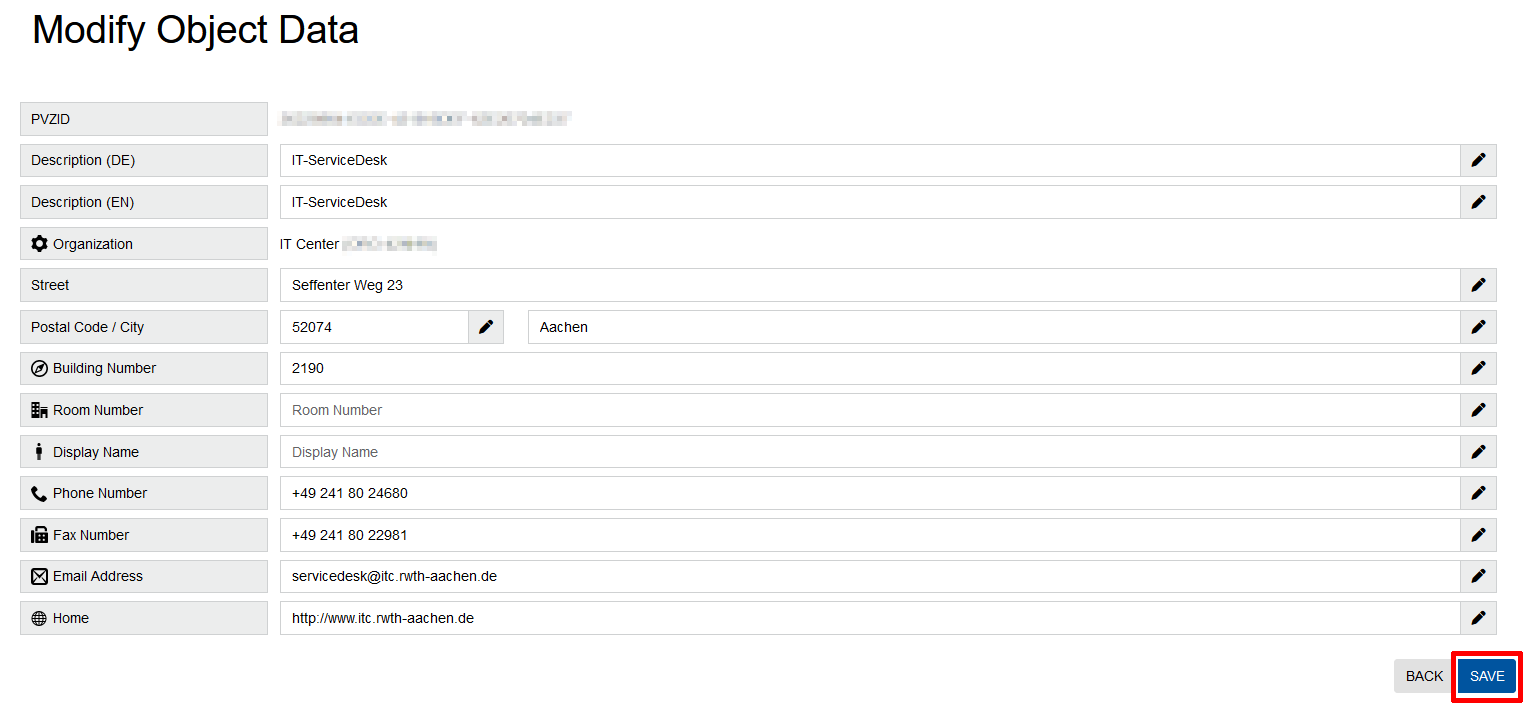
Object entries are not automatically removed from organizations. Instead the organization administrators must remove them manually.
To remove an object from your organization, please follow these steps:
Step 1
Open the RWTH People Directory and log in.
Step 2
Select the Objects tab on the start page and search for the entry of the object you wish to remove.
Step 3
Then click on the trash icon in the row of the object and confirm the deletion.

