Entry of Functional Addresses and Contacts

Overview
After logging in to the RWTH Organization Directory, you will see a list of all organizations in which you are authorized with the role "Verwaltung Organisation".
Click on a row to change to the detailed view.

In the detailed view, you can see additional information about the selected organization. This data is maintained by Department 5.1.
In the lower area, you can change or delete existing contacts as well as adding new contacts. Once again, you can click on a row to see the detailed view for a contact.

Changing or deleting contacts
You can change all values for an existing contact while in the detailed view. Simply click on the input fields to modify their values. All fields are optional. You can save your changes by clicking "Update Contact".
A contact can be deleted by clicking "Delete Contact".
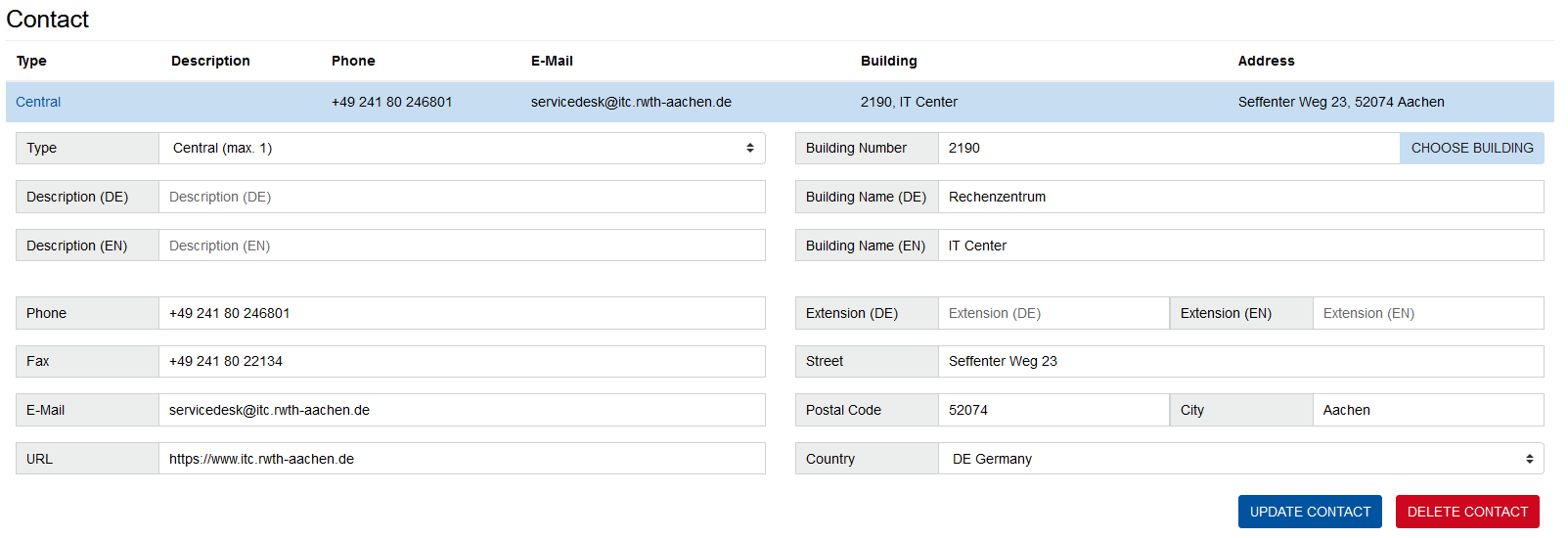
Adding a contact
If you wish to add a new contact, you can do this by setting all the desired input fields and then clicking "Add Contact" to save your changes.
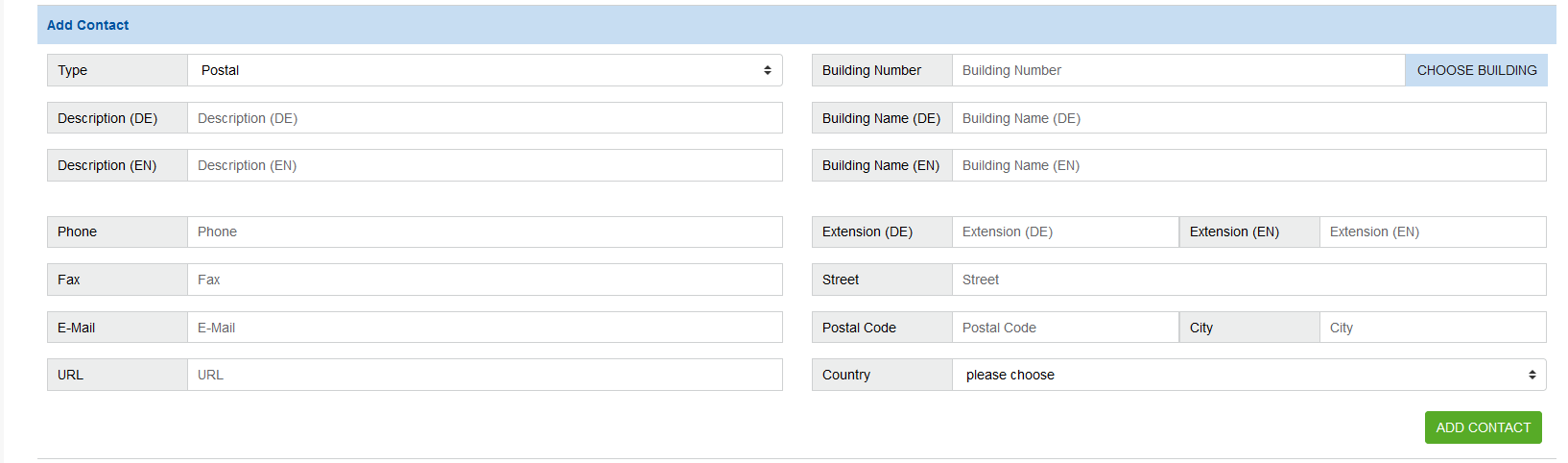
Information about the input fields
Buildings
- You can click "Choose Building" to select a building. This will automatically populate the address input fields in the right column with the data stored for the building. You can subsequently adjust these fields.
- The data source for buildings is the central building management system managed by Department 10.0 - Facility Management.
Description
- The input field "Description" should be used for contacts of the type "Others". In the following example, different locations of the IT Center are displayed as "other" contacts.

Multilingualism
- Input fields with the addition of (DE) will be displayed in web applications where a user has selected the German language setting in their browser.
- Input fields with the addition of (EN) will be displayed in web applications where a user has selected a different language setting.


