Editing the Organization Central Address and Contacts

This page describes how you can add and edit the central address and other contacts of your organization via the RWTH Organization Directory (OVZ).
To edit the data, you need the role “Verwaltung Organisation” (Administration Organization).
Opening the editing view in the OVZ
Step 1
Go to the OVZ and log in using RWTH Single Sign-On.
You will see a list of the organizations for which you have the “Administration Organization” role.
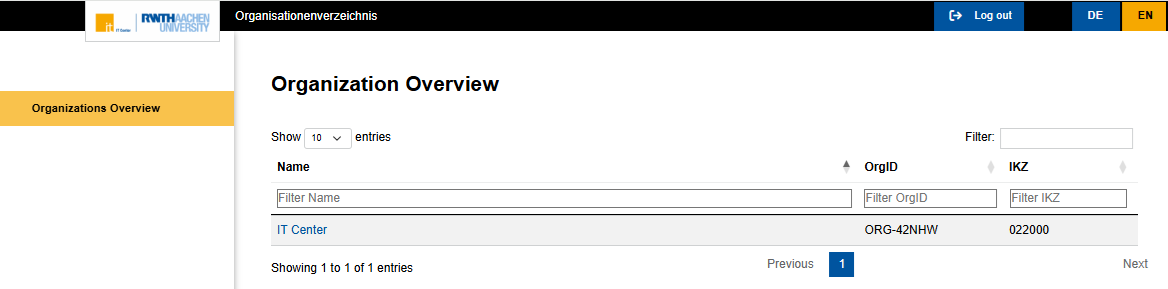
Step 2
Click the name of the organization to switch to the organization's detailed view.
- In the “Organizational Data” area, you will see the master data of your organization. This data is maintained by Department 5.1 and can only be changed by that department.
- In the "Contact" area, you can add, update, or delete contacts for your organization.
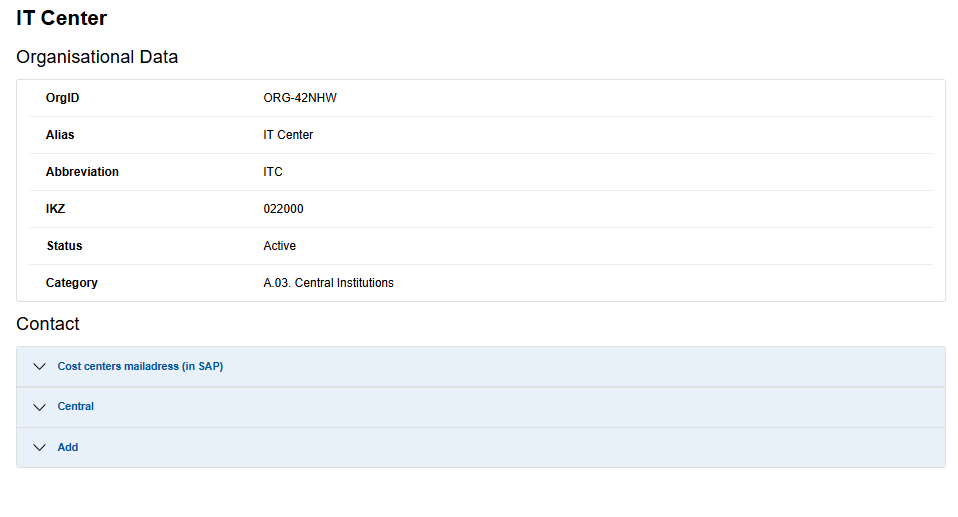
Adding a contact
Step 1
To add a contact, expand the Add area.
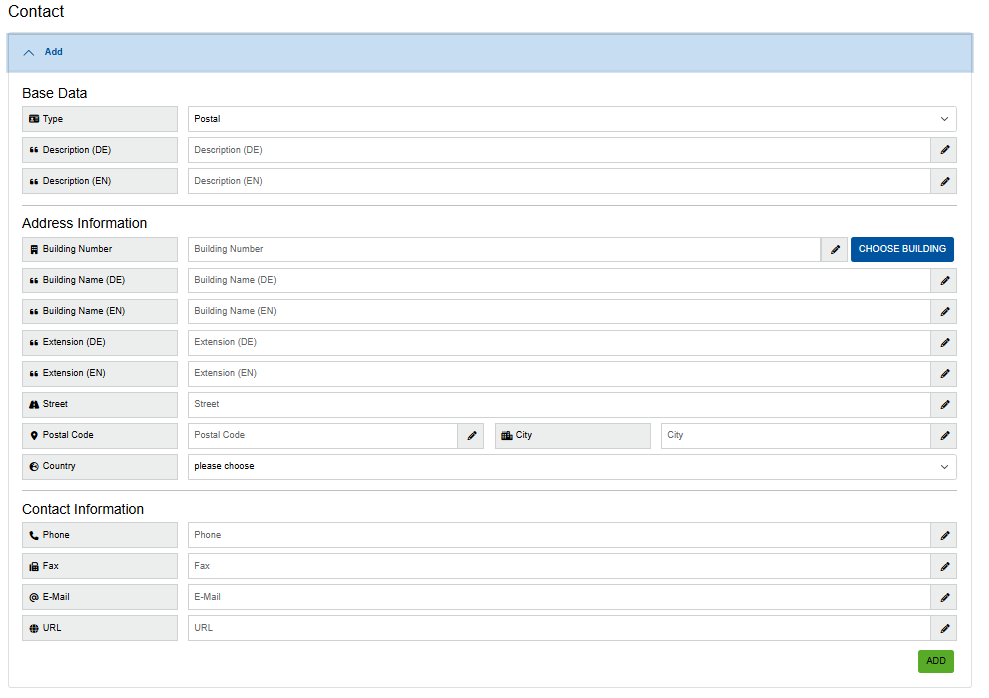
Step 2
In the "Base Data" area, select a contact type.
- The contact types “Cost centers mailadress” and “Central” can only be added once.
- The "Description" field is used for “Other” contacts.
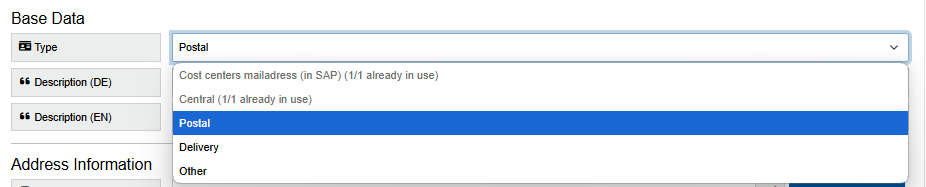
Note on multilingualism
- Input fields with the suffix (DE) are displayed in web applications if the user has selected the language setting "German" in the browser.
- Input fields with the suffix (EN) are displayed in web applications for all other browser language settings.
Step 3
In the "Address Information" area, click on Choose building to automatically populate all adress input fields of the address with the stored data. You can adjust the data if necessary.
- The data source for buildings is the central building management system of Department 10.0 - Facility Management.
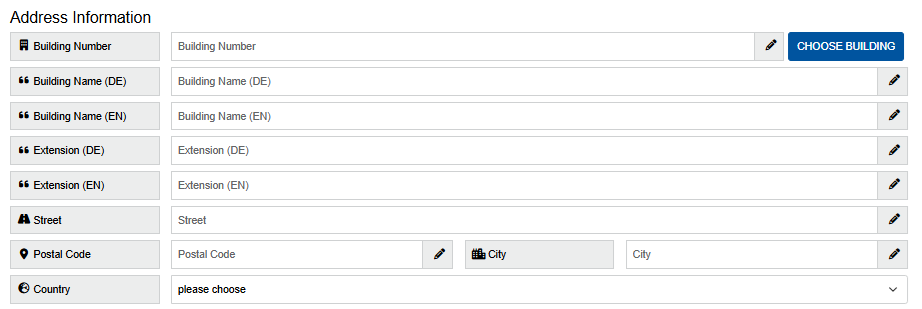
Note on multilingualism
- Input fields with the suffix (DE) are displayed in web applications if the user has selected the language setting "German" in the browser.
- Input fields with the suffix (EN) are displayed in web applications for all other browser language settings.
Step 4
In the "Contact Information" area, you can add contact details for your organization.
Click Add to save the contact.
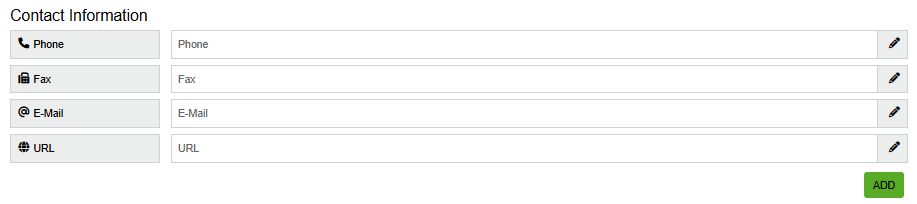
Updating or deleting a contact
Step 1
Expand the existing contact to edit it.
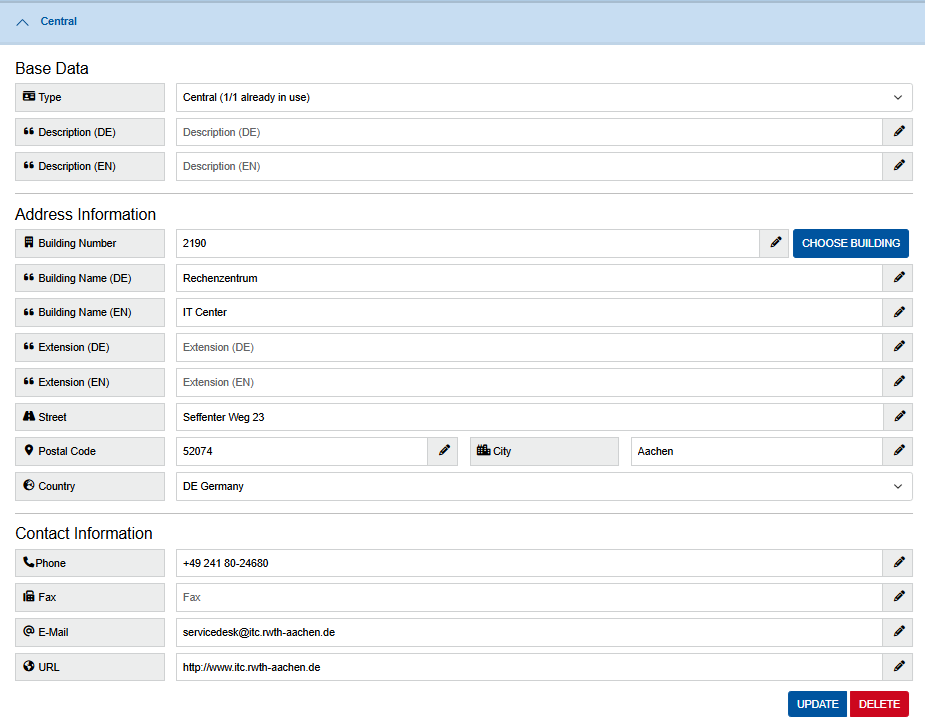
Step 2
Change the desired contact information and click Update to save the changes.
To delete the contact completely, click on Delete.

