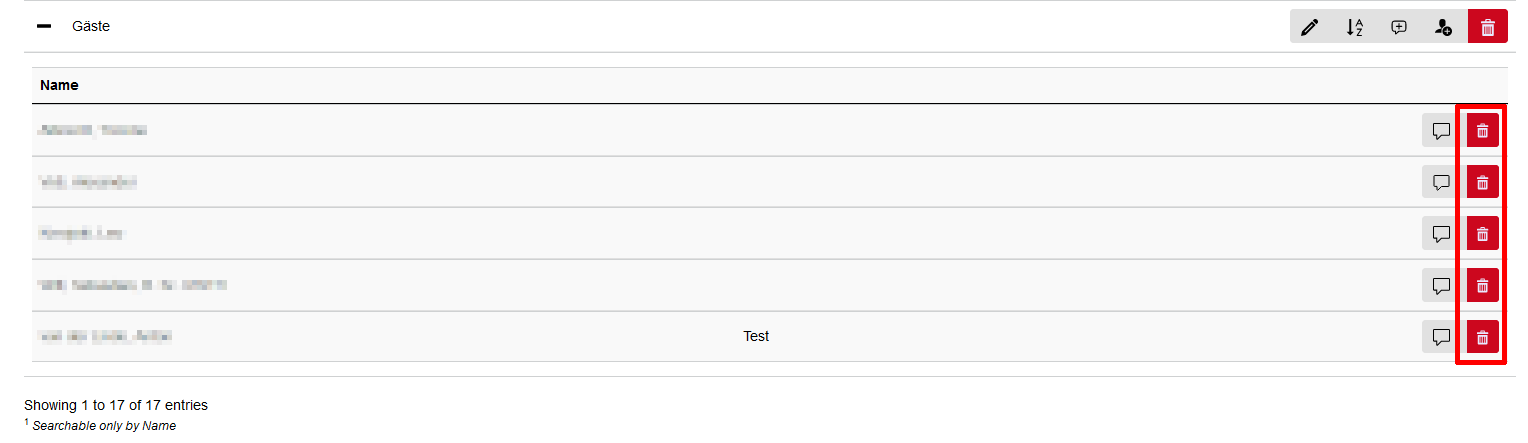Change organization display

This page describes how to edit and structure the display of your organization in the People Directory.
The data stored under display is used by applications such as institute websites in the CMS and RWTHcontacts and affects the visible structure of your organization there.
To make the display clearer, captions can be created and people and objects can be grouped under them.
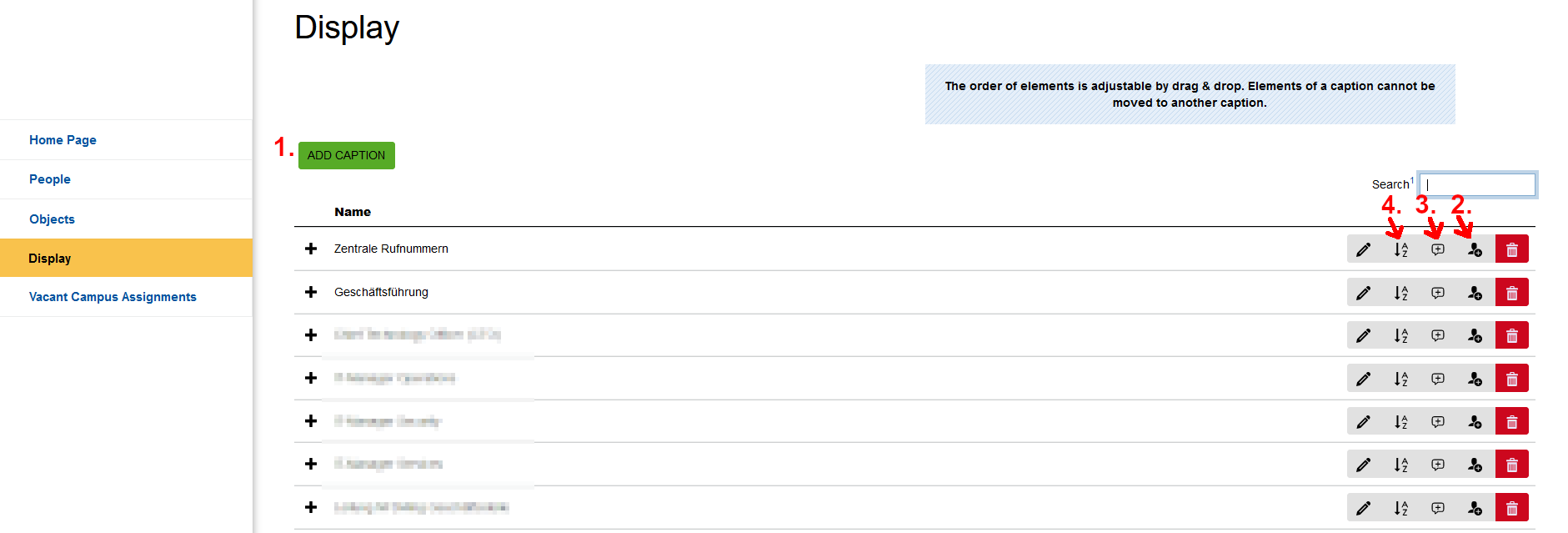
You can use captions to group and sort people, objects, and comments.
Please follow these steps:
Step 1
Open the RWTH People Directory and log in.
Step 2
On the start page, select the Display tab and then Add caption (1).
Step 3
Enter the desired caption in German and English.

Step 4
Once you have entered the data, click on Save.
The new caption is the last entry in the display.
You can adjust the order of the captions and other elements.
Assigning elements to a caption
Step 1
Open the RWTH People Directory and log in.
Step 2
On the start page, select the Display tab and click on the person icon next to the caption to which you want to add elements.
Step 3
Then select all the elements you want to add and click on Add selected elements.
The elements are added as the last entries under the selected caption.

Step 1
Open the RWTH People Directory and log in.
Step 2
On the start page, select the Display tab and click on the speech bubble icon next to the caption to which you want to add a comment.
Comments appear in RWTHcontacts as elements with an info icon.
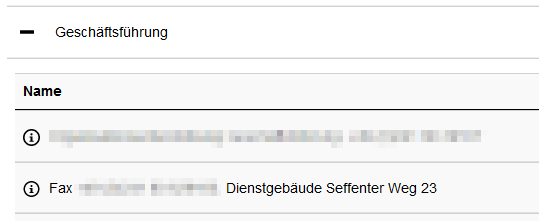
Step 3
You can also add comments to people and objects, e. g. the position of the person.
Click on the speech bubble icon next to the element to which you want to add a comment.

Step 4
Enter a suitable comment in German and English, then click on Save.

Step 1
Open the RWTH People Directory and log in.
Step 2
On the start page, select the Display tab
Step 3
You can sort elements within a caption in ascending alphabetical order by clicking on the A-Z icon.
The elements are first grouped by type and then alphabetically within the type.
Therefore, for example, comments in a block are sorted alphabetically, then objects, then persons, and so on. Individual elements can be moved again after sorting.
Step 4
You can also use drag-and-drop to manually adjust the order of the captions and the order of the elements under a caption.
It is not possible to move elements from one caption to another. Instead, you must remove the element from one caption and add it to the other caption.
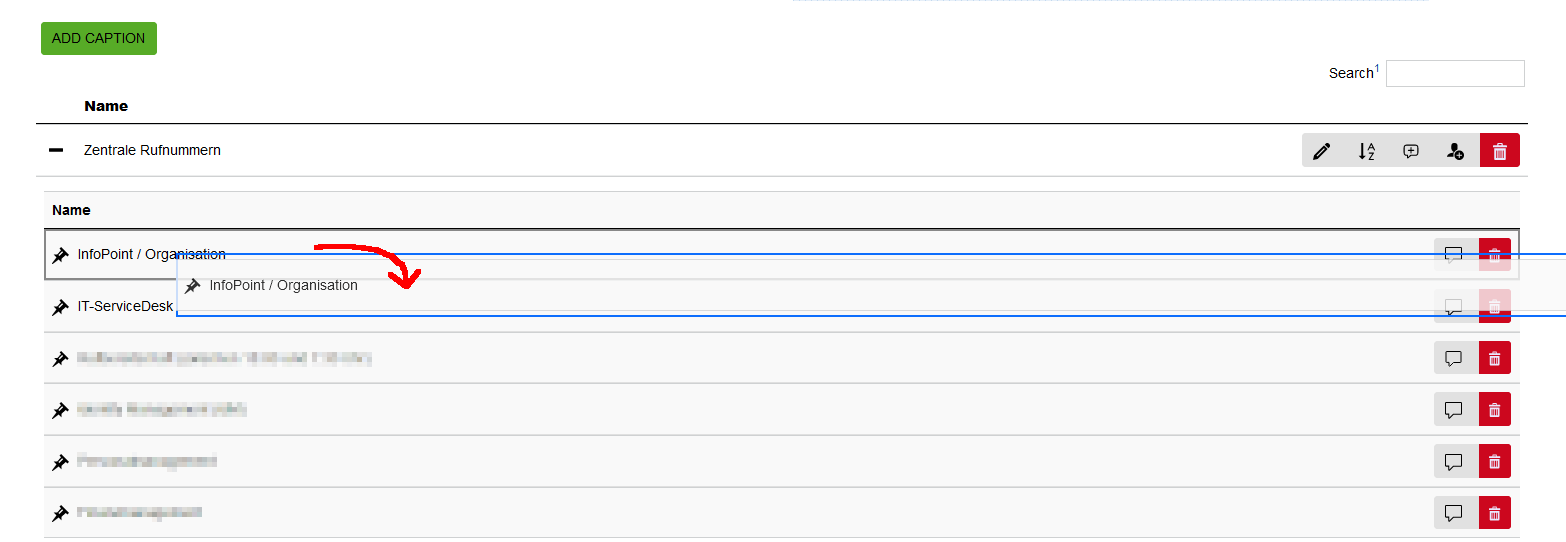
Step 1
Open the RWTH People Directory and log in.
Step 2
On the start page, select the Display tab.
Step 3
Click on the trash icon next to the element you want to remove and confirm the deletion.
It is not possible to move elements directly from one caption to another. They must instead be removed from one caption before being added to a new caption.