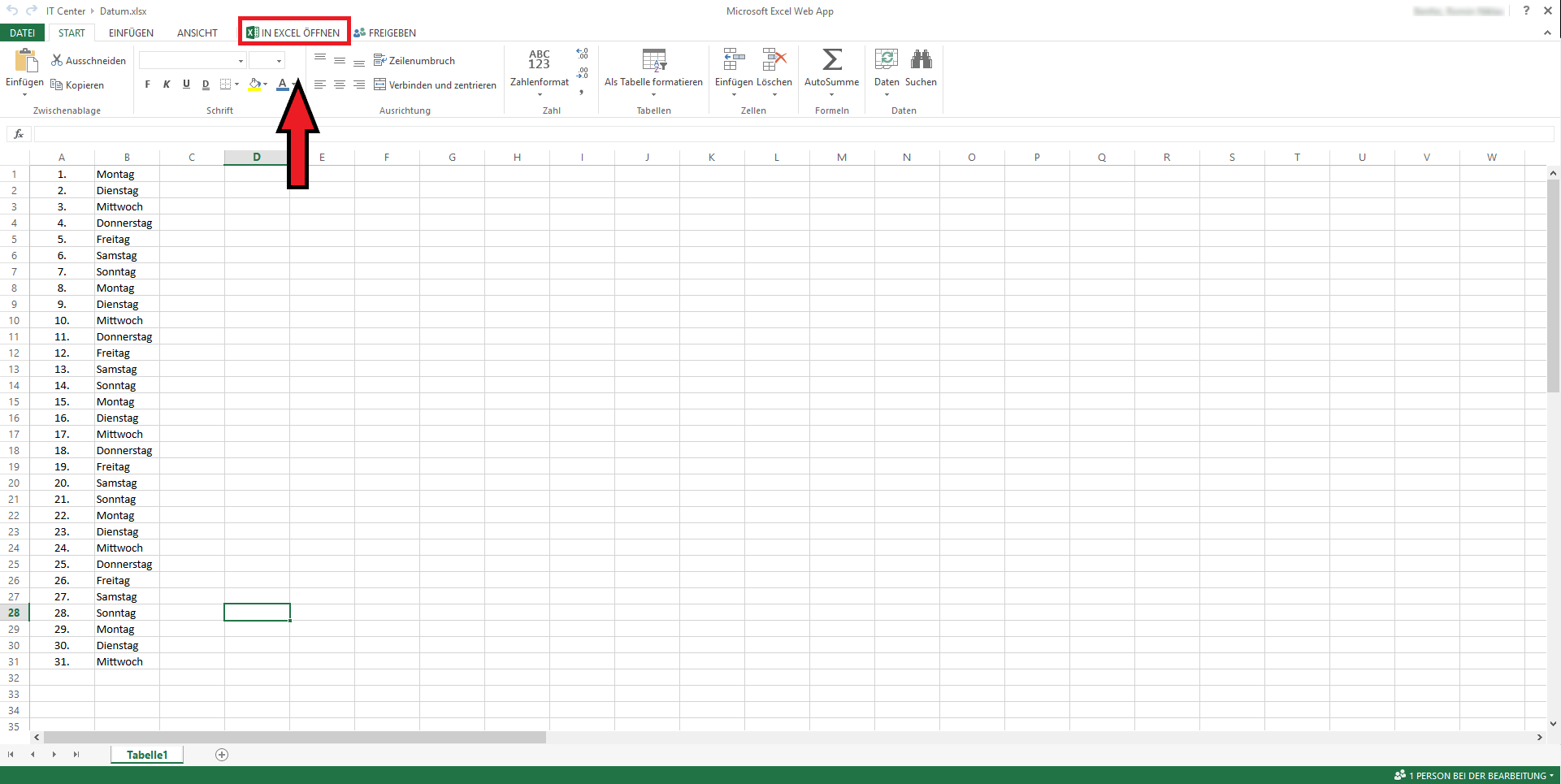Microsoft Excel (SharePoint)

If you want to edit a CSV file in Excel format, proceed as follows:
Edit via the file menu
To configure settings for the file, click on the file menu.
Here, among other things, you now have the option to open a suitable program for editing via the Edit option. By default, the Excel application from the Office 365 environment will now open, allowing you to edit the file directly in your browser.

Alternatively, you can edit the file in the local Microsoft Excel version.
To do this, select Excel (Desktop) from the list of suitable programs.
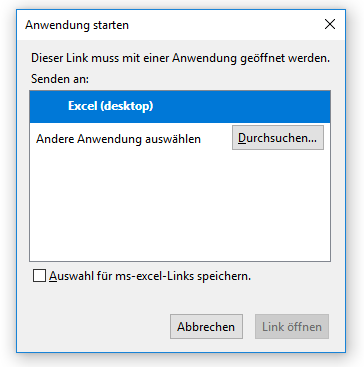
By clicking on "open link", our local Excel Application (provided it is installed correctly) opens and we now have the opportunity to edit the document in a conventional manner.
Note that Excel, instead of saving the file on the local harddrive, does now update and synchronise the file directly in SharePoint. This means, that even when multiple people work on the same document, conflicts in the file-contents are prevented due to the central localization of the file.
Edit via the Excel Web-App
You can also open the file directly in Microsoft Excel Web App.
Click on the file name in the file list. Please note that the file will open in a preview view and can only be edited by clicking on the Edit Document option.
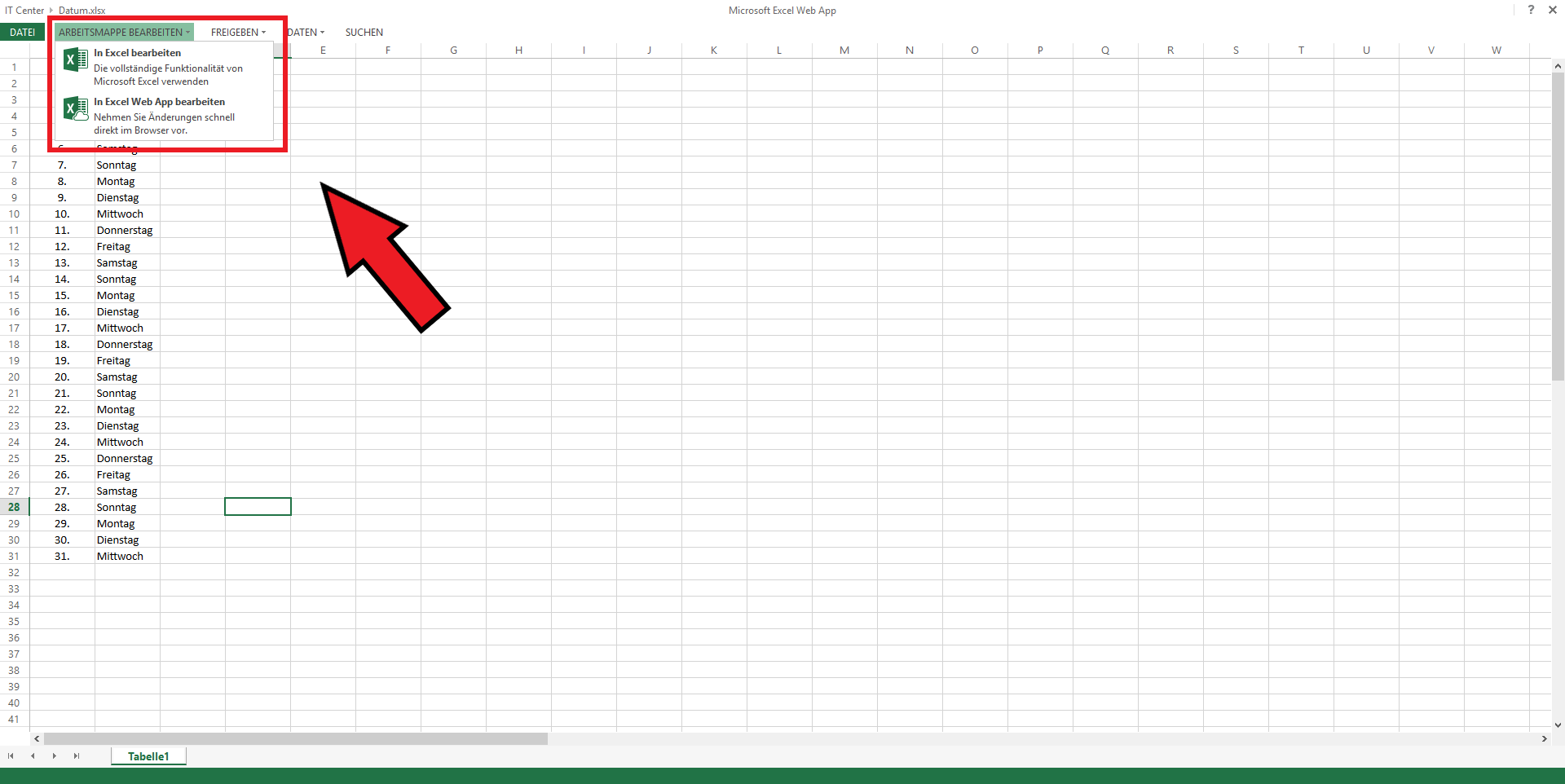
Microsoft Office 365 Excel Web App editing-view: