Microsoft Word (SharePoint)

In the following we would like to edit a textfile in MS Word-format. To make changes to the file we click on the file-menu (hinted by the three parallel dots). Now we can choose the option "edit", among other settings, to open a suitable program for editing. By default the MS Word application of the Office 365 environment should open and present us with the possibility of editing the file directly in our browser.

Instead of taking the detour over the file-menu we can also directly open the file in the MS Word Web App. Thereto we just click on the filename. While doing so we need to consider however, that the file is only opened in a preview-view and we are only able to perform changes after a click on the option "edit document".
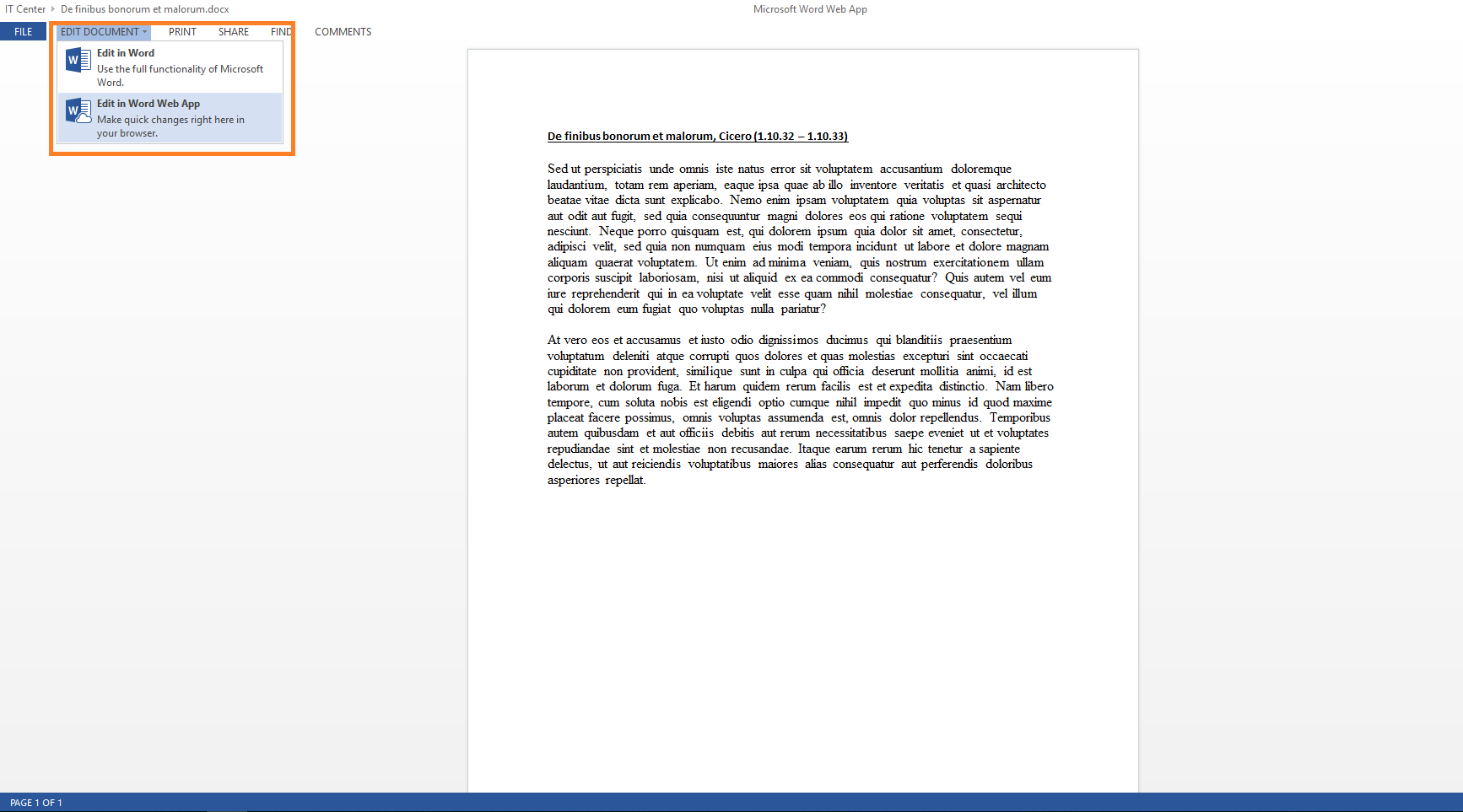
Microsoft Office 365 Word Web App editing-view:
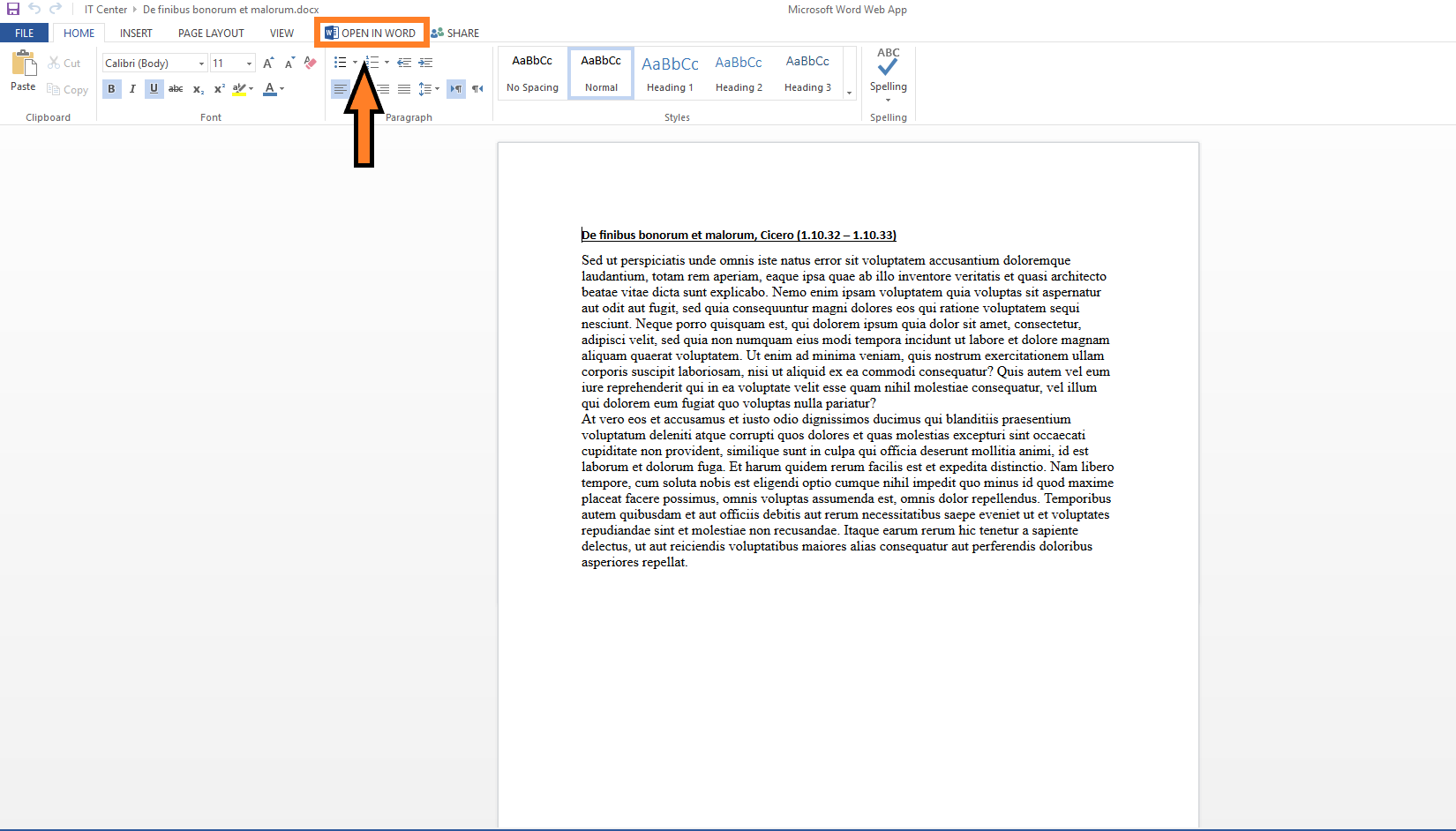
If we choose to open the file in the local version of Microsoft Word, the window depicted in the following image opens.
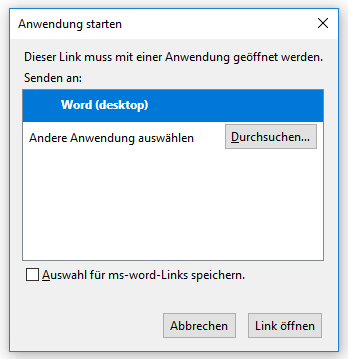
By clicking on "open link" our local Word Application (provided it is installed correctly) opens and we now have the opportunity to edit the document in a conventional manner.
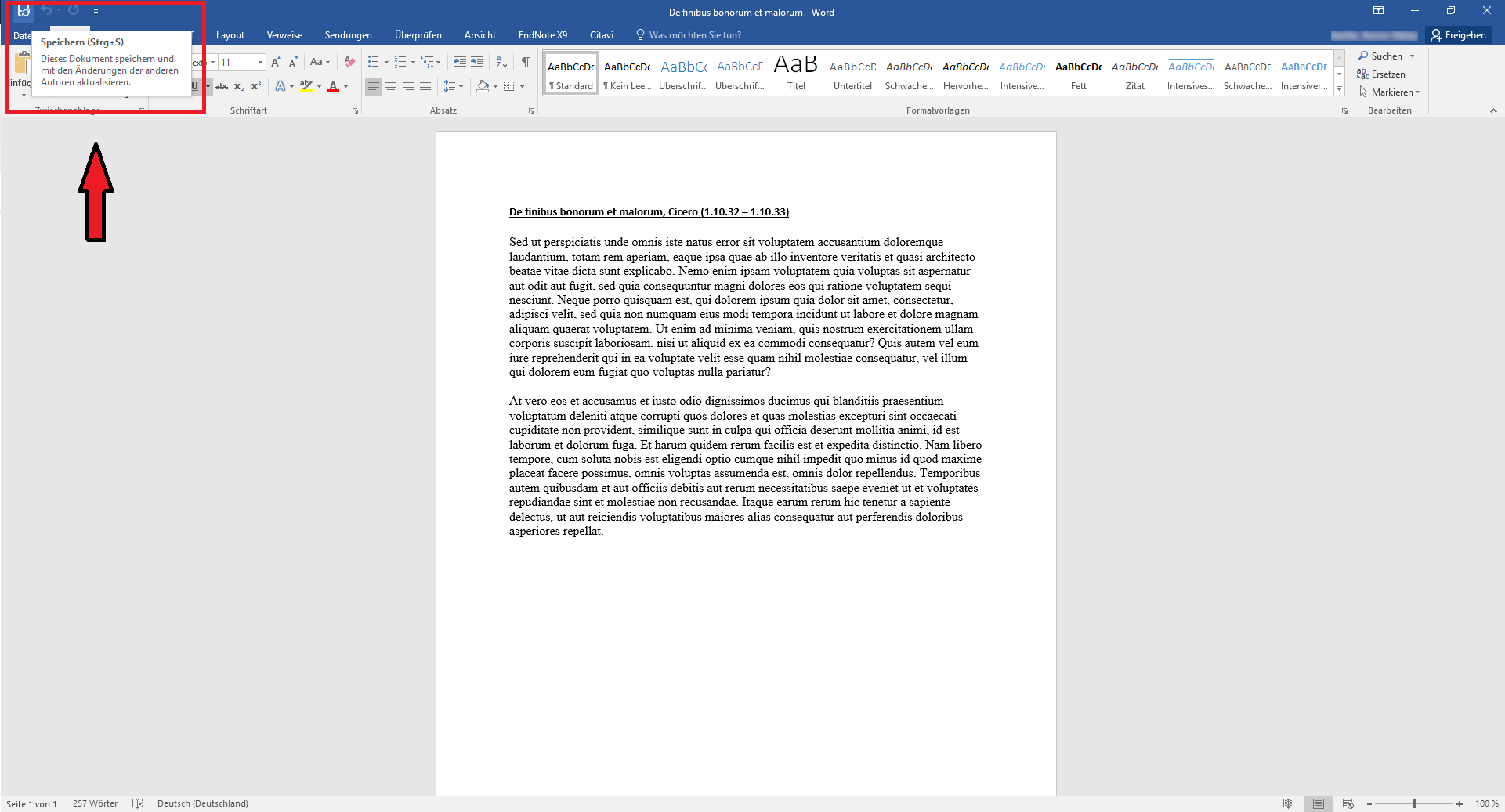
Note that Word, instead of saving the file on the local harddrive, does now update and synchronise the file directly in SharePoint. This means, that even when multiple people work on the same document, conflicts in the file-contents are prevented due to the central localization of the file.

