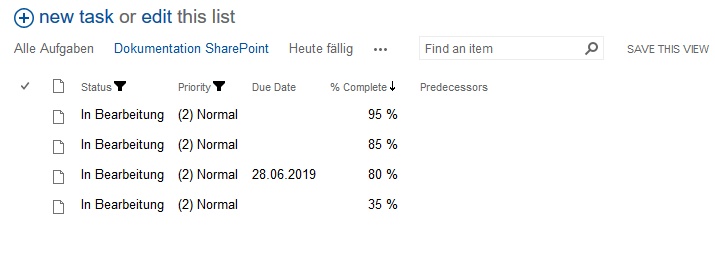Organisation of lists

The list view in SharePoint enables you to filter rows according to their values. You can combine multiple filters with each other to achieve a more accurate representation. Below you will find an example illustrating this situation.
We would like to filter the following task-list according to the criteria:
- task status ("In Bearbeitung")
- Priority ("Normal")
- % Complete (descending order)
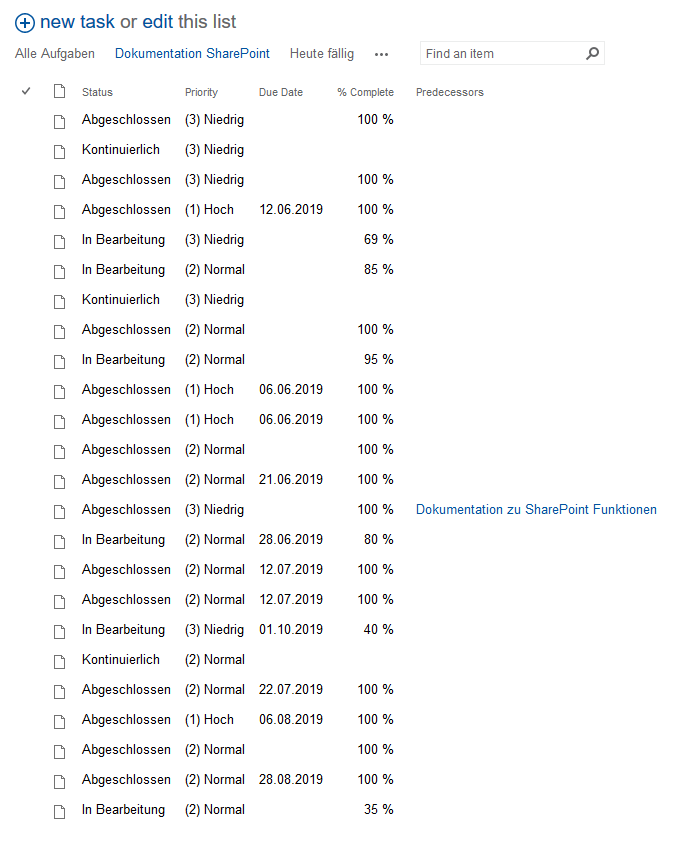
To filter according to the value Status = "In Bearbeitung", you need to click on the title of column "Status". A drop-down menu opens, which we can use to specify the desired filter criteria. In our case we tick the checkbox "In Bearbeitung".
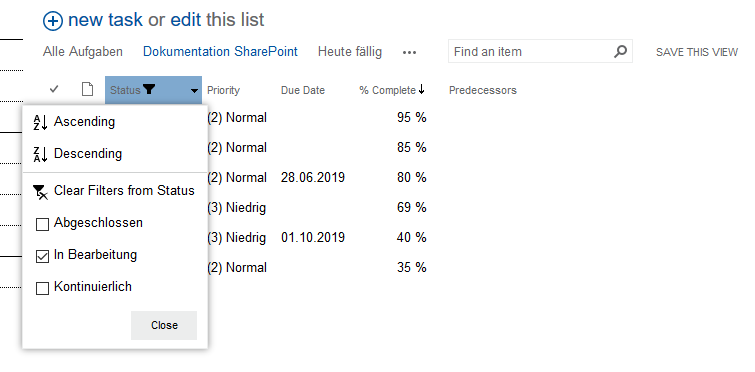
Now we would like to filter according to the value Priority = "Normal". We do not want to be shown any other priorities. Filtering according to multiple criteria / values is possible though.
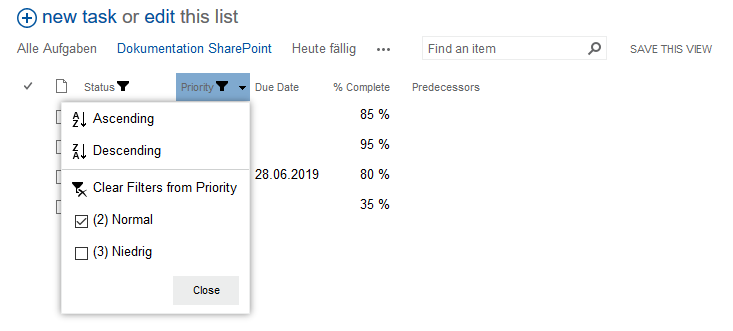
The remaining results shall be sorted according to their completion percentage. For this purpose we click on the title of column "% Complete" and choose the option "Largest on Top" (descending order).
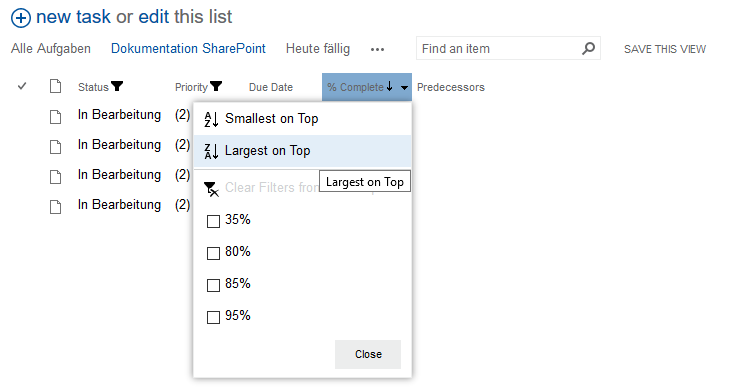
The volume of the list has been reduced drastically and we can now see all at this point in time relevant information in a compact form.