Installation of a VM operating system

This page describes how to install an operating system on your VM.
Please follow these steps:
- Search for the VM on SeviRe and click on the associated vCenter link.
- Log in to the vCenter server with your Serverhosting account.
- Go to Virtual Hardware and select Content Library - ISO File from the dropdown menu:
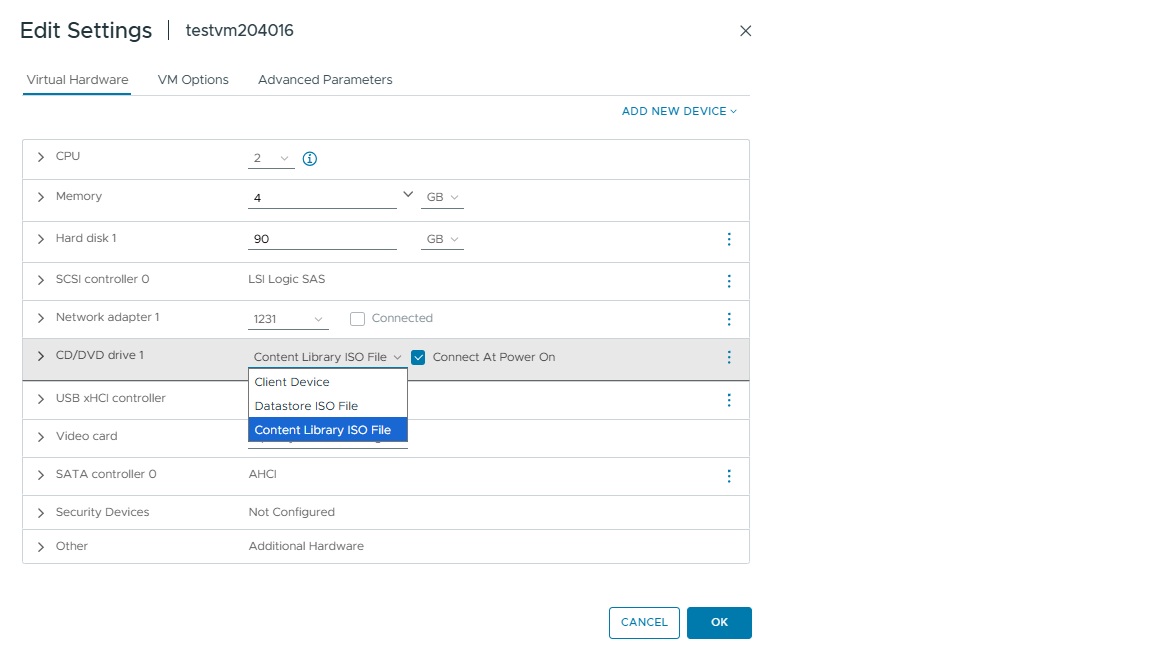
- In the next step, select the appropriate image and then press OK.
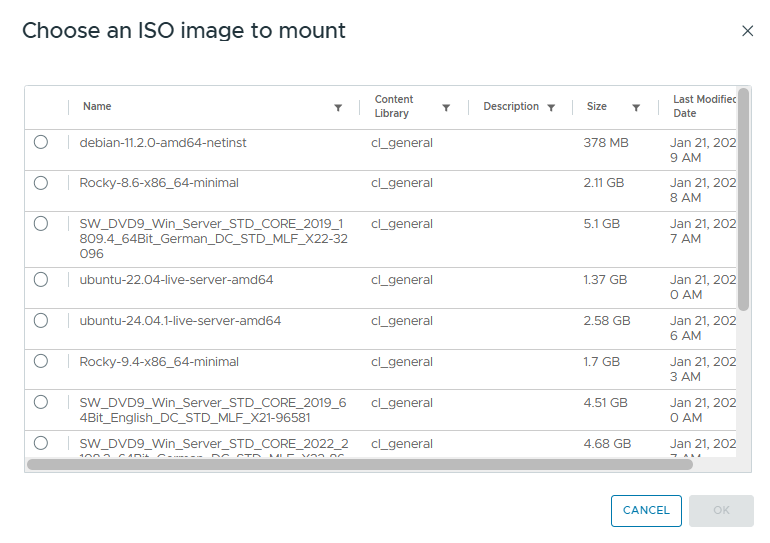
- Restart the system via the console (CTRL + ALT + Insert) to start the installation.
Important!
After successfully installing the operating system, install VMware Tools to take full advantage of your VM's capabilities and performance.

