Activate Darkmode

The Cryptomator app contains a dark mode that must be activated.
To activate it, you need a supporter certificate, which you can obtain from the IT Center. Please contact the IT-ServiceDesk for this.
To activate dark mode, proceed as follows:
Step 1
Open the Cryptomator app.
Step 2
Click on the cogwheel icon at the bottom left of the start window.
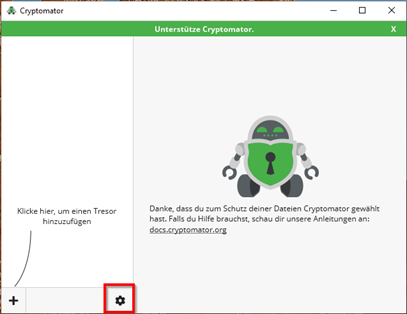
Step 3
In the Settings window, click on the tab Support us in the top right-hand corner.
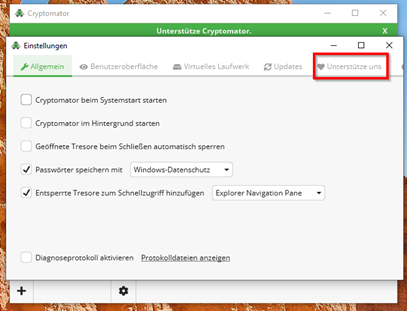
Step 4
Paste the Supporter certificate into the free text field.
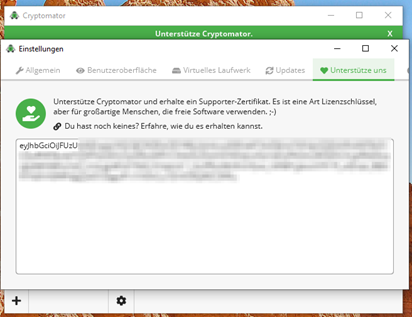
Step 5
Click on the tab User interface.

Step 6
Select the ‘Dark’ option under ‘Appearance’.
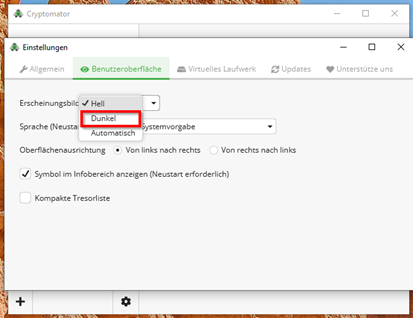
Dark mode is now activated.

