Organisation of lists

The list view in SharePoint enables you to filter rows according to their values. You can combine multiple filters with each other to achieve a more accurate representation.
Below you will find instructions on how to filter the following task list according to the criteria listed below:
- task status ("In Bearbeitung")
- Priority ("Normal")
- % Complete (descending order)
- Exporting and importing lists
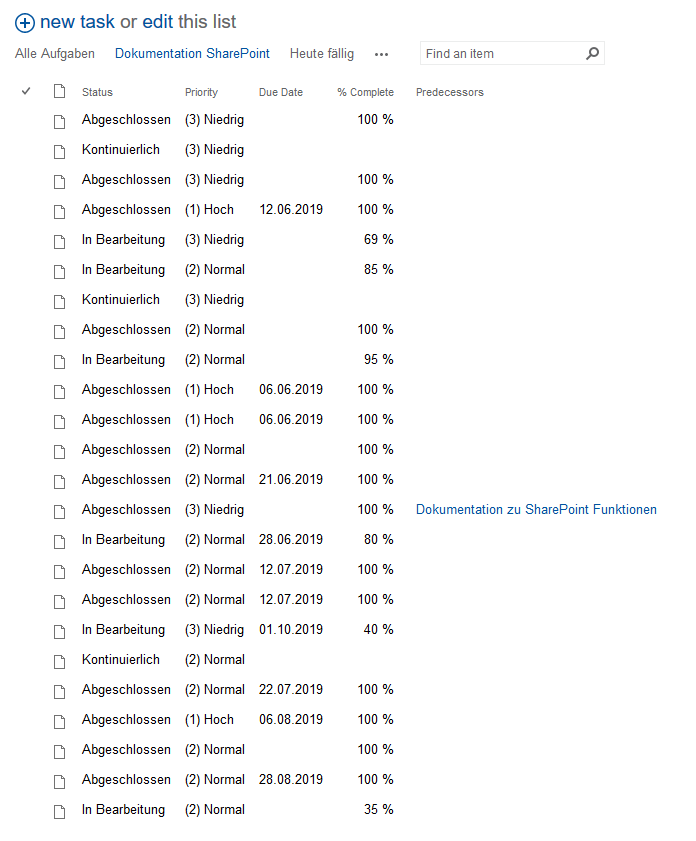
Filter task status by "In Bearbeitung"
To filter according to the value Status = "In Bearbeitung", you need to click on the title of column "Status". A drop-down menu opens, which you can use to specify the desired filter criteria. In this case, please tick the checkbox "In Bearbeitung".
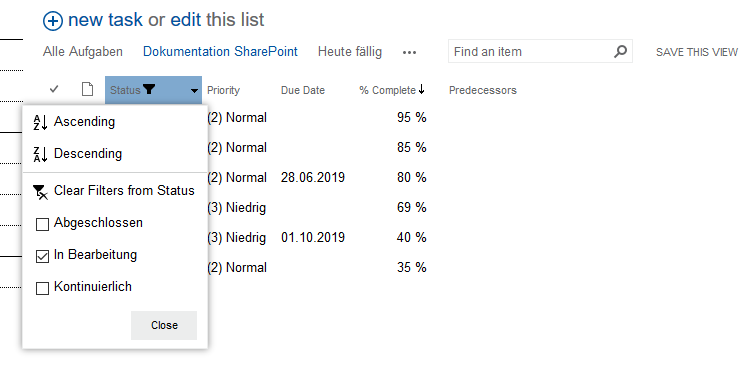
Filter priority by "Normal"
To filter by the value Priority = “Normal,” click on Priority and check the box next to “Normal.”
Low priorities will not be displayed. It is also possible to filter by multiple values in a column at the same time.
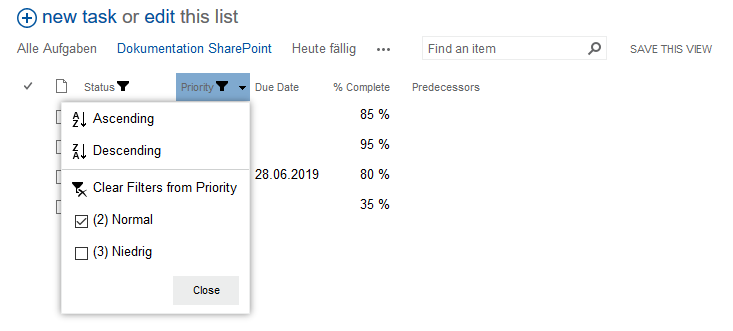
Sort filter results by percentage of completion
The remaining results shall be sorted according to their completion percentage.
For this purpose click on the title of column "% Complete" and choose the option "Largest on Top" (descending order).
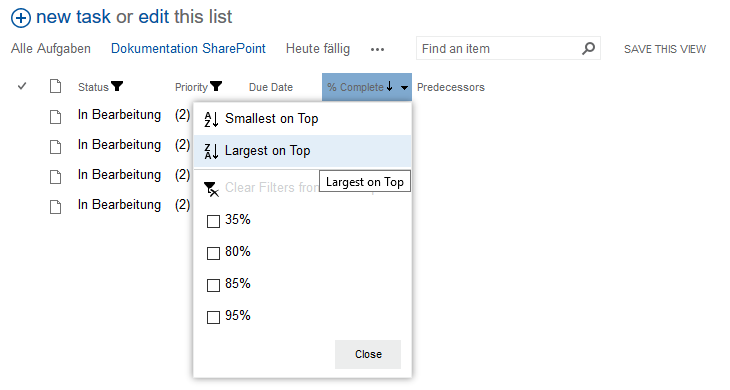
The volume of the list has been reduced drastically and you can see all at this point in time relevant information in a compact form.
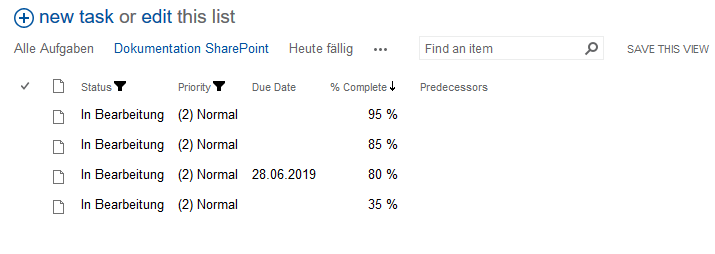
Exporting and importing lists
The following functions require Microsoft Internet Explorer 11.
Lists in SharePoint are represented internally as tables. This makes it possible to export and import a list as an Excel table. Exporting a list is the easiest option. Importing a table is more difficult.
Exporting lists
To export a list, click on the Export to Excel tool in the ribbon and you will immediately be given the option to open or save the list.
Importing tables
Step 1
To import a table, we first need the correct view: Click on the Edit List tool to access a tabular representation of the list.

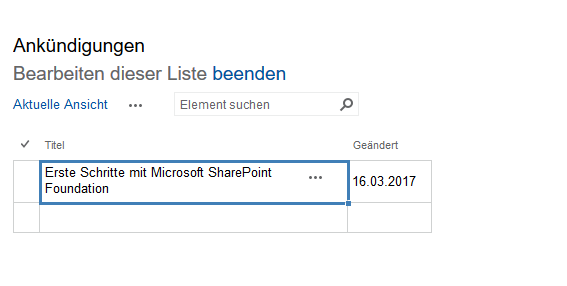
Step 2
Copy the entries you want to transfer to your Excel spreadsheet and click in the field of the tabular list where you want to start the import. Use the paste shortcut to transfer all Excel entries to the list, starting with the selected field. Existing entries will be overwritten if they are located in the selected area. Please note that you can only transfer tables of the same width. This means that the number of columns must be the same in both cases.
You may encounter formatting conflicts if there are format rules for the columns in the SharePoint list. It is recommended that you transfer large tables in small batches, as otherwise the import may fail. For example, insert a table with 1000 rows in batches of 100 rows each.

