Access to RWTHonline for Application

This page describes how you can access RWTHonline for your application depending on your status at the RWTH Aachen University.
- Access for first-time applicants
- Access for students and employees
- Access for former students and employees
Access for first-time applicants
If you have never been enrolled or employed RWTH Aachen University, please follow these steps to create an account for your application for admission-free and admission-restricted degree programs in RWTHonline.
Step 1
Go to the RWTHonline homepage and click on register with RWTHonline.

Step 2
Enter your personal data and an e-mail address that you will be able to access throughout the application process.
- Ensure that your data is entered correctly. Some of this data is automatically used for your application.
Step 3
You will receive an e-mail with a link to set a password for your applicant account and to complete your registration.
Step 4
Please use the "Login for applicants" to log in to RWTHonline with the login credentials for your applicant account.
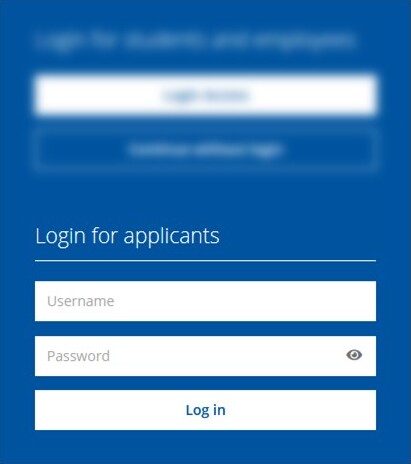
If you have forgotten your login credentials, you may reset them using the link on the RWTHonline homepage.
Access for students and employees
If you are already enrolled or employed at RWTH, please follow the steps below to access RWTHonline for your application.
Step 1
Go to RWTHonline and click on Login Access in the "Login for students and employees" area.
Step 2
Log in via RWTH Single Sign-On and use this account for the application process.

If you have forgotten your login credentials, you can use the password-reset application.
Access for former students and employees
RWTH accounts lose access rights to RWTHonline at the end of employment or 180 days after exmatriculation. Therefore, individuals who were previously employed or enrolled at RWTH must reactivate their account in order to apply.
To do so, please follow the steps below:
Step 1
Go to the RWTHonline homepage and click on register with RWTHonline.

Step 2
Enter your personal data and an e-mail address that you will be able to access throughout the application process
Step 3
You will receive an e-mail with the title "Registrierung in RWTHonline" (Registration on RWTHonline) that informs you that you already have an account. It is referring to your previous account that you used as an RWTH student or employee.
Step 4
Please use the support form to make an inquiry with the category "Access to RWTHonline" and include:
- your date of birth
- your full name
- the registration code from the e-mail
- the e-mail address that you used as a contact e-mail address in IdM Selfservice during your studies or employment
You will subsequently receive login credentials for a temporary applicant account, which you can use to log in via the Login for applicants.
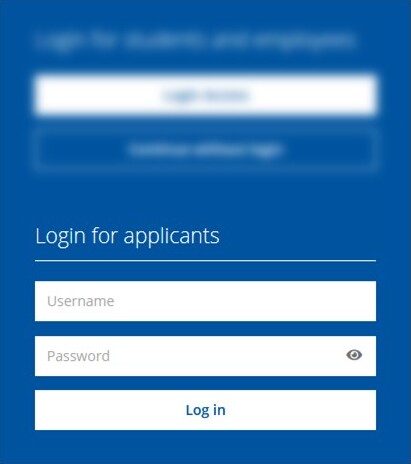
The temporary account is already connected with your former RWTH Single Sign-On account, which you can use after a successful enrollment.
Additional information:
- For step-by-step instructions and video tutorials, please refer to the RWTHonline documentation portal (only accessible from the RWTH network) and the websites of the central university administration.
- If you have any questions about the application process or your application, please submit your inquiry via the RWTHonline support form.

