Add transfer authorization and PSP- element

To place a print job in the Printing Service Portal, you must add a PSP-element and generate a transfer authorization.

- To generate a transfer authorization for a corresponding WBS element, please switch to the "Account/ Settings" tab.
- Now click on "Add or extend WBS element".
- Please enter the corresponding data:
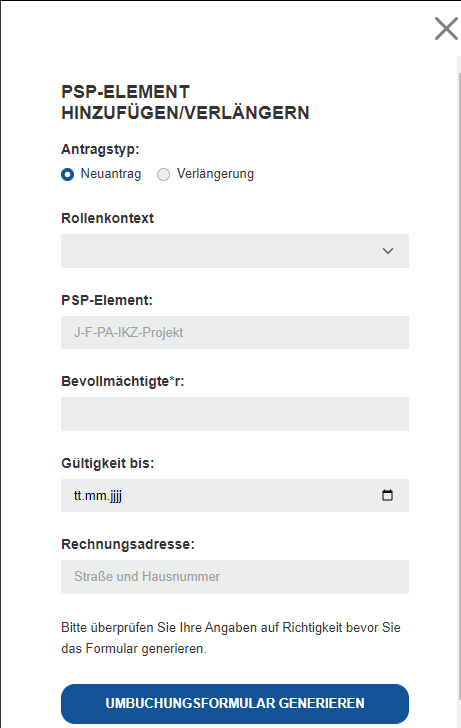
4. When all the data has been entered correctly, click on "Generate transfer authorization".
5. Now send the generated rebooking authorization to druckservice@itc.rwth-aachen.de
6. After you have generated the transfer authorization, the PSP-element appears in the listing:
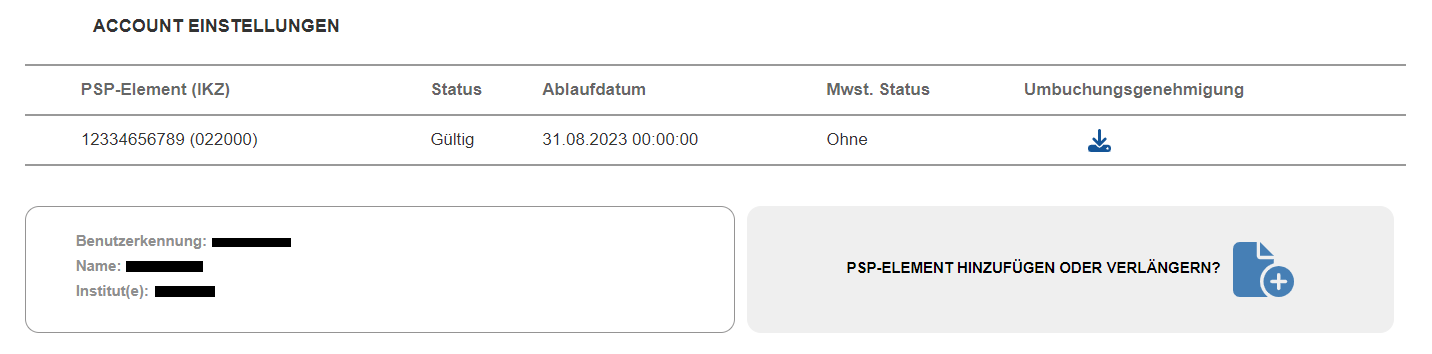
Note: The transmission of the rebooking authorization is possible by in-house mail or by e-mail in digital format!

