Setting Up Your eLabFTW ELN

eLabFTW allows you to model a lot of your day-to-day lab work in a digital manner. It becomes especially usable if you set up templates for the various resources and experiments.
Set up resources
A good first step is to set up resources.
They can be sorted into color-coded categories. A good example of a resource would be a device, such as a microscope, which could also be designated as bookable.
You can include images, instruction manuals, and so on when you set these up.
It is best to set up some general templates for each category of resource so people adding information know what to include when adding a resource.
Once created, these resources can be booked or linked to experiments or to one another. If you share devices with other teams in practice, this may be a good option within the ELN as well. You can make resources visible and editable by others.
Please note:
As of version 5.3, resource categories and templates are split and resemble the way experiments are handled. Admins can choose whether to allow users to set up these categories and templates. Please see the official documentation for most up-to-date information.
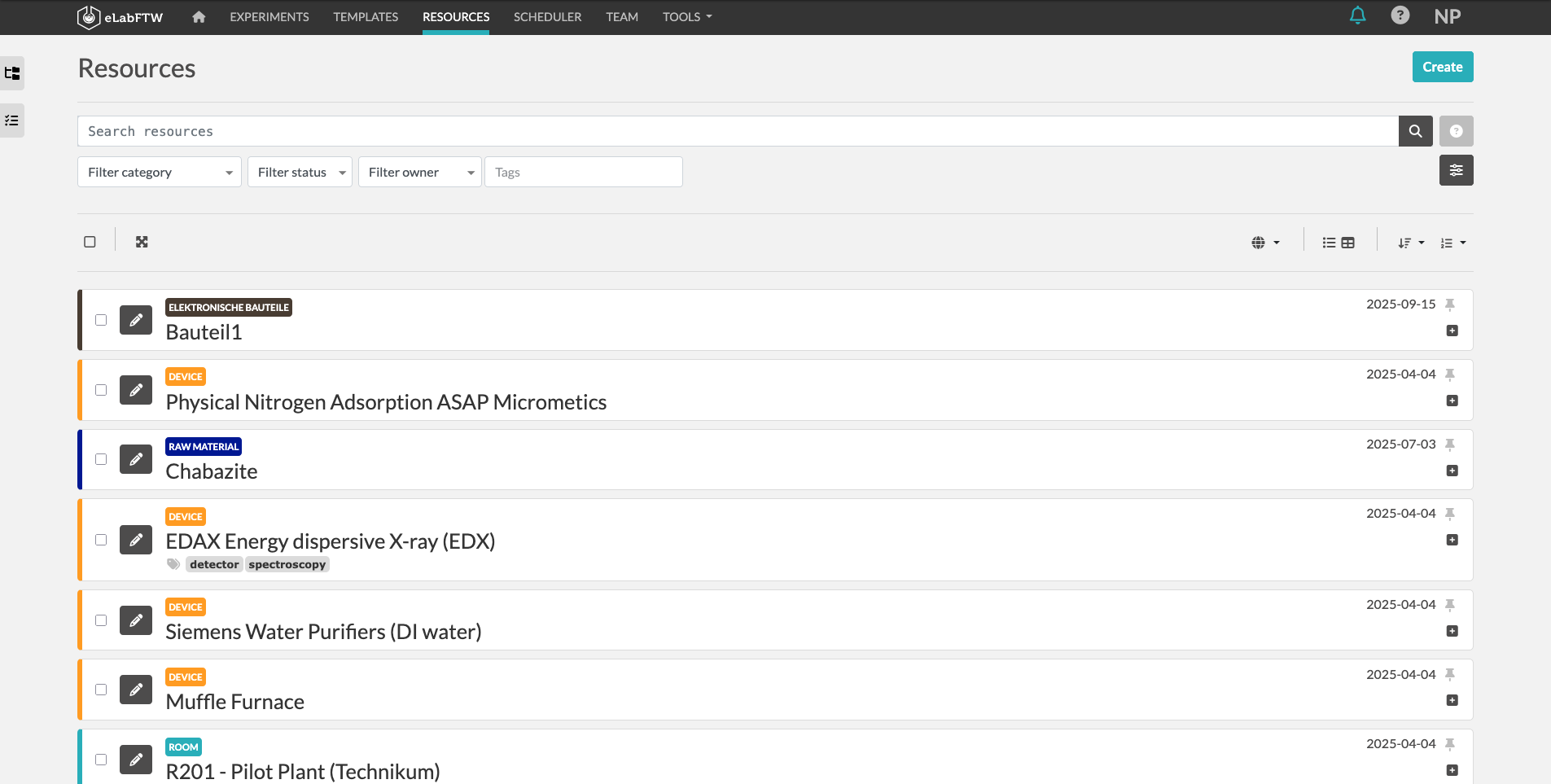
Set up experiments
Next, you should start creating experiment templates.
Especially when representing measurements, it's good to set up default templates and decide on associated metadata as a group.
Templates can also be copied and expanded upon. The more you can unify the information captured, the more interoperable and transferable your research becomes, adding value for the group as a whole.
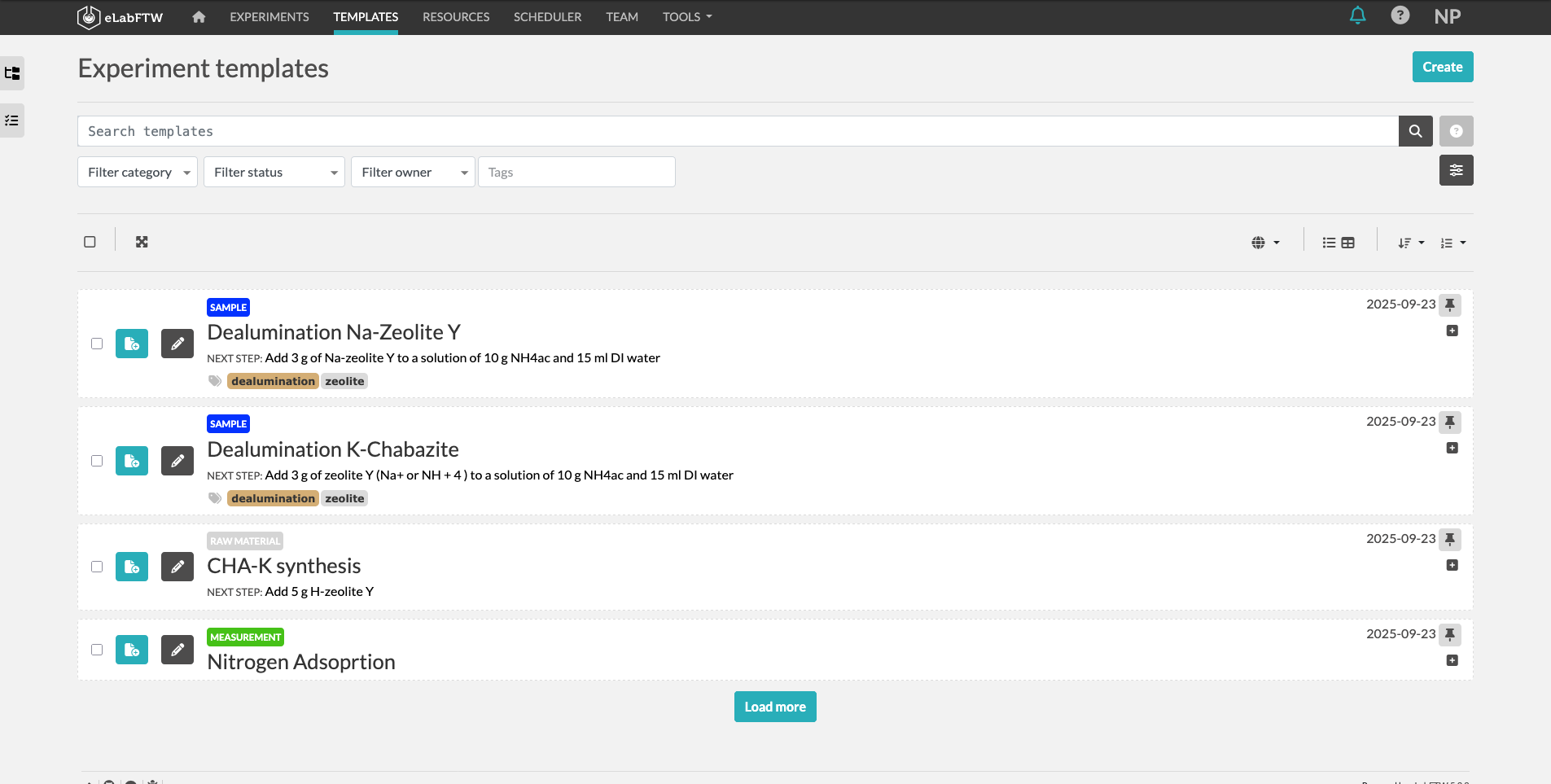
Test resources and experiments
Once you feel you've got the basics down, start testing.
This could involve a smaller user group at first. Set up regular review meetings to make updates and changes. Once you are ready to roll out the system for everyone, this group should give onboarding and training sessions.
Keep in mind:
The system is flexible and is constantly being updated. If you are missing features, get in touch with the central ELN@RWTH team via the IT-ServiceDesk.

