Setting an E-mail Address for Notifications

This page describes how to add one or more email addresses to your git.nrw profile and have notifications sent to them.
When logging into git.nrw via the RWTH Aachen University login, the contact email address stored in the IdM Selfservice is used as the primary email address. This cannot be changed in git.nrw.
It is, however, possible for the notifications from git.nrw to be sent to an alternate email address. To do this, an additional email address must be added to the git.nrw profile and the settings adjusted accordingly.
Adding an alternate email address
Step 1
Click on your profile picture in the navigation bar and select “Edit Profile”.
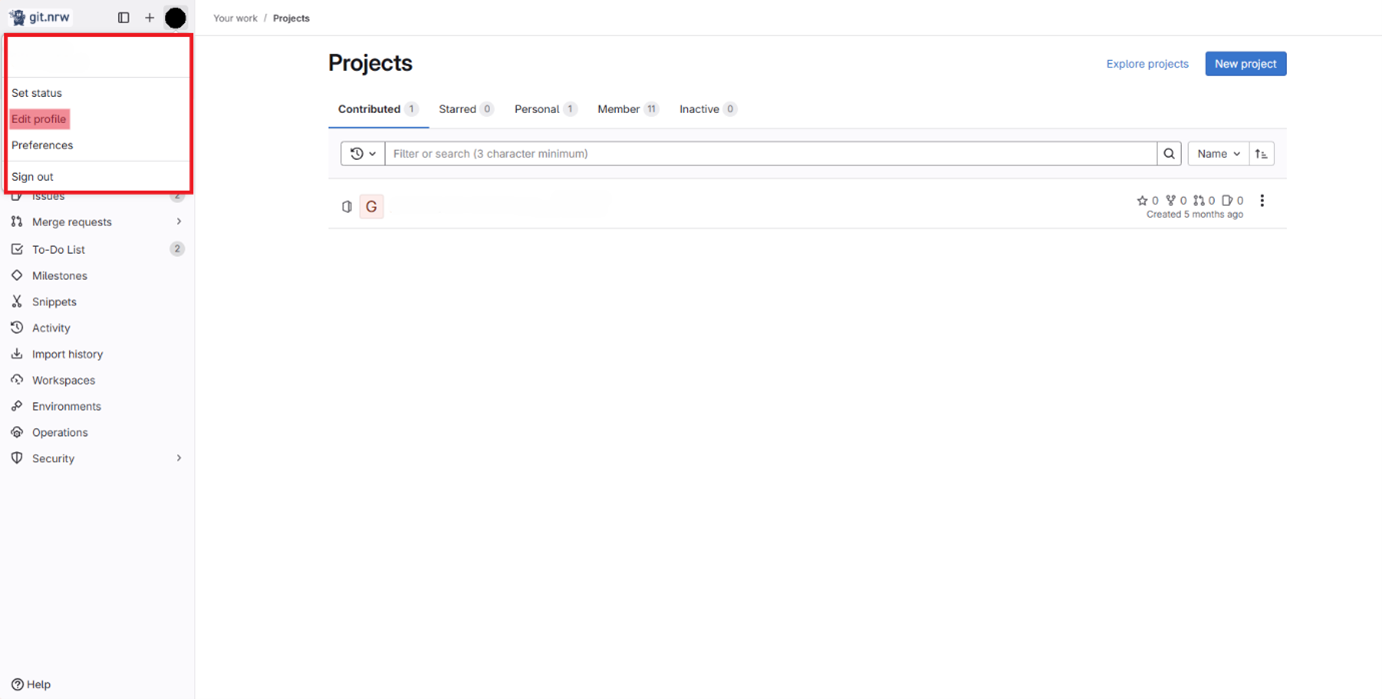
Step 2
Select “Emails” in the navigation bar.
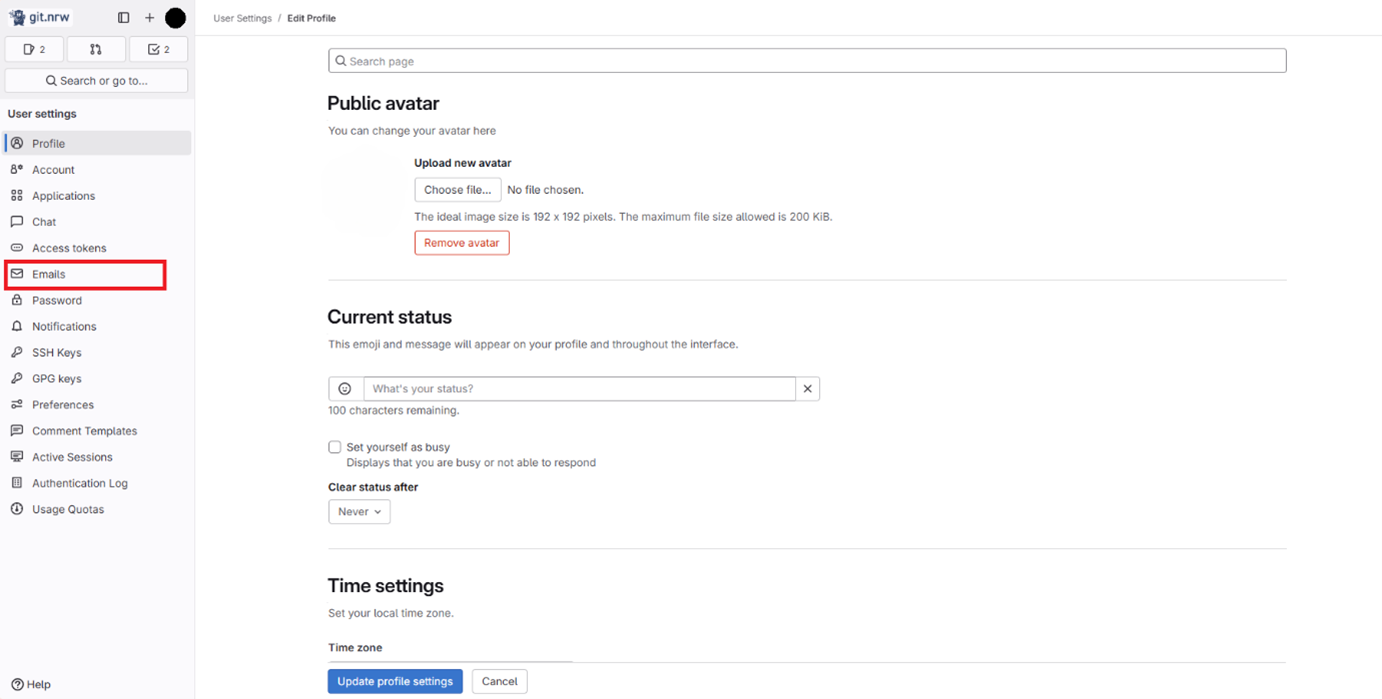
Step 3
Click the “Add new email” button.
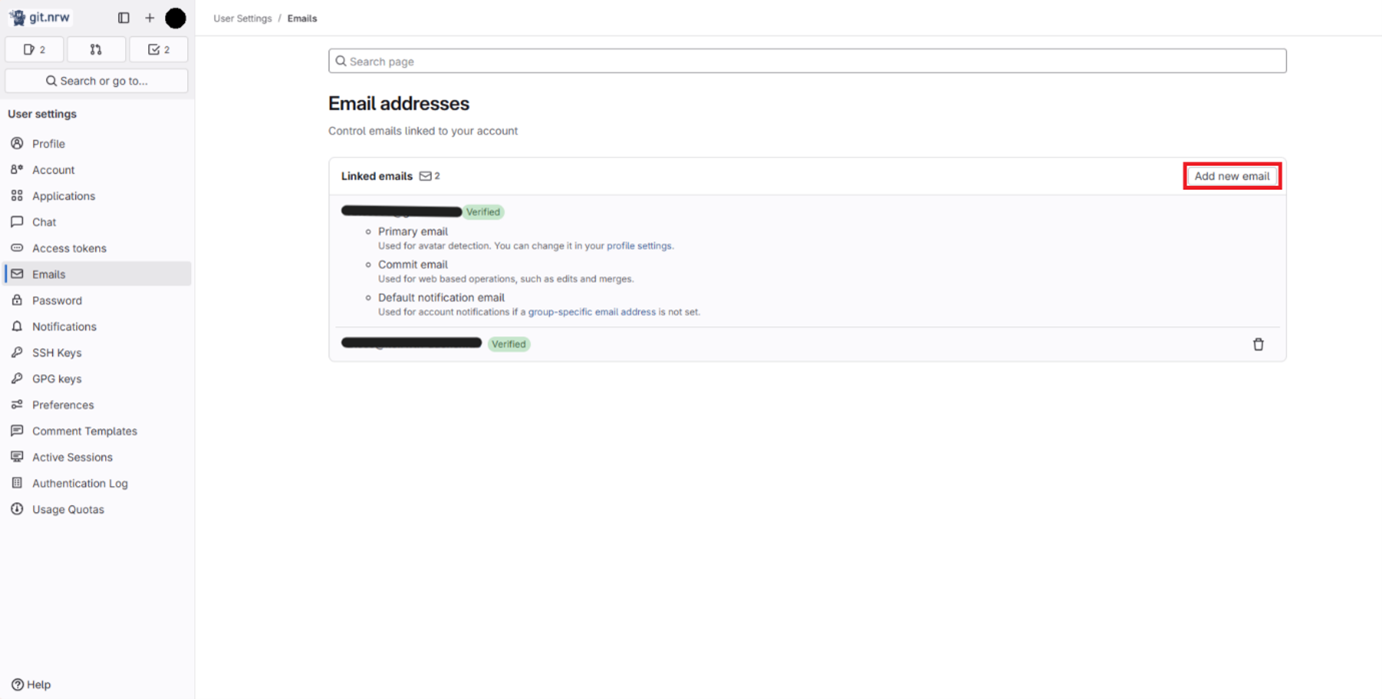
Step 4
Add a second email address.
Step 5
Click on the link “profile settings” below your primary email address (or on the left navigation bar under “Profile”).

Step 6
Scroll to “Commit email” and select the newly added email address from the drop-down menu. Then confirm the change by clicking the blue “Update profile settings” button.
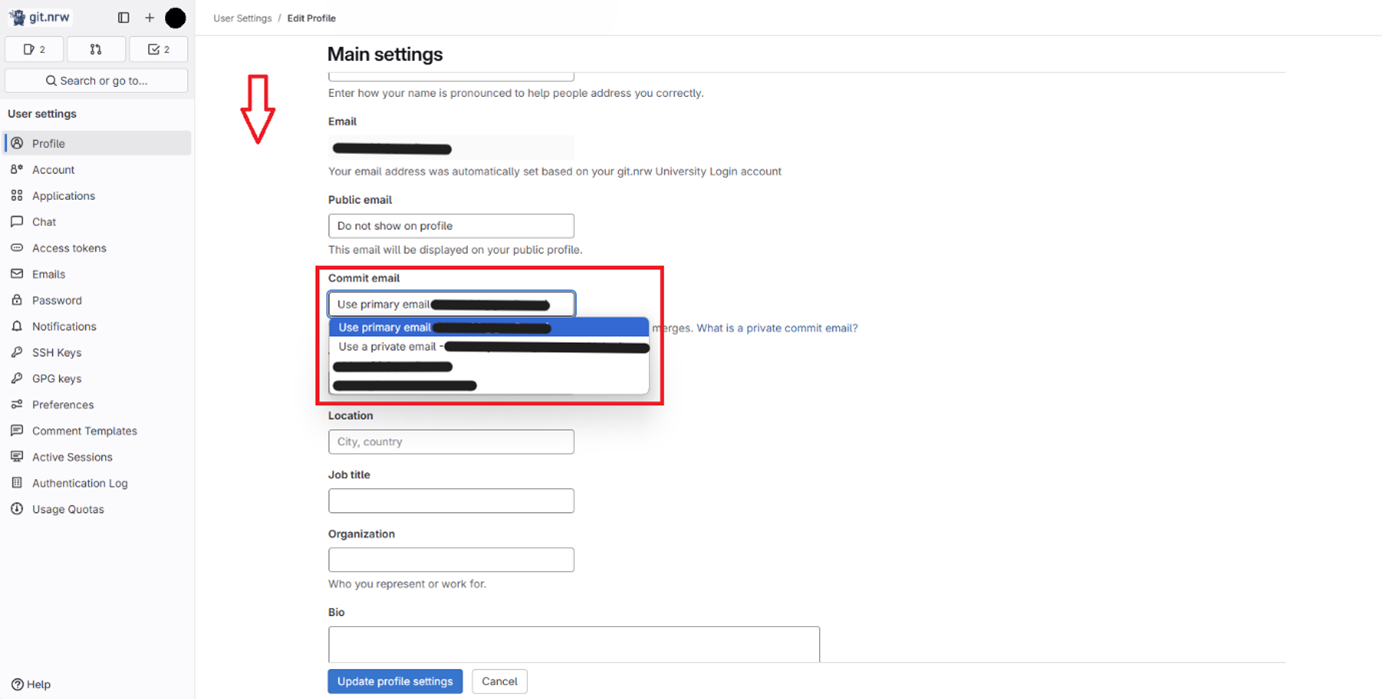
2. Choosing an email address for notifications
Step 1
Select “Emails” again in the navigation bar.
Step 2
Click the link “group-specific email address” below your primary email address (or click “Notifications” in the left navigation bar).
.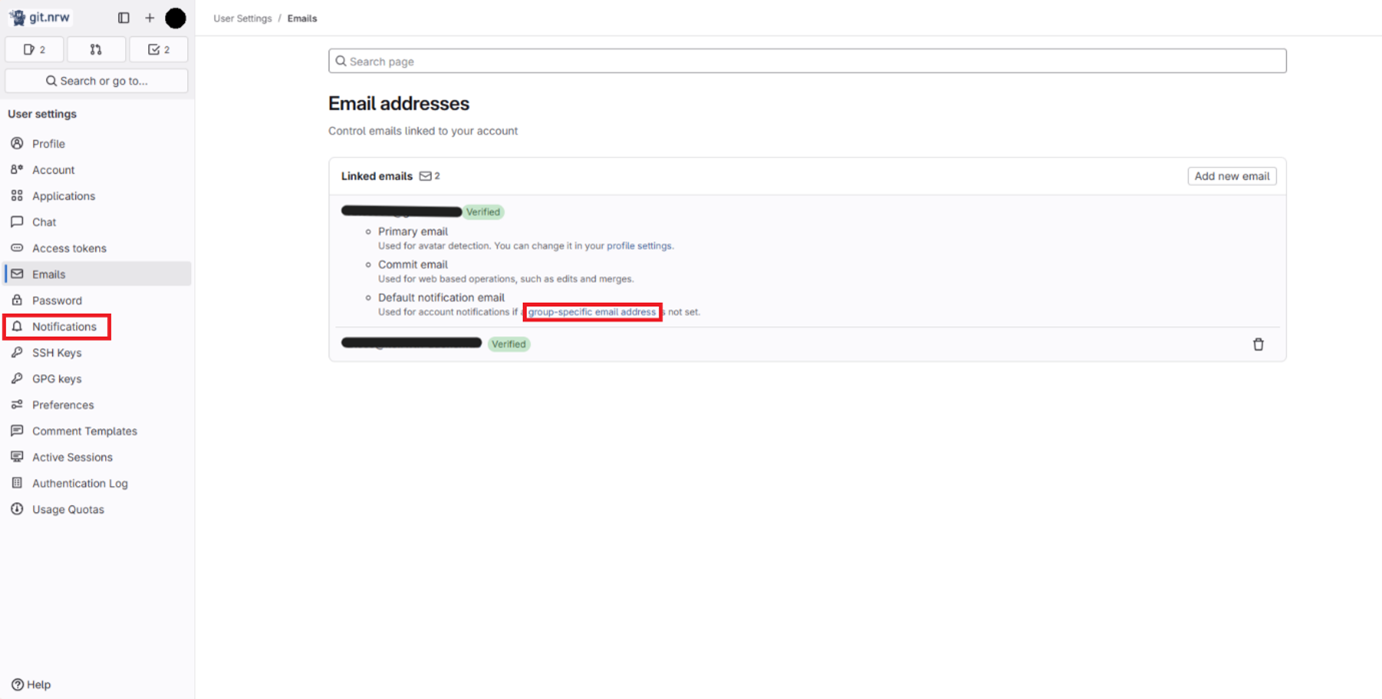
Step 3
Select the newly added email address either globally (at the top) or for specific groups (in the respective row) in the drop-down menu.
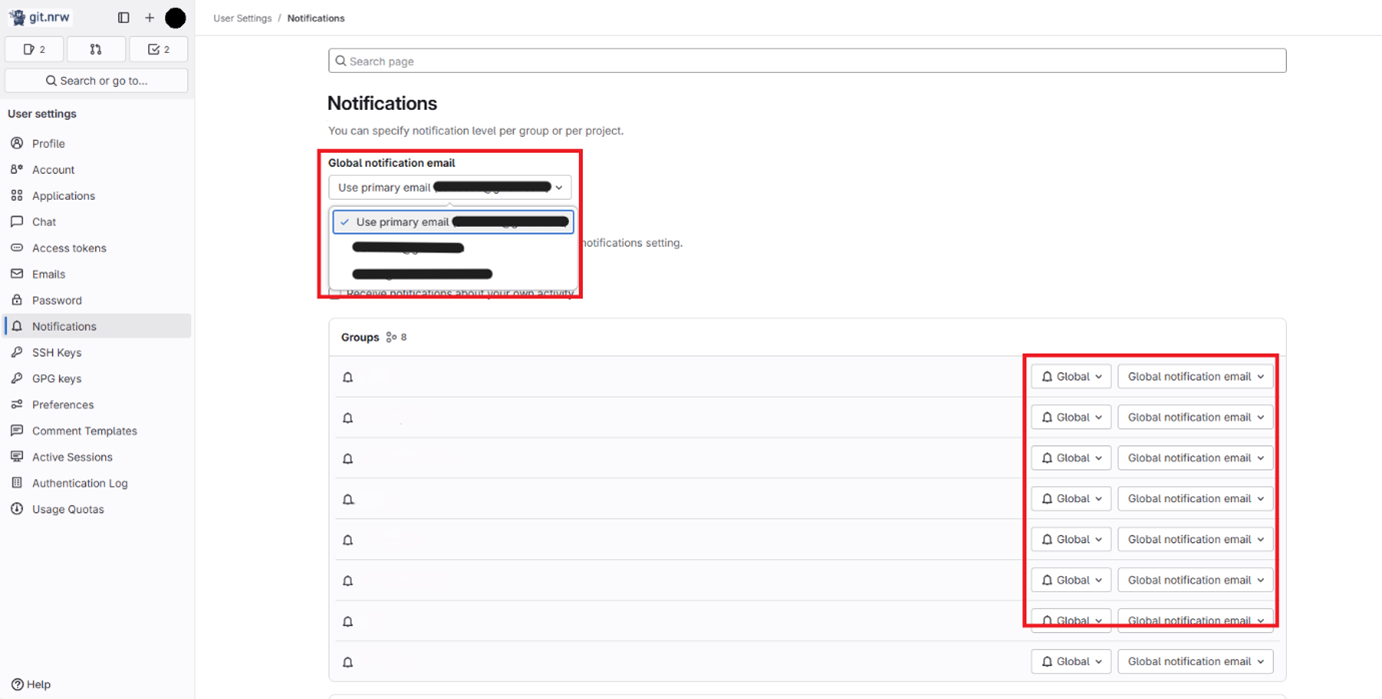
The notifications will now be sent to the email address you have set.

