Creating a Conference via the DFNconf

This page describes how you can create a conference via the DFNconf.
To do so, please follow the steps below.
Step 1
Go to the DFNconf Portal and choose the RWTH Aachen University from the list of organisations.
Step 2
Log in via the RWTH Single Sign-On.
Step 3
Click on Neuer Meetingraum+. to create a meeting room.
Step 4
Enter the name of the conference and choose the host PIN.
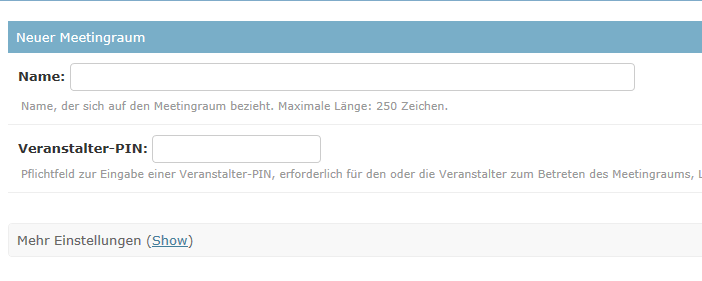
Step 5
For additional settings, click on Show in Mehr Einstellungen.
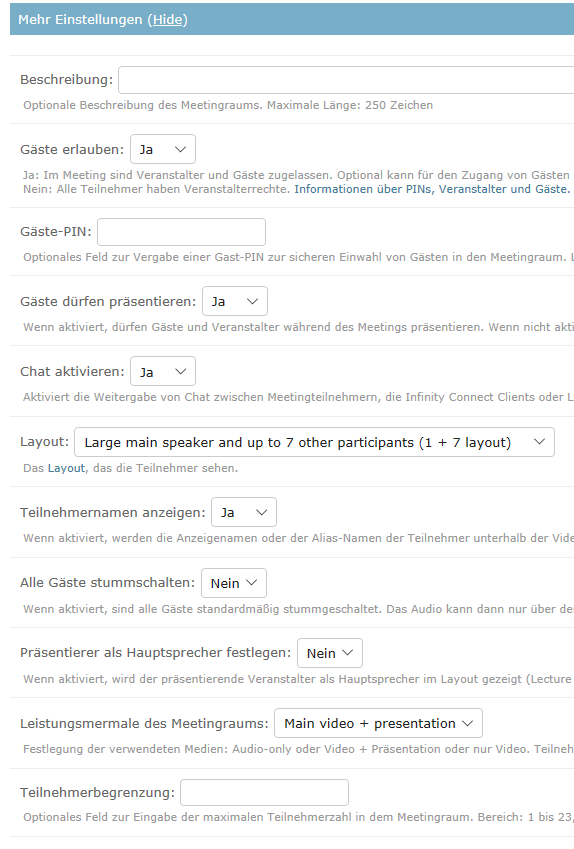
Step 6
By changing the option Leistungsmerkmale des Meetingraums, you can choose between a video and audio conference.
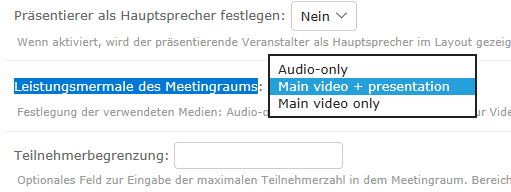
Step 7
Click on Speichern to create the meeting room and generate an invitation template for the participants.
To change the meeting room settings or to deteate the meeting room, click on its name.

Step 8
Use the invitation template (Textvorlage) to invite participants to the conference. The generated invitation contains all relevant information concerning the conference and lists the access possibilities to join the conference.

