Zoom Options

This page provides an overview of Zoom features.
Automatic captions
Meeting hosts can enable the "Automatic Captions" feature in their Zoom meetings. When enabled, the audio data of the meeting is transcribed in real-time using an AI application and displayed as captions. This facilitates participation for individuals with hearing impairments and promotes accessibility. Meeting hosts can also allow participants to choose the language of the captions independently.
The AI application is hosted in Germany on the servers of Telekom Deutschland GmbH, the provider of Zoom X. Zoom X does not store transcriptions created with the live transcription feature of meetings.
A guide to activating captions can be found on Zoom's website.
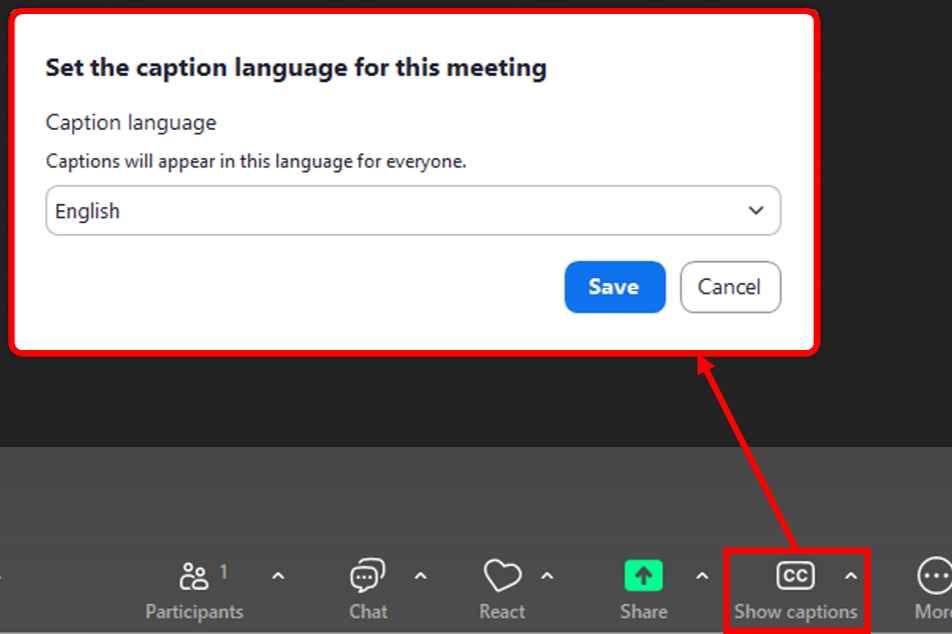
Legal Notice:
Please note that automatically generated caption transcriptions may contain errors. The spoken word always prevails.
Breakout rooms
With breakout rooms, you can split a Zoom meeting into up to 50 separate sessions. Participants can be assigned automatically or manually, or they can choose rooms themselves. The host can switch between rooms at any time – ideal for group work, discussions, or working phases in lectures and workshops.
Features and notes:
- Hosts can create rooms in advance or spontaneously during a meeting.
- Participants can be assigned automatically or manually.
- Time-limited phases can be set.
- The host can "move into" individual rooms to support groups.
- Breakout rooms are only available in Zoom meetings, not webinars.
You can find information on activating breakout rooms on Zoom's website.
Whiteboard
The Zoom whiteboard is a digital board where collaboration is possible, e.g., for brainstorming, mind maps, sketches, or visualizing ideas.
Features and notes:
- Start via "Whiteboard" in the meeting menu bar.
- It can be created before or during a meeting.
- All or selected participants can receive editing rights.
- Content remains saved after the meeting and can be reused or exported.
Tip:
Whiteboards work well in combination with breakout rooms; for example, each group could use its own whiteboard.
You can find information on using whiteboards on Zoom's website.

