FAQ - Webex
The correct e-mail address is already displayed in the TC portal and in Webex. However, the error message "Your account is not authorised. Please contact your administrator".
Please try the following:
- Log out of Webex.
- Close Webex completely. Also via the taskbar
- Try logging in again via Single Sign-On.
- The login should now work.
last changed on 25.01.2024
How did this content help you?
Here you will find the answers to the most frequently asked questions about the use of Webex.
If the Jabber client is already running when Webex Client is started, the following window will open in Webex, which can be confirmed simply by clicking on "Sign in".
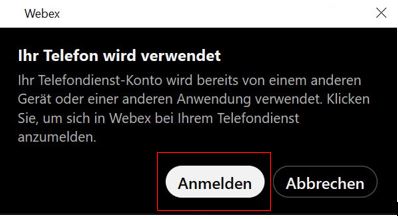
If the Webex client is already running when the Jabber client is started, the following window opens in Jabber, which can simply be rejected via "no" so that Webex remains active as a telephone service.
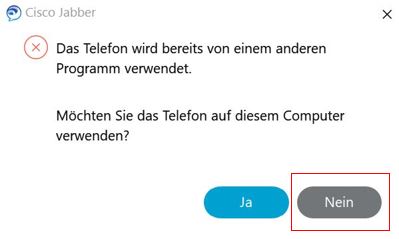
An icon then appears in Jabber indicating that telephone services are not available (because they are now activated via Webex).
![]()
last changed on 07.12.2023
How did this content help you?
As soon as you use Webex, it is advisable to uninstall Jabber in order to avoid technical conflicts. The use of Webex is generally recommended because this application offers a wider range of functions than Jabber. In addition, the compatibility of Webex with other communication applications and the support of all common operating systems are further advantages.
Technical Information:
- Chat communication between Jabber and Webex is not technically possible.
- Simultaneous operation of both chat applications is possible.
- However, only one application can be used as a softphone.
- When starting the applications, please pay attention to the corresponding queries for activating the softphones
- ► See question "How do I use my phone with Webex if I have so far used Jabber ?"
last changed on 07.12.2023
How did this content help you?
To ensure that Webex is automatically used as the telephone client when you click on telephone numbers, you can configure Windows as follows:
- press the Windows key to load the Start menu and enter "Default apps"
- then click on the " Choose default applications by protocol" link in the new window
- scroll down the list to the "TEL" protocol
- click on the button after the protocol name and select Webex as the default application.
last changed on 07.03.2024
How did this content help you?
The following contacts are migrated to the Webex app:
- Jabber directory contacts whose emails are also available in Webex
- Customised contacts and photos
last changed on 07.12.2023
How did this content help you?
It is not possible to display contacts by last name
last changed on 07.12.2023
How did this content help you?
When registering, the e-mail address can be freely selected from the addresses displayed in the TC portal. The selected e-mail address also corresponds to the e-mail address used for the Webex account.
Options:
Selection of the work e-mail address. If an e-mail is stored for the person in the personal directory, this can be selected. (If a person has two entries, e.g. at two different institutes, both e-mail addresses are also available for selection)
Selection of the personal RWTH e-mail address. If a personal RWTH e-mail address is available, this can also be selected.
If neither an official e-mail address nor a personal RWTH e-mail address is available, a cryptic @webex e-mail address is available for selection.
last changed on 07.12.2023
How did this content help you?
If the Webex client does not generate an audible ring despite correct device settings, it is necessary to deactivate the "Softphone-Client Desktop" setting in the TC Portal and reactivate it after a waiting time of around 10 seconds.
You must then completely exit the Webex client by clicking on "Sign out" in your profile (see point (1) in the Webex user interface). You must then log in to Webex again. Logging in to the Webex client is done via the primary e-mail address displayed in the Webex account in the TC portal. You will then be redirected to the RWTH Single-Sign On, where you enter your user ID in the format ab123456 and the corresponding password.
If this does not work so that a audible ringing can be heard, the computer must be restarted. Webex should then ring clearly.
last changed on 07.12.2023
How did this content help you?
last changed on 07.12.2023
How did this content help you?
The synchronisation of Webex and Outlook calendars is not yet optimal. After the meeting has been deleted in the Outlook calendar, it still exists in the Webex calendar. This is also the reason for the notification.
As a workaround, the appointment in Webex must also be deleted manually.
last changed on 07.03.2024
How did this content help you?
The synchronization of the Webex and Outlook calendars is currently not yet optimal. After the date of a meeting or meeting series has been changed in Outlook, it is not automatically adjusted in the Webex calendar. This results in the wrong notification.
The following workarounds are available:
1. The creator of the meeting or meeting series cancels it and creates a new meeting or meeting series.
2. You deactivate the notification function (Aus) for meetings in the Webex settings. This means that you will only receive the correct notification for a meeting or meeting series in Outlook.
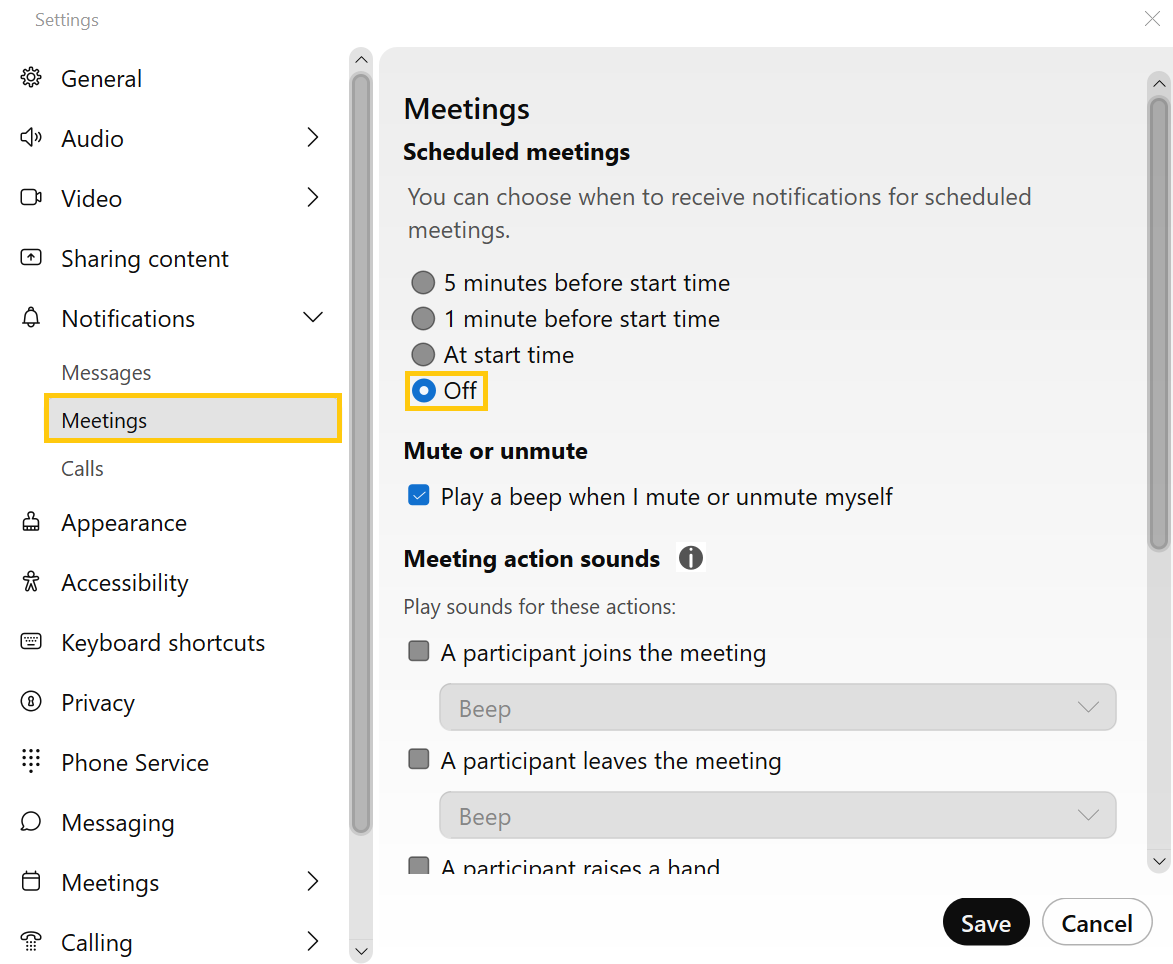
last changed on 07.03.2024
How did this content help you?
If you cannot find your chat directly, click on the filter button with the 3 dashes. A selection will then open where you can click on Hidden.
Your hidden chats or areas will now be displayed here. Hidden chats are no longer displayed in your message list. Right-click on the hidden chat to show it again.
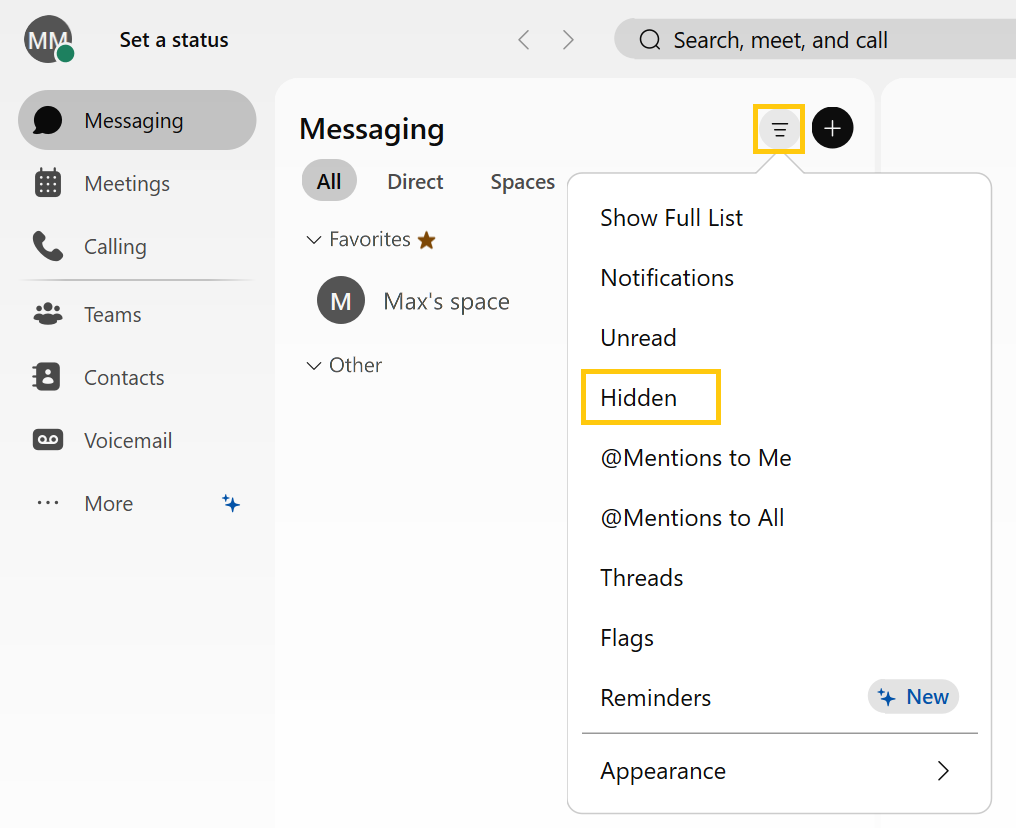
last changed on 07.03.2024
How did this content help you?
Webex offers a very high level of security and data protection for meetings and chats. All meetings, calls and chat messages between Webex clients, RWTH telephones and combiantions of the two are encrypted. This means that telephone calls via the RWTH telephone system with Webex softphones or desk phones are also encrypted and are made exclusively on RWTH infrastructure.
To increase the level of security, the key management for all RWTH Webex participants is also operated locally on servers in RWTH data centers.
last changed on 07.03.2024
How did this content help you?
In the following situations, there is a possibility that the implemented security measures can be bypassed:
Situation: The host allows people to dial into their meeting via the public telephone network.
Recommendation: As all telephone calls in the public telephone network, i.e. landline and mobile networks, are usually transported unencrypted, an attacker can listen in on the connection. We therefore recommend not allowing people to dial in via the public telephone network for confidential calls by selecting the "private meeting" meeting type.
Situation: The dial-in details for a meeting have become known to third parties, allowing unknown persons to attend the meeting.
Recommendation: As the host, check your list of participants. If necessary, exclude unknown participants. And lock the meeting in the meeting menu so that new participant requests end up in a lobby.
For particularly confidential discussions, we strongly recommend using the "private meeting" meeting type, which only allows invited participants from the RWTH network.
Situation: If your end device is compromised by a third party, there is a high security risk for any communication with it.
Recommendation: You should use end devices and operating systems that are maintained by the manufacturer. Use up-to-date software and virus scanners on your end devices.
Situation: If third-party recording devices are in the same room during a meeting, your communications can be overheard.
Recommendation: Be aware of your surroundings and potential eavesdroppers.
last changed on 07.03.2024
How did this content help you?
If you want to hold confidential meetings, such as HR meetings, you should proceed as follows:
Create a Webex meeting of the type "private meeting". In this case, voice and video data from this meeting will only be distributed via resources in RWTH data centers. The following restrictions apply:
- Only RWTH members registered in Webex can participate.
- The meeting can only be attended with the Webex app.
- All end devices must be connected to the RWTH network. This is also possible via VPN, e.g. from the home office.
last changed on 07.03.2024
How did this content help you?

