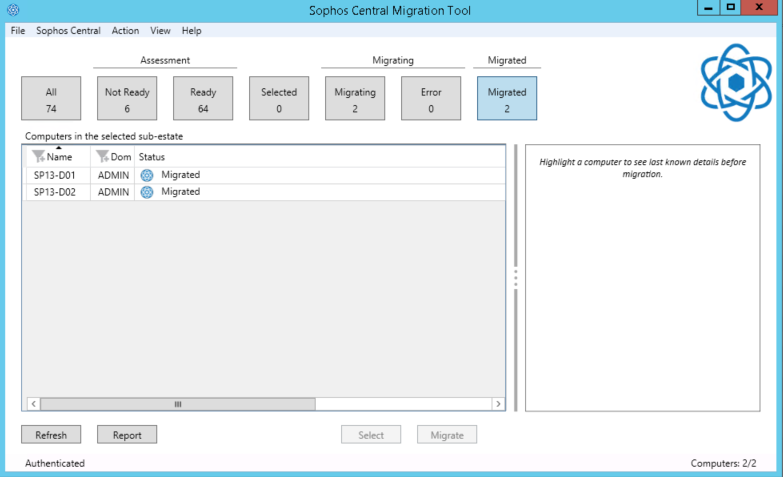Migration of an existing Enterprise Console
Please note
- Installation des Sophos Migration Tools
- Migration von Geräten mit Hilfe von Sophos Migration Tools
- Sophos Migration Tool starten

Installation of the Sophos Migration Tools
1. Download the Sophos Migration Tool here:
https://sophos.itc.rwth-aachen.de/installer/scmt_sfx.exe
2. Start the installation on the server where the Enterpise Console is active. Choose a path and hit Install.
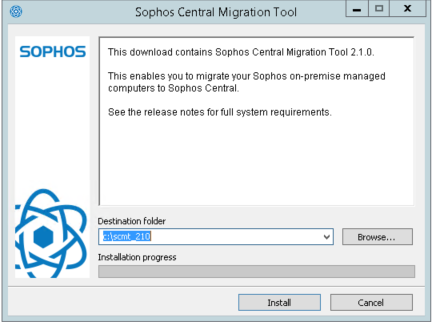
3. By clicking Next you will be asked to accept the license agreement. Then click Next and Install to perform the installation.
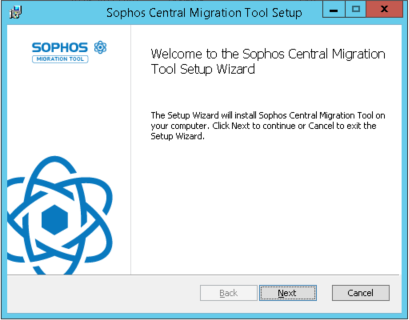
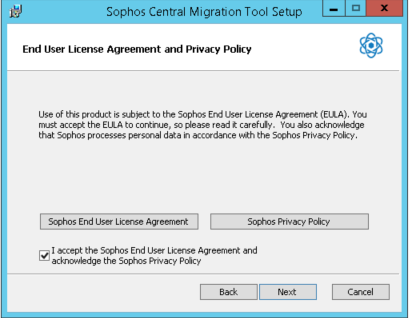
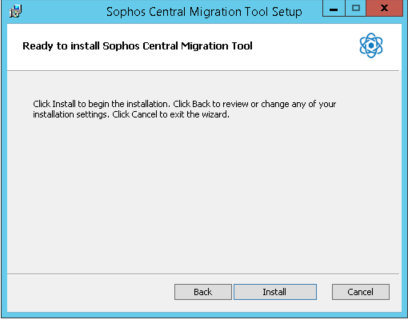
4. After successful installation, close the installer by clicking Finish.
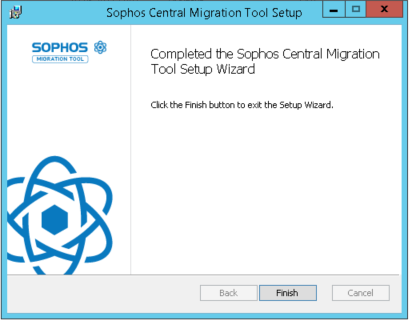
1. The first time you start the Sophos Migration Tool, you must connect to the Sophos Central instance. Select the Full assessment and migration option and click Continue.
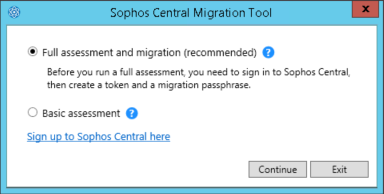
2. Click on Click here to go to Sophos Central.
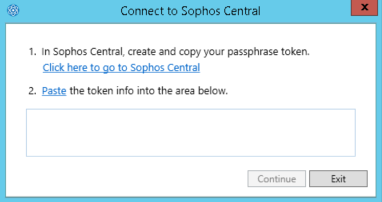
3. A Browserwindow will open up. Login to Sophos Central.
Be Aware: If the Enterprise Console has no Internet connection, use the following Link on your own machine:
https://central.sophos.com/manage/config/settings/token-management/new/passcode-token
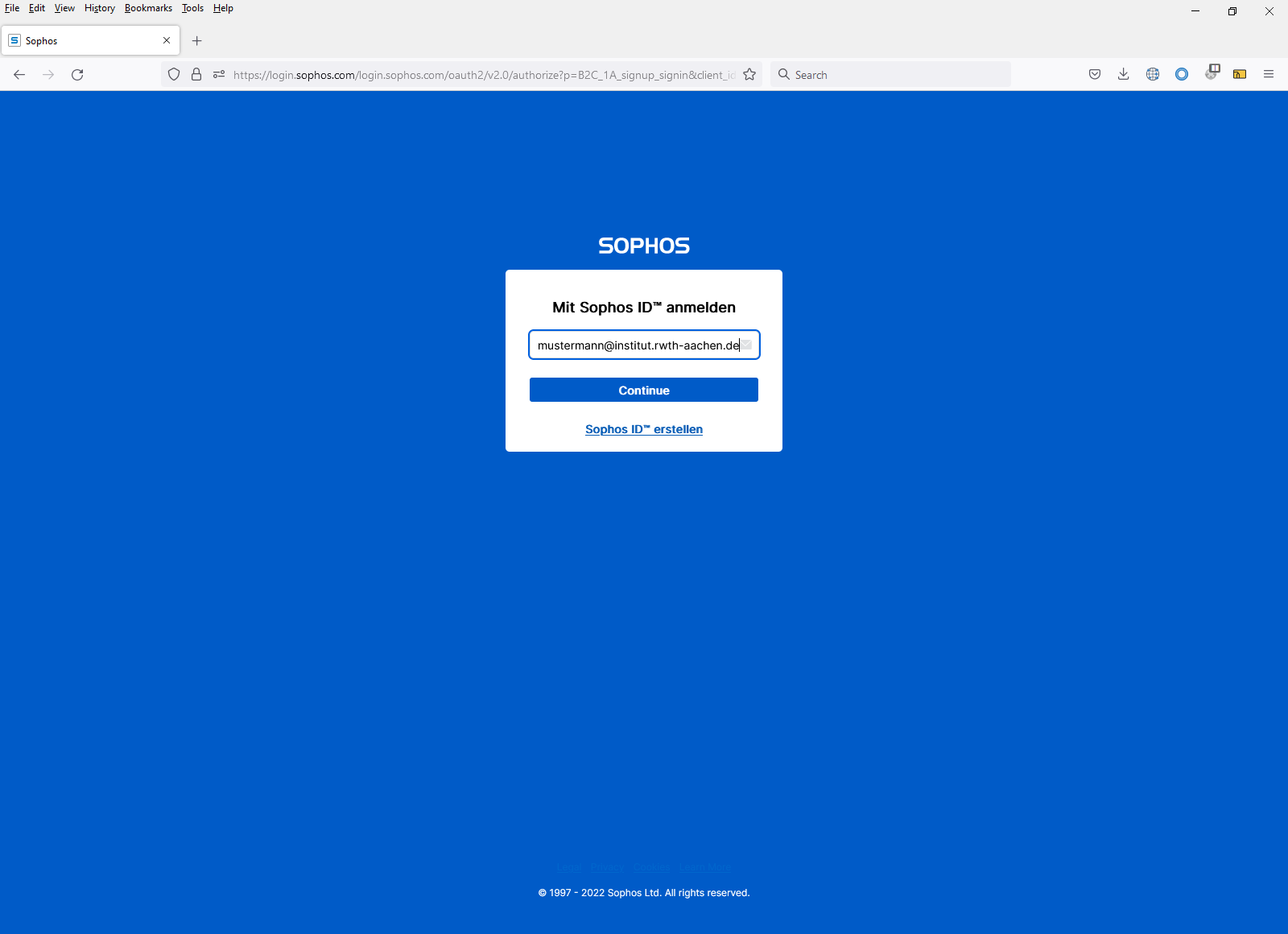
4. After successful login, a window opens for setting up a token for the pairing. Enter a name and a password here and click Save.
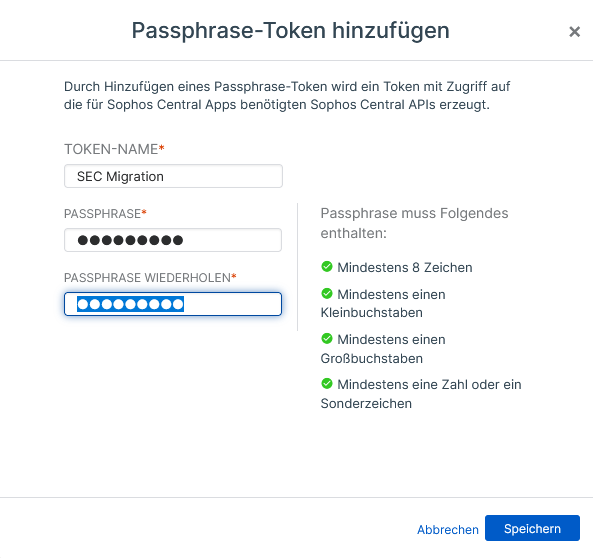
5. Using Copy you can put the Token in your cache.

6. Switch back to the Sophos Migration Tool, paste the copied token into the field at point 2, and click Continue.
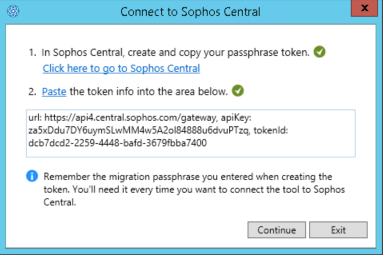
7. Give the password for your Token..
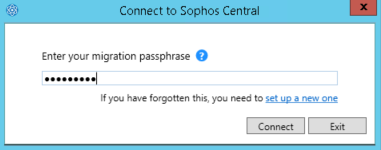
8. Now the list of devices from the Sophos Enterprise Console opens. The Sophos Migration Tool analyzes a status for a possible migration for each individual device.
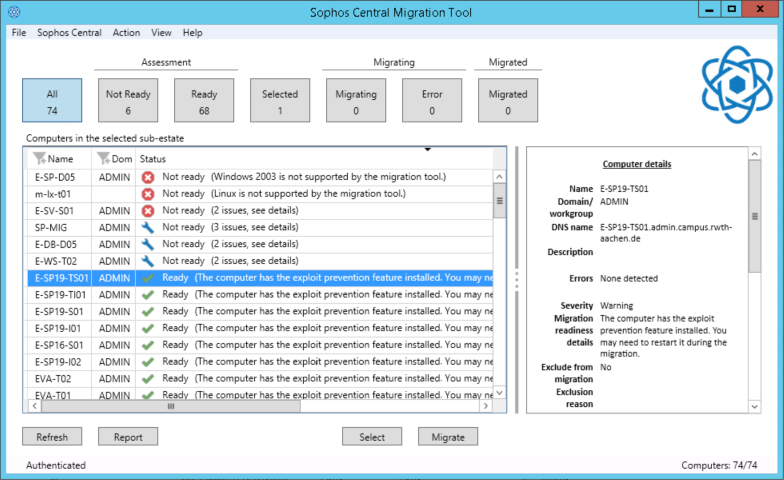
Migration of devices using Sophos Migration Tools
1. Select the systems you want to migrate and click Select.
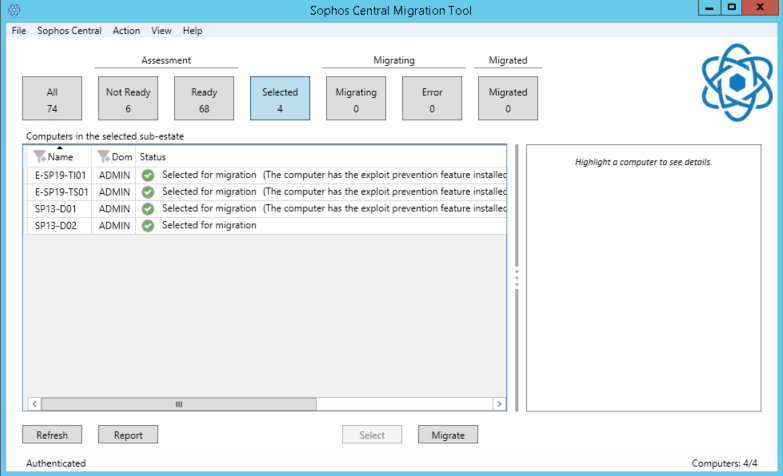
2.Switch to the view for the systems intended for migration by clicking Selected and click Migrate.
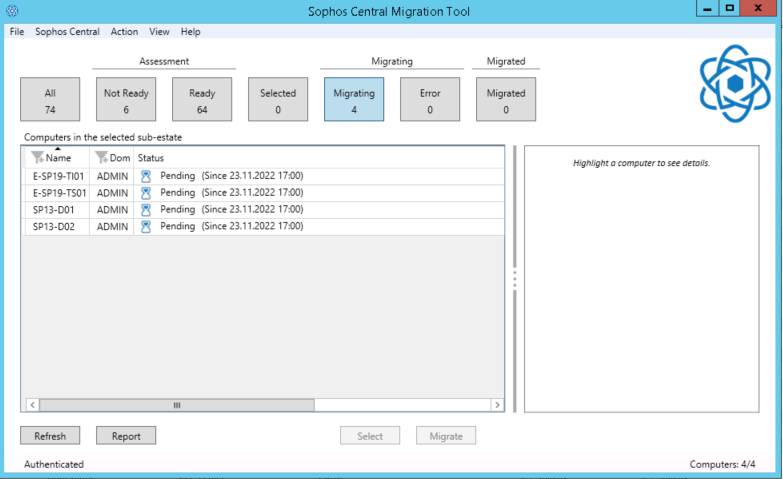
3. In Migrating, you can track the status of each system.
Be aware: Logfiles of the Client-installation can be found in the path:
C:\ProgramData\Sophos\CloudInstaller\Logs
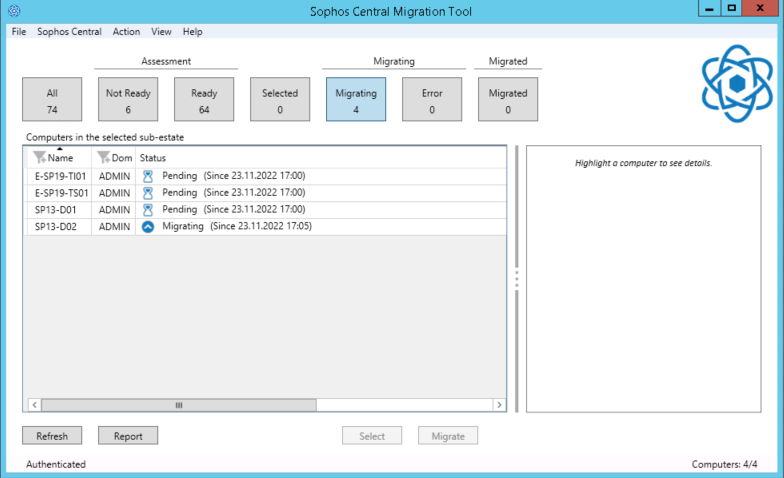
4. After successful migration, the servers are displayed in the Migrated view.