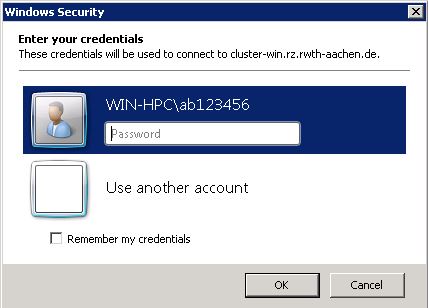Connect using Windows Remote Desktop Connection

Connection using windows remote desktop client
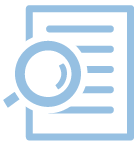
1. Open Remote Desktop Connection Client
Klick on Start -> All Programs -> Accessories -> Remote Desktop Connection and enter the name frontend, which you want to connect to.
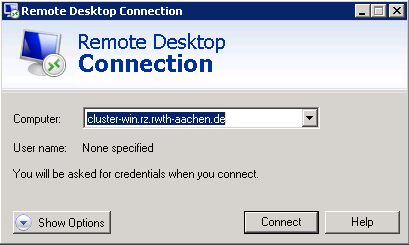
2. Configure options
If you want to transfer data to and from the cluster, we recommend mounting local resources e.g. clipboard or drives into your remote desktop session.
Click on Show options -> Local Resources -> More, choose your local resources which should be mounted into your session and click OK. Your local drives will be shown in the RDP sessions' Windows Explorer as network drives named e.g "C on COMPUTERNAME", you can also access them using the commandline as \\tsclient\c.
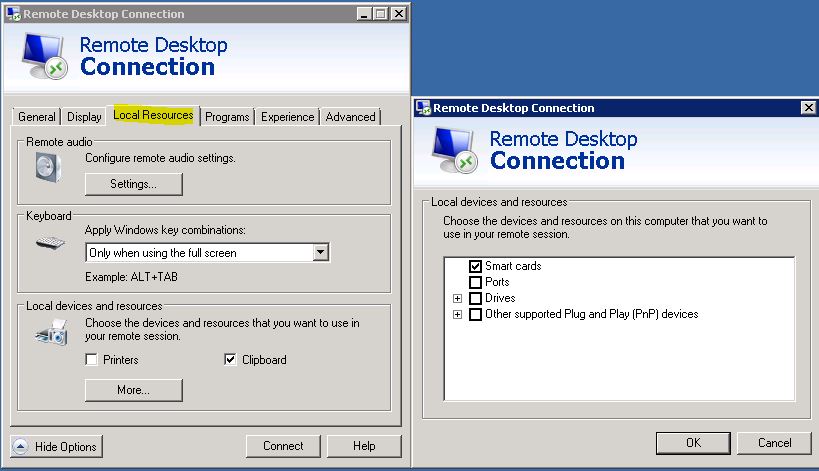
3. Enter your user credentials
When you click on CONNECT you will be asked to enter your credentials. Enter your username and password for the account "Hochleistungsrechnen RWTH Aachen" and select OK.