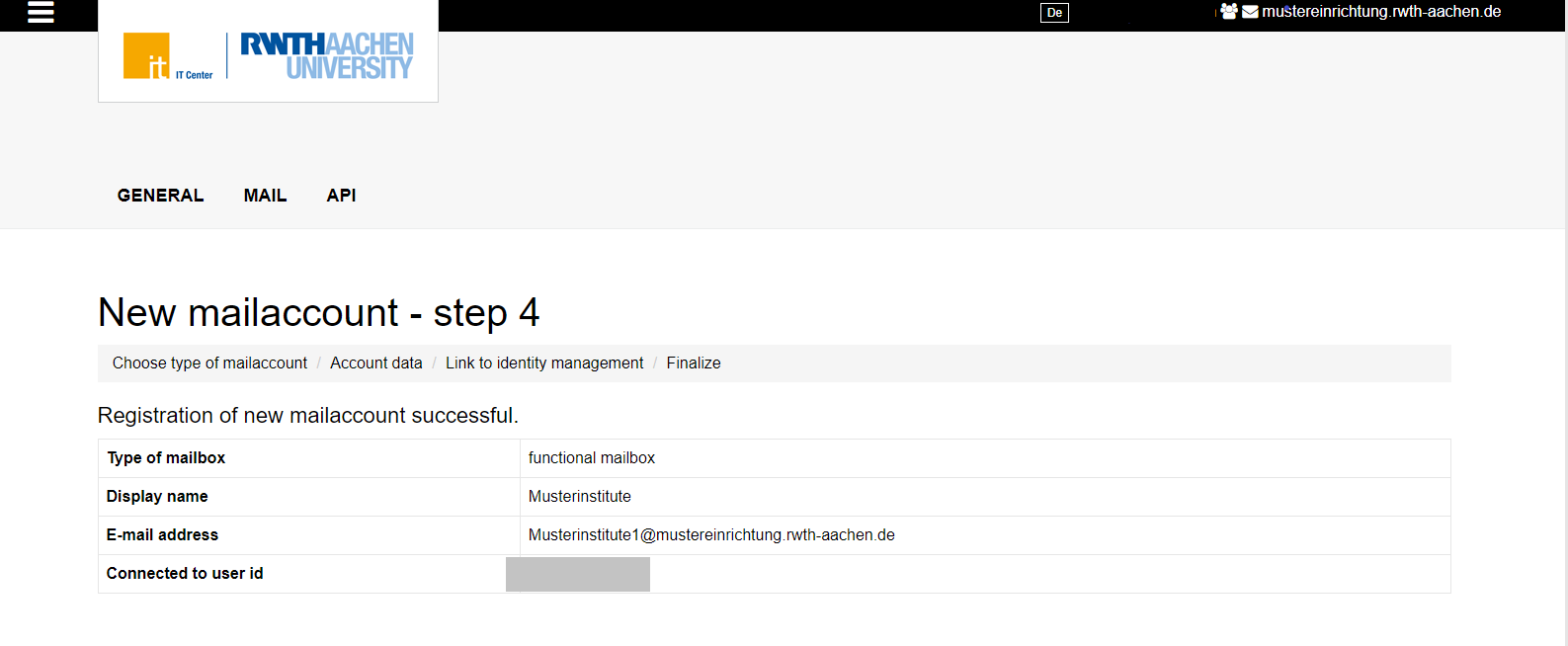Create Functional Mailbox

Via the menu item "Create account" you are able to create new mailaccounts.
Therefore a mailaccount type has to be chosen.
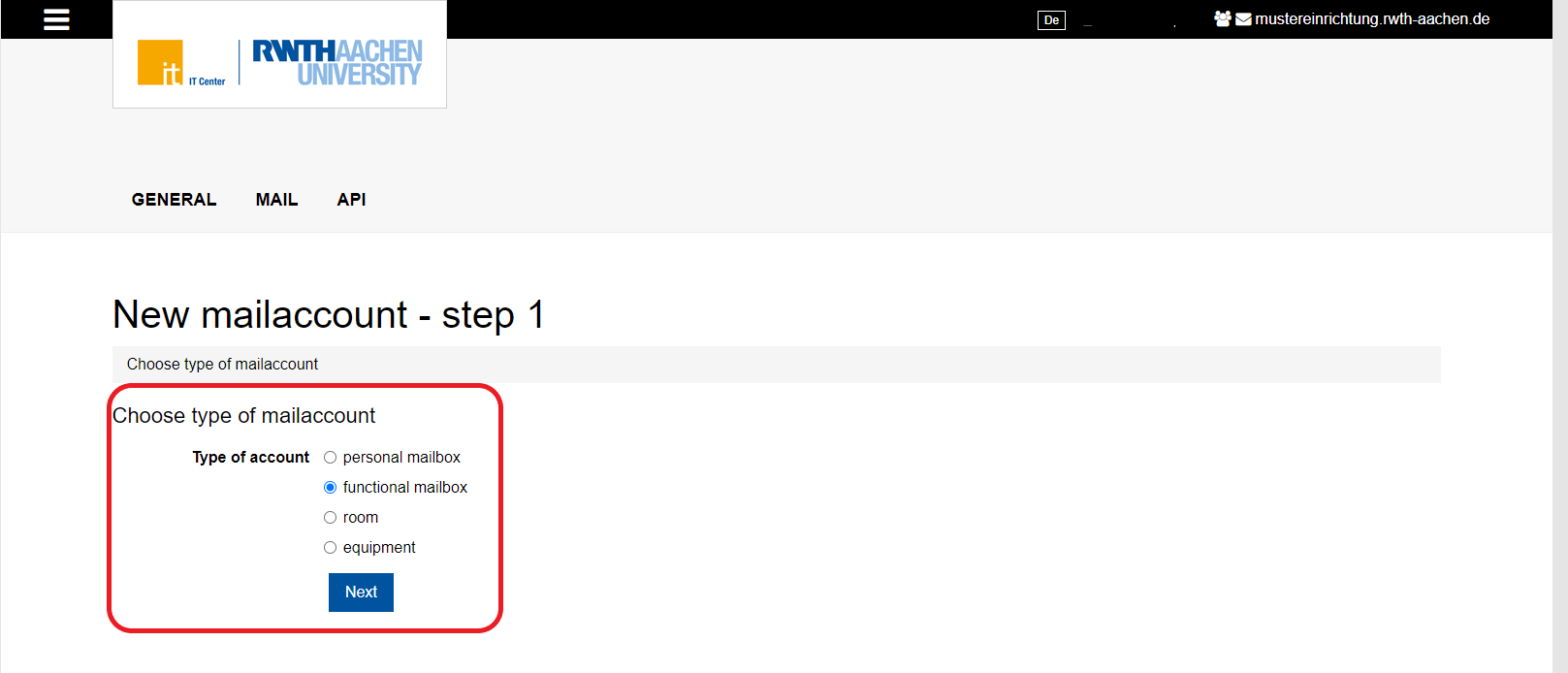

Unlike personal mailboxes, functional mailboxes are not meant for personal use, but only serve official purposes.
An example for a functional mailbox could be Sekretariat@sample-institution.rwth-aachen.de. The function of this mailbox would be the support of the service management for the secretariat.
Please note: A functional mailbox is not to be equated with a distribution group. Apart from filling in the e-mail address, delegate access has to be assigned for full access to a functional mailbox. |
The following data has to be entered when creating a functional mailbox:
- Display name
- E-Mail / Sender address
- Alias (optional)
- Redirecting option
- Redirecting address (optional)
- Quota pool
- Allocated storage
- Full access (optional)
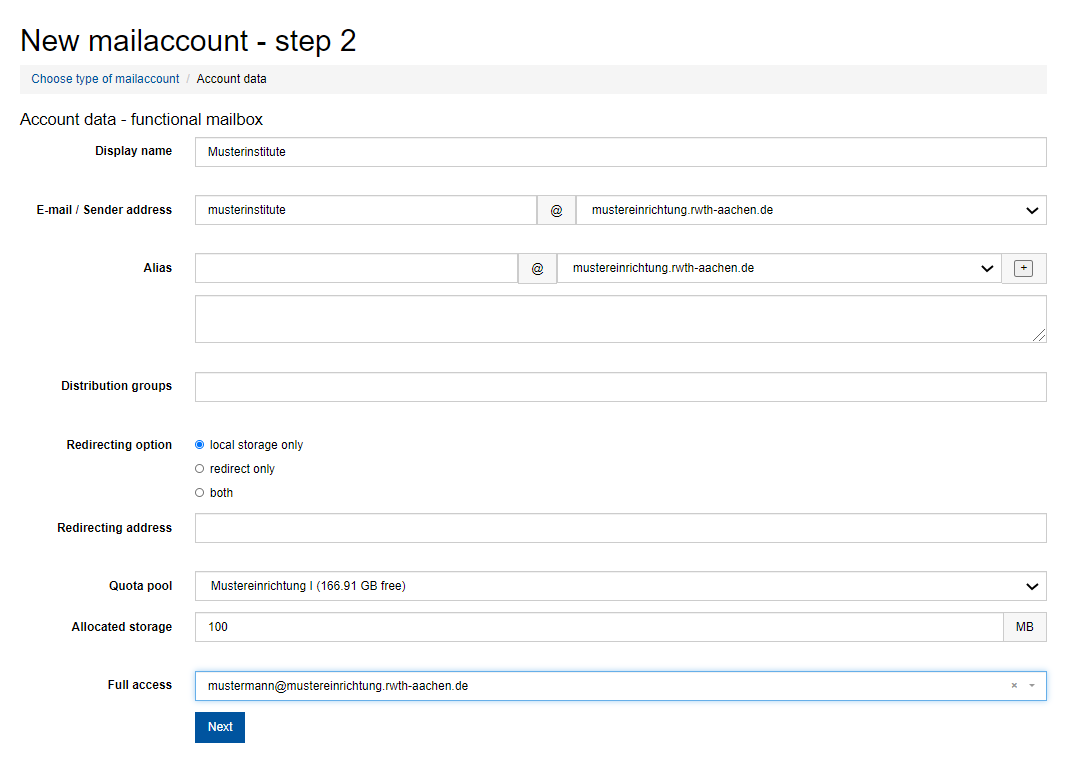
- E-Mail / Sender address
- The E-Mail / Sender address must only contain supported characters. The plus character "+" is not supported.
- Redirecting address
- The redirecting address must also only contain supported characters.
- Alias
- An e-mail alias is an alternative e-mail address that points to an existing user account.
Example:
The user "m.mustermann@sample-institution.rwth-aachen.de" wants to receive e-mails sent to "m.musterfrau@rwth-aachen.de" as well.
If you create "m.musterfrau@rwth-aachen.de" as an e-mail alias for "m.mustermann@sample-institution.rwth-aachen.de", the e-mails of both accounts will be delivered to the same inbox.
Any number of aliases can be created for an existing e-mail address.
Please note: Sample address: name1@institut.rwth-aachen.de
|
- Distribution groups
- In this field you can enter membership in one ot more distribution groups
- Redirecting option
- The option local storage only means that no e-mails will be forwarded.
- The option redirect only is the usual forwarding feature to another e-mail address. Your e-mails will not be available in the original mailbox anymore.
- The option both means that your e-mails will be forwarded to another e-mail address and stored in the original mailbox.
- Redirecting address
- In this box you can enter an e-mail address, to which your e-mails will be forwarded.
- Quota pool
- By clicking the arrow on the right end of the box you can choose the quota pool where the data of the mailaccount shall be saved.
- Allocated storage
- The available storage for the mailaccount can be determined here.
- Full access
- With this option you can give another mail account full access to this mail account.
After entering the information needed, it is possible to connect the personal mailbox to an existing username (format: ab123456) from the Identity Management.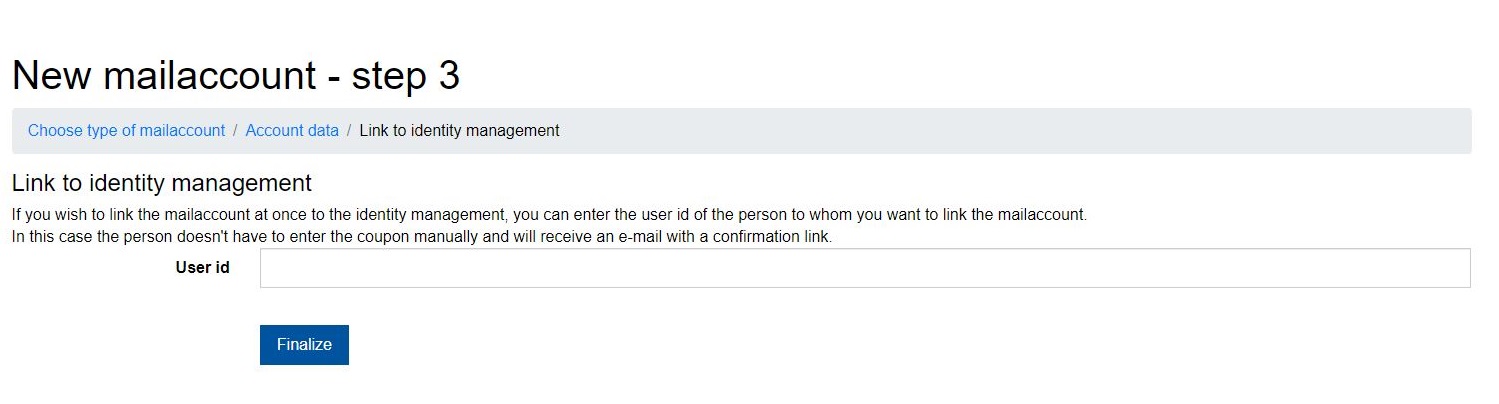
If the connection with the Identity Management is etablished immediately, a confirmation mail for creating a new personal mailbox will be send to the contact e-mail address of the username (format: ab123456).
If the connection with the Identity Management is not etablished immediately, it has to be done subsequently by the person that will use the personal mailbox.
To do so the Coupon-Code that is generated in the last step has to be redeemed at www.rwth-aachen.de/go. During this process the user also submits their username (format: ab123456).