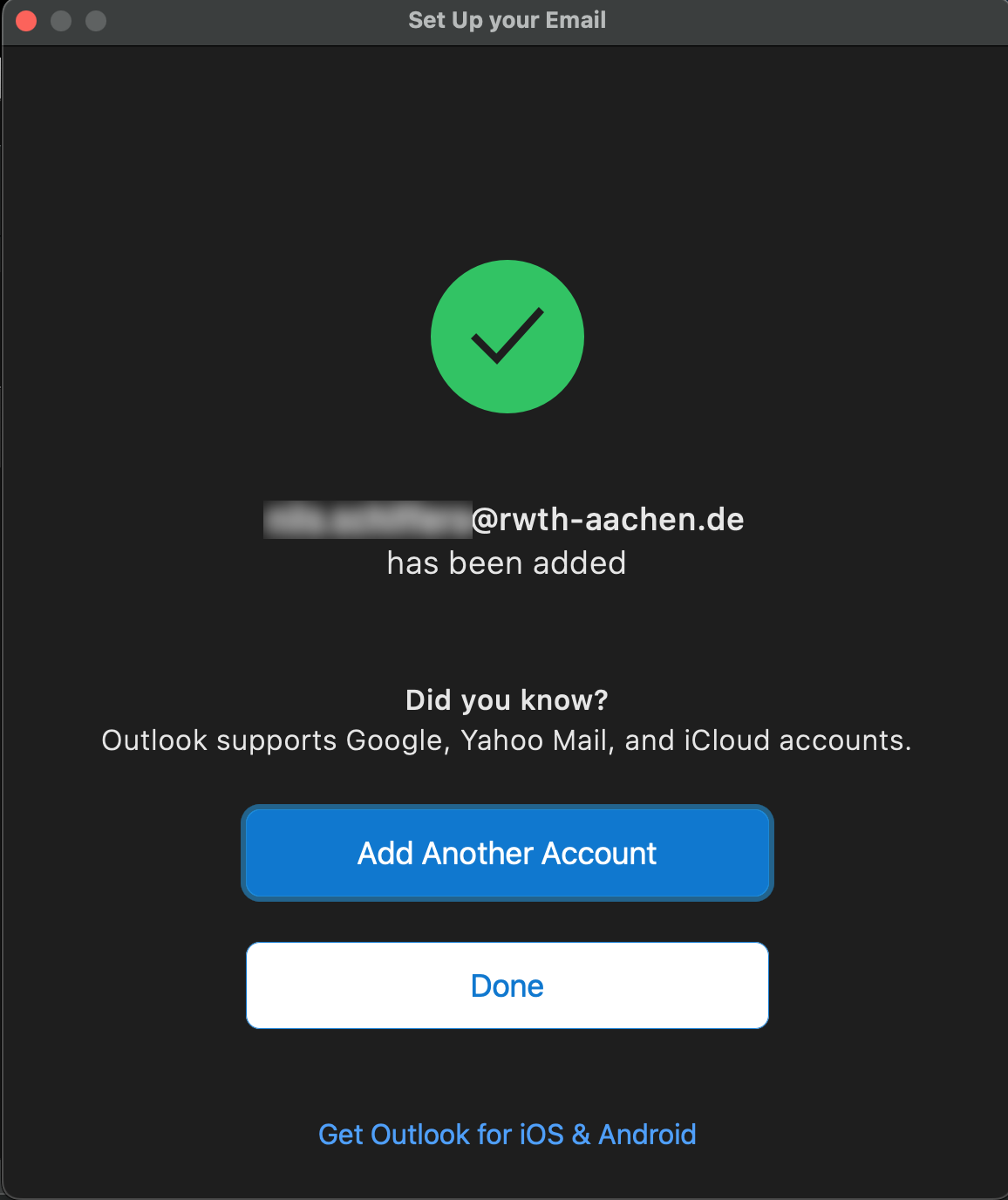Outlook 2016 (MacOS)

Please note
If you switch to older version, Outlook can be set up without any problems.
1. Open the Outlook settings and click on Accounts.
Then select "Exchange or Office 365".
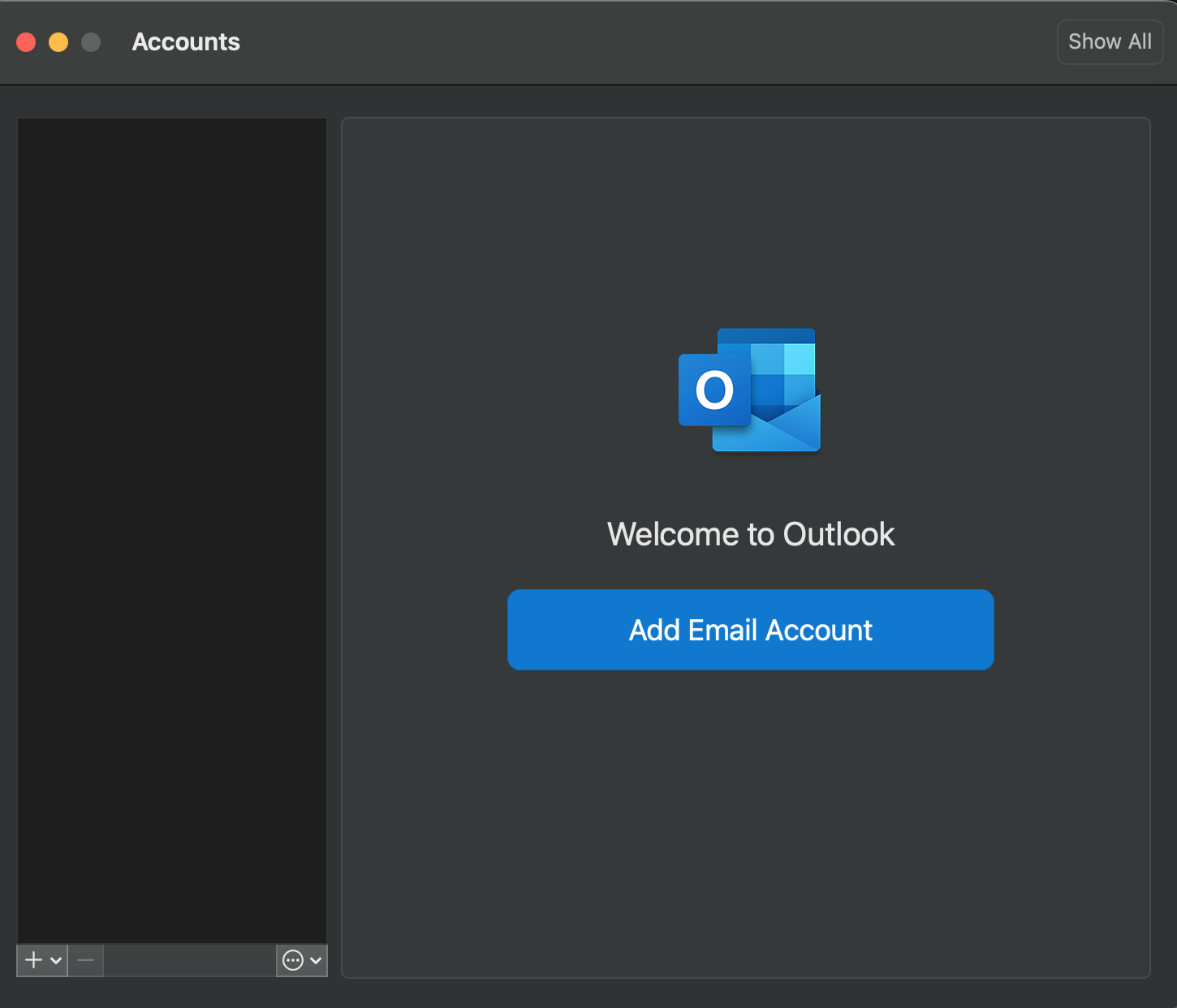
2. Enter the following Data:
Email address: firstname.lastname@rwth-aachen.de or firstname.lastname@institutname.rwth-aachen.de
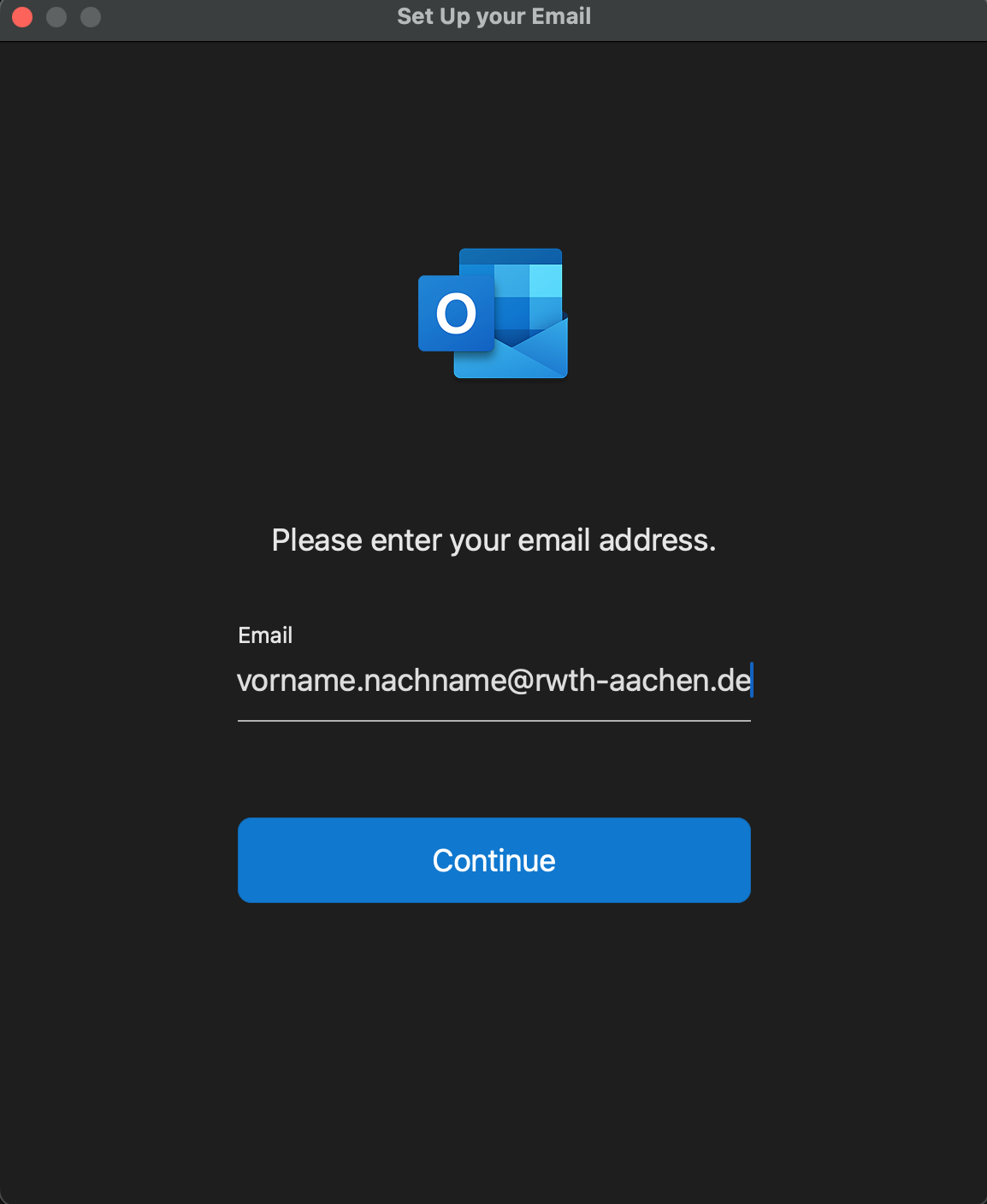
3. Add the following data for the connection to Exchange:
Method: User name and password
E-mail address: firstname.lastname@rwth-aachen.de or firstname.lastname@institutname.rwth-aachen.de (same address as under 2.)
Domain\username: username@rwth-aachen.de (e.g. ab123456@rwth-aachen.de or ab123456@sampleorganisation.rwth-aachen.de)
Password: Your password for the e-mail account
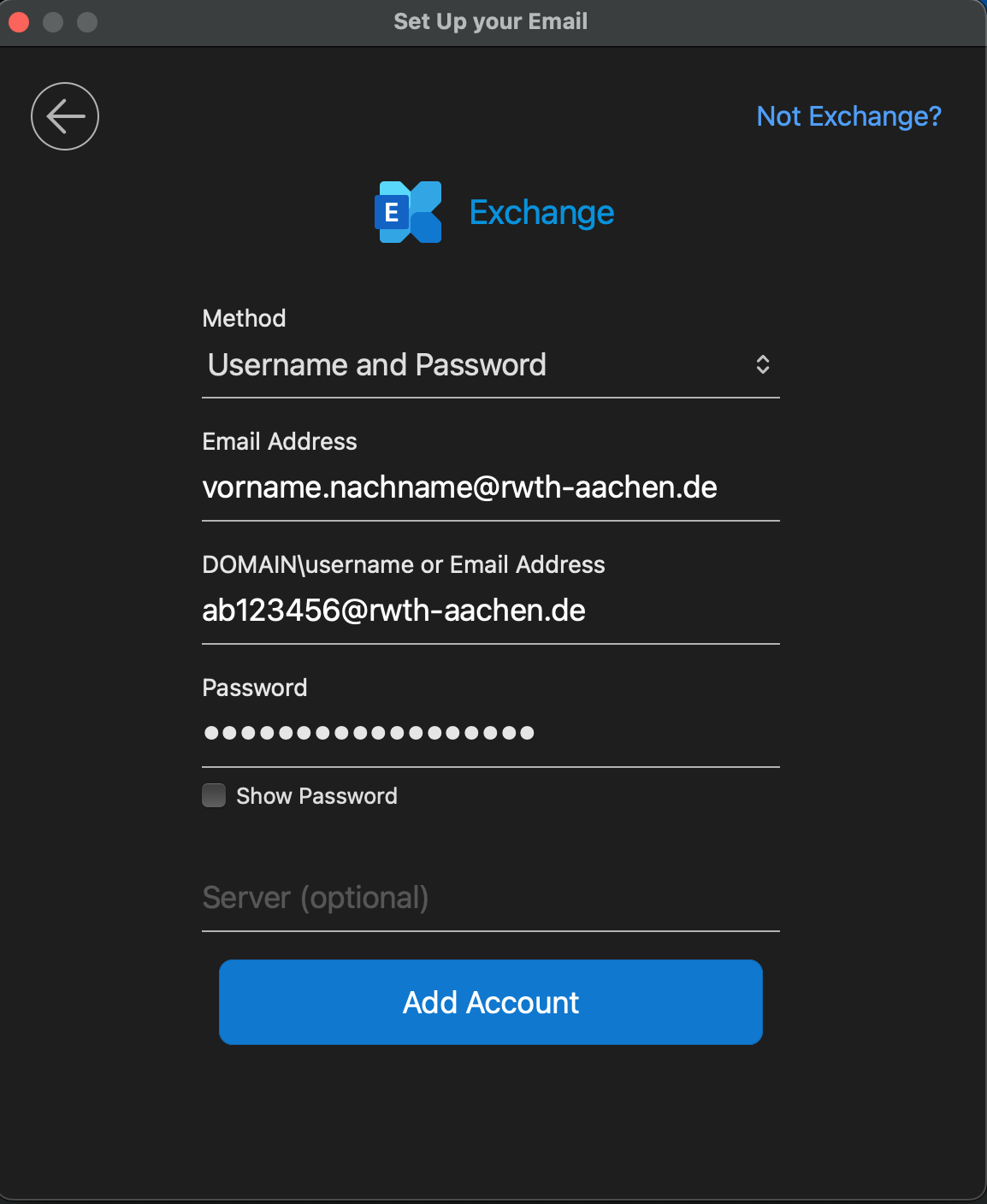
4. Now Outlook will attempt to detect the server data automatically.
Click ”Allow” to complete the setup.
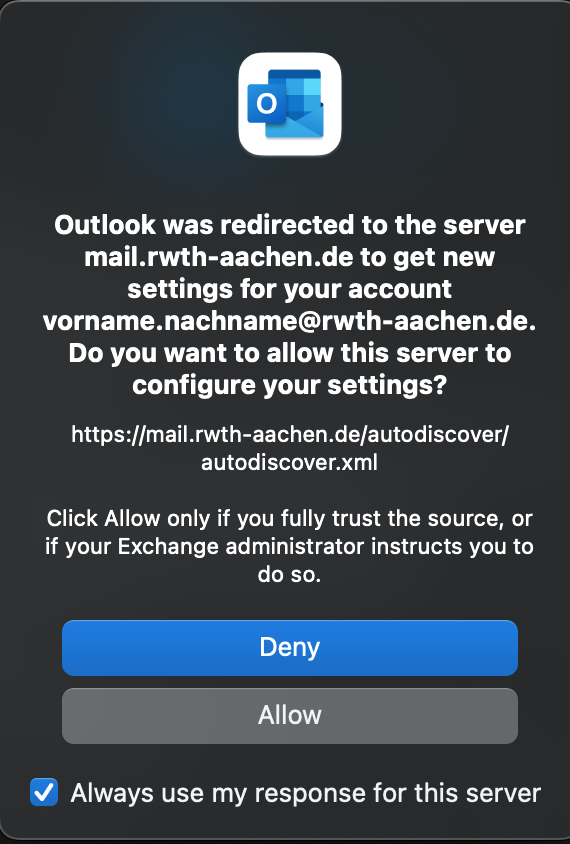
5. Complete the setup.
Click on "Done" to complete the setup.